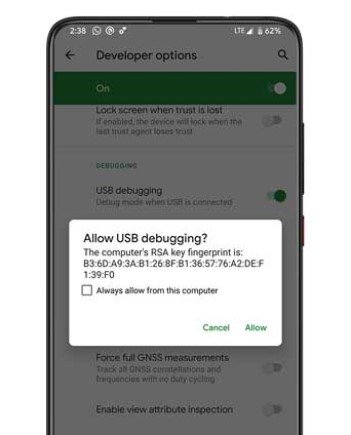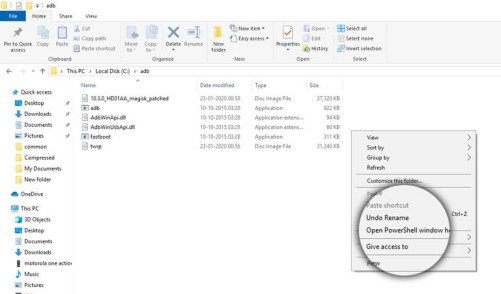The bootloader is a program that consists of a set of software that needs to boot to ensure the right way your device functions. The bootloader is the program that allows users to flash to recovery mode. But official device brands have a locked bootloader. This is when users are only allowed to run what the brand has authorized for you. For the default files and system performance, you would only wish the bootloader to be locked. Although for custom software and files to run, you will need to unlock the bootloader, and hence here we are with this article.
OnePlus is a gem of a brand that indeed has taken the innovation to another level. Before proceeding with the guide, check out the device features whose bootloader you are willing to unlock. Also, go through the advantages and disadvantages of unlocking the bootloader.
OnePlus 8 Specifications-
| Display | 6.55 inches Fluid AMOLED Display |
| Processor | Qualcomm SM8250 Snapdragon 865 (7 nm+) |
| RAM | 8/12 GB |
| Internal Storage | 128/256 GB |
| Front Camera | 16 MP, f/2.0, (wide), 1/3″, 1.0µm |
| Rear Camera | 48 MP, f/1.8, 25mm (wide), 1/2.0″, 0.8µm, PDAF, OIS 16 MP, f/2.2, 13mm (ultrawide), PDAF 2 MP, f/2.4, (macro) |
| Software | Android 10 with OxygenOS 10.0 |
| Battery | 4300 mAh Li-Po |
OnePlus 8 Pro Specifications-
| Display | 6.78 inches Fluid AMOLED Display |
| Processor | Qualcomm SM8250 Snapdragon 865 (7 nm+) |
| RAM | 8/12 GB |
| Internal Storage | 128/256 GB |
| Front Camera | 16 MP, f/2.5, (wide), 1/3″, 1.0µm |
| Rear Camera | 48 MP, f/1.8, 25mm (wide), 1/1.43″, 1.12µm, omnidirectional PDAF, Laser AF, OIS 8 MP, f/2.4, (telephoto), 1/1.0µm, PDAF, OIS, 3x optical zoom 48 MP, f/2.2, 13mm (ultrawide), 1/2.0″, 0.8µm, PDAF 5 MP, f/2.4, (depth) |
| Software | Android 10 with OxygenOS 10.0 |
| Battery | 4510 mAh Li-Po |
Advantages of unlocking Bootloader-
First of all, not every version of Android is made available for every device. But one thing that Android does provide is tons of opportunities to run another version of the OS or custom build that is unavailable for your device. After unlocking the bootloader, you can install any version of Android OS on your device. The feature will let you customize the bits of your device the way you want it to function.
You can install custom recovery for your device (like TWRP). This one advantage will make room of dozens of other things you can install like the following- Nandroid backup, installing ZIP and IMG files, and many more. Another major reason behind why would unlock bootloader is root. If you want to root a device, it is mandatory to have an unlocked bootloader. Rooting devices will help you install software and application that are more complex and cannot be run by the default build that comes with a smartphone.
Disadvantages of unlocking Bootloader-
Above all, you will lose the entire data on your device. You can back up the user data for sure, but probably not everyone is fine with losing their device data. The security of your device will completely be messed up when you unlock Bootloader. Making bank transactions or saving passwords online is putting them to risk. Your device will be vulnerable to virus, and the quality of the content like videos will drop massively.
That means the basic essential will drain out from your device. But that will open room for all the complicated and complex tasks you’ve been wanting to perform.
Requirements-
The last step before starting the process is to ensure the device meets the requirements.
- Ensure battery juice is at least/ over 60%.
- Back-up all the data is it will all be wiped out when you unlock the bootloader.
- Download the following, required files and tools given below.
Unlock Bootloader in OnePlus 8/ 8 Pro-
Step 1-
First of all, you need to unlock developer options. You can do so in Settings > About Phone > Tap on Build number 7 times.
Step 2-
Enable USB debugging and OEM unlocking from the developer options.
Step 3-
Connect your device with PC using a USB cable. you might get a USB Debugging Authorization popup. Tap on “Allow”.
Step 4-
Open platform-tool folder and type cmd in the address bar. You will open a command prompt with that step.
Step 5-
Enter the command below in the prompt. This will boot the device to Fastboot mode.
Step 6-
Enter the below code to unlock the bootloader of your OnePlus 8 or 8 Pro.
Step 7-
You will see a confirmation message on your device. Use the Volume keys to select the “Unlock the Bootloader” option and then hit the power key to confirm the decision.
Step 8-
With that step, you would have unlocked the bootloader. Your device will then boot to Fastboot mode. To reboot it to the Android OS, use the code given below.
With that step, you would have perfectly unlocked the bootloader in your OnePlus 8/ 8 Pro device and rebooted. If you face any trouble following the instructions, reach out to us via the comments sections.
Rest assured, stay tuned for related content and more updates. Also, share this article with all the OnePlus 8/ 8 Pro users!