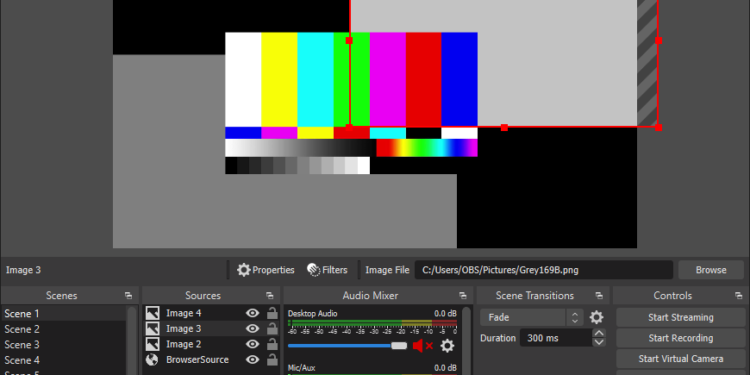Like Discord, OBS Studio has also got the option of Push To Talk. But for some users, finding this feature and enabling it has been challenging. How can you enable Push-to-talk or enable mute in OBS Studio? Can we put inputs? Read this article as we share all the details to enable Push To Talk and Mute on OBS.
Enable Push To Talk On OBS
- Open the OBS Software. You will get to see the general user interface (UI) of OBS.
- From here, focus towards the right and click on Settings.
- Therefore, as you see the settings option, you will come across a lot of options.
- From here, opt for Audio settings. Keep an eye on the Audio Input and ensure that the correct ones have been set.
- As you scroll down, you will come across the Hotkeys option.
- From here, you will get the option to Enable Push-To-Talk or Enable Push-To-Mute.
- Select this from the Mic/Aux option
How To Ensure Input Of Hotkeys
Hotkeys play a major role. These are the command keys, which would regulate your controls on the software. As we talk about the Push-to-talk feature, we saw how a designated Hotkeys option is available in the Audio settings. As we enable the feature for talking or to mute, we need to set up hotkeys. To ensure this, look towards your left, and you will see an option dedicated to Hotkeys (it would be below the Audio option.)
From here, scroll down and go towards the Mic/Aux option. Here, you will get to see the option to input hotkeys for Mute, unmute, push-to-mute and push-to-talk. Set up the command for these as per your preference. After putting your input, press Apply and OK.
This is how you can enable the Push-To-Talk and Mute feature on OBS.