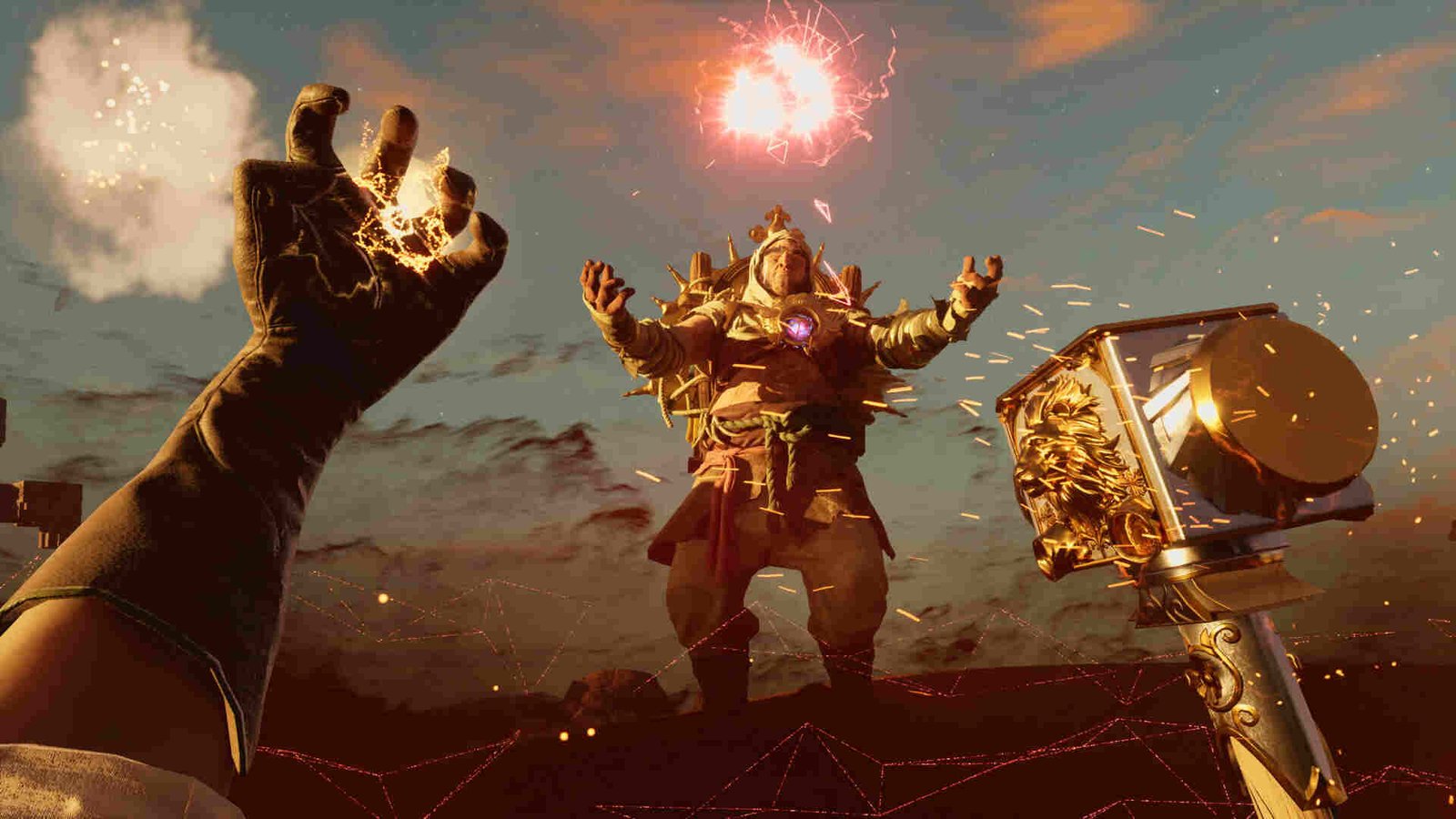There was a lot of expectation from developer Inflexion Games’ latest release – Nightingale. Unfortunately, so far, reception to the game has been pretty mixed, with major criticism thrown at the always-online requirement and the weak crafting system. However, the game also has a lot of potential and could turn out to be a great survival title with further updates and gameplay improvements. Anyway, because it is such a fresh release, a lot of players don’t know how to change their server region. Don’t worry, though! This guide here will help you with that.
At the time of its launch, Nightingale only had three server regions: NA, EU, and SE Asia. As expected, a lot of players were pretty pissed, especially those in other regions. Thanks to all the complaints, Inflexion later added Oceania servers and released South America servers on February 28, 2024. But now that all these servers are available, players are quite confused about how to transfer to a new region. So, let’s go ahead and find out how you can change the server region in Inflexion Games’ Nightingale.
Nightingale: How to change server region?
As we stated before, currently Nightingale has these server regions: NA (North America), EU (European Union), SEA (Southeast Asia), OCE (Oceania), and the most recent SA (South America). Unfortunately, there isn’t a way to transfer preexisting characters from one region to a new region right now. However, the developers have promised that a feature will be made available later on that will allow you to do just that. Currently, the only way you can switch to a new server region is by creating a new character.
Now, while there might not be a way to transfer existing characters to a new server, as always, players have found a workaround of sorts. Basically, what you need to do is:
Requirements: Resources to build the following
Crude Foundation, doorway and upper floor piece, and three walls.
- 20x Sticks
- 21x Wood Bundle
- 14x Plant Fibres
Enchanters Focus
- 1x Lumber
- 2x Ingot
- 5x Glass
Estate Cards
- 20x Ink
- 20x Paper
And most important of all: an in-game friend.
Once all the requirements are met, follow these steps:
- First of all, press F2 and make sure that you are on the new server. Let’s assume OCE for this.
- Next, create your new character. Once done, continue on with the tutorial and choose your starter Abeyance Realm. Ensure that this Abeyance Realm is different from the one on your old server. Do the same with the Biome card too.
- Invite a friend to your abeyance realm on the OCE server and ask them to wait there.
- Now, log off from your new character and log in to your old/main character. Ensure that the old/main character has all the aforementioned resources in the inventory.
- Have your friend on the OCE server invite you.
- Once you are in the abeyance realm of the OCE server, start creating a 1×1 Crude Foundation and Enchanters Focus. Make sure to place the latter inside the Crude Foundation. After that, start creating Estate Address Cards.
- Use the Estate Address Cards to open a portal to OCE and the Crude Portal to travel between your old and new realm.
- Congratulations! You have now successfully emigrated. Don’t forget to transfer all of your items. After moving everything to your new realm, create a new Estate Cairn and enjoy Nightingale on another server.
If this seems too convoluted to you, it’s because it is. So, if you don’t want to go through all this, then just wait for the developers to add in server transfer features.
Well, that’s all the information we have on this. Additionally, you can also take a quick look here, if you want to know whether Nightingale is playable on Steam Deck, Legion Go, Rog Ally, Linux, and macOS. And for more such content, keep following DigiStatement. Also read: Nightingale game: How to play with friends