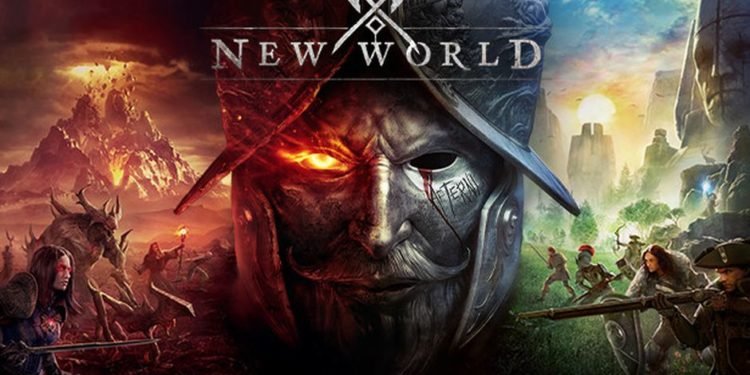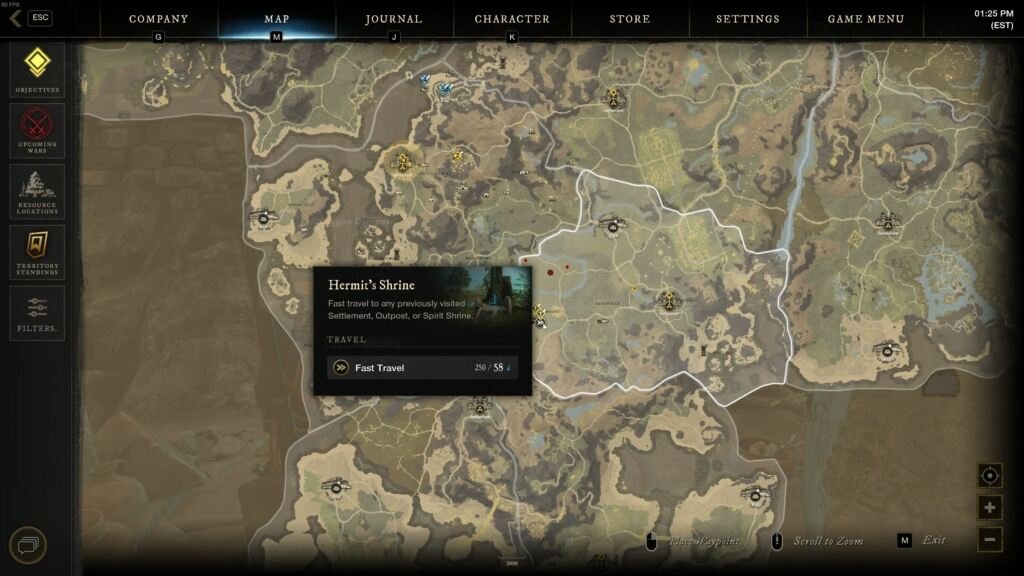New World is an action fantasy open-world MMO or Massively Multiplayer Online game. The game comes from the developer studio, Amazon Games Orange County & publisher Amazon Games. Likewise, New World is Amazon’s big entry into the gaming space. It is also a major new game in the declining MMO genre of games. The game is available on Steam for Microsoft Windows. This article is a guide on how to fix New World Fast Travel not working.
How To Fix New World Fast Travel Not Working:
Try Running the Unstuck Command
The easiest way to fix the fast travel problem is to run the unstuck command in New World. In case the game thinks you’re somewhere else, running the /Unstuck command should fix the problem. All you have to do is just open your in-game menu by pressing “ESC”. After doing so, multiple tabs appear on the top of your screen. You can then choose “Game Menu”. After this, an “Unstuck” option is available and you can just click it and wait for your character to fast travel back.
Make Sure to Store your items
Storing all of your stuff in the game can be a fix to the fast travel problem. Therefore, you can try storing all of your items and check if you can fast travel. Many items in your bag & inventory can be a problem. Becoming lighter by storing items can be a fix to the issue. Thus, letting you fast travel without any problem. Additionally, always check your Azoth level. You need to have enough Azoth for fast traveling to work.
You Can Try Logging off for Five Minutes
In order to do this, log out of your New World account and wait for five minutes. Therefore, the log-out resets your connection to New World’s servers. Additionally, you can also restart your internet router. After waiting for five minutes, log back into your game account. Finally, launch the game and check to see if fast travel works or not.
Launch New World from the SteamApps folder
In order to do this, close the game, and exit the Steam launcher completely. Additionally, make sure that Steam is not running in the background. After doing so, locate the New World launcher from the SteamApps folder. Then open the New World launcher directly from the folder with admin rights. Finally, quit the game again and restart New World from Steam. (Do note that an error that says you need to launch the game from Steam appears when launching from the SteamApps folder.)