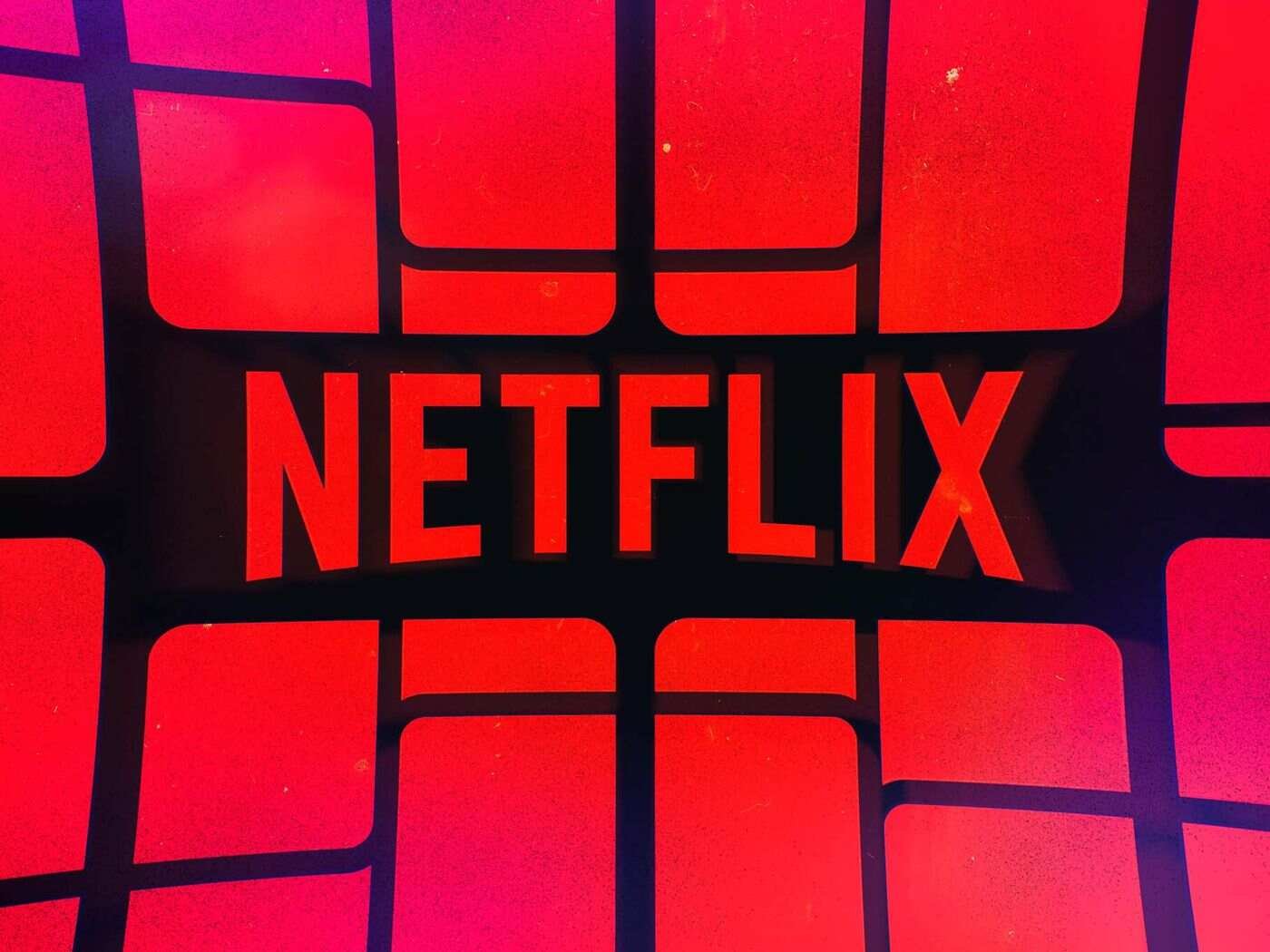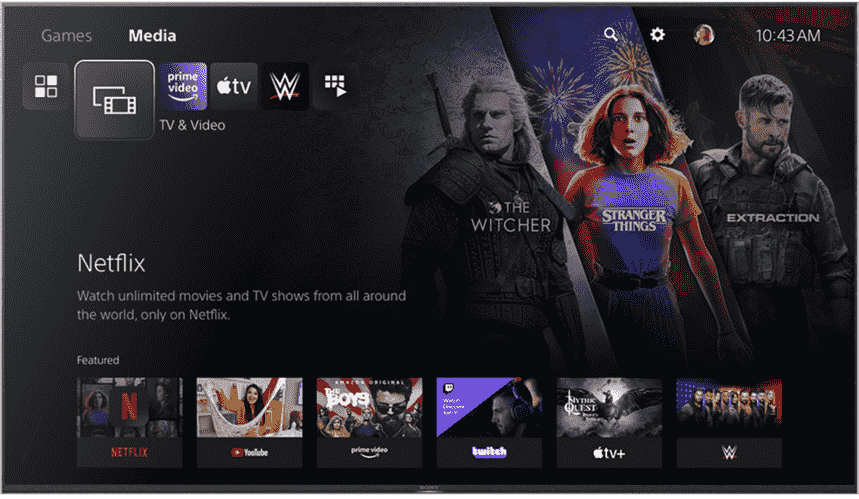Netflix is the most popular streaming service on all platforms. Likewise, it is one of the most popular streaming apps that players can get on the PlayStation 5. Although the app is very popular, some users report facing issues in the app. Thus, knowing how to fix such issues can be very helpful. This article is therefore regarding some fixes as well as workarounds for Netflix not working on PS5.
Netflix not working on PS5: Fixes & Workarounds –
Restart the console –
A simple workaround to resolve issues within the Netflix app on the PlayStation 5 is simply restarting it. Likewise, you can fix a bad session where the app is not working properly on the console by performing a fresh reboot. You can simply exit the app, turn off your console and launch the app again after a fresh boot up.
Clear the app’s data on the PlayStation 5 –
Sometimes the app may not be working properly on the PlayStation 5 due to corrupted data. In such a case, you can simply clear the app’s data. You can do this by following the steps below –
- First and foremost, you have to go to the PlayStation 5 main menu screen.
- Next up, you have to go to the Settings of your console and select Saved Game in the Settings.
- Now, you have to go to the Game/App Settings in the settings and select Saved Data(PS5).
- Then, you have to go to the Console storage and go to Delete.
- Finally, you have to select the Netflix app and delete it.
Install the App updates –
The best way to always ensure optimal stability, as well as performance, is to keep the app on the latest version. Likewise, you have to update the app to get the latest bug fixes as well as improvements. You can do this by following the steps below:
- Firstly, you have to go to the PlayStation 5 store.
- Next up, you have to find the Netflix application.
- Then, you have to select the app and tap on the update button to install the latest updates.
Reinstall the application –
When other fixes, as well as workarounds, fail to resolve the issue in the app, you can perform a fresh reinstall. You can do this by following the steps below:
- First and foremost, you have to go to the home menu.
- Next up, you have to select the Netflix application and press the Options button.
- Then, you have to select the Delete option and confirm.
- Finally, you can go to the PlayStation 5 store and install the latest version of the app.
This was an article regarding some fixes as well as workarounds for Netflix not working on PS5. You can always keep up-to-date with Digistatement for the latest game news as well as guides.