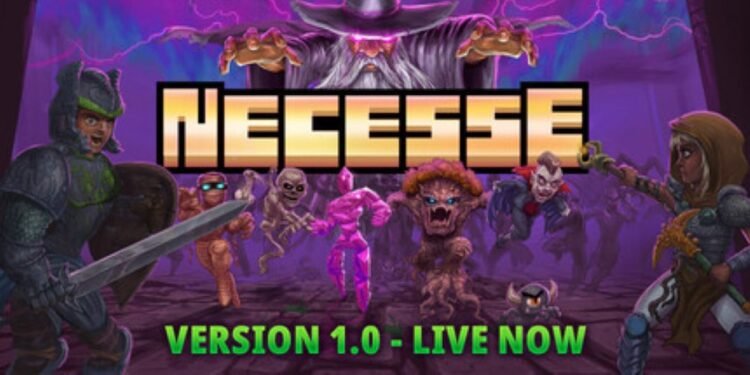Necesse is an action-adventure game that gives the players a bird’s-eye view to control their character. The game was released in early access back in 2019, and the complete version was released on October 16, 2025. This featured infinite worlds, new additions, endgame content, and other latest optimizations. However, this article discusses a concerning topic regarding an audio issue of the game that surfaced after this update.
Necesse Steam Deck no sound issue: How to fix it?
The latest update that marked the full release of the game also introduced some bugs. Players have reported audio issues in the game while playing it on the Steam Deck. The complaints on forums and discussion boards indicate that no audio settings were muted or otherwise fiddled with. There were no problems with the hardware or the audio output device, such as headphones. To tackle this issue with Necesse, we have listed some steps that you could follow and restore the sound.
While in-game, go to the sound settings and change the output from default to other options. Save this setting and go back to the menu. Then revisit the same settings and change them from other options to the default. Save again and start eh game. You should be able to get back the sound; however, you will have to repeat the steps next time when you start the game.
If you are using any mods, the update may have damaged some files. Uninstall all the mods from the game and then check the integrity of your files. For this, go to the Steam library, locate the game, and right-click on it. Select properties, navigate to the installed files tab, and select the option to verify integrity.
Reportedly, the audio is working fine in desktop mode but not in gaming mode. Therefore, switching to a different mode might help.
In the past, there have been occasional sound issues on the Steam Deck due to various factors. Therefore, we are providing some additional steps that you may follow to fix any issues with the device itself.
- Ensure that SteamOS is updated by navigating to system update through settings.
- Switching the Proton compatibility may fix the issue. Navigate to game properties through the Steam library. Under the compatibility tab, switch the proton version.
- Try restarting the device and unplugging & replugging the headphones if you are using them.
That will be all from Digistatement. While the developers have not announced anything officially, we are on the lookout for any updates. You will read about the latest developments here, so make sure to visit us.