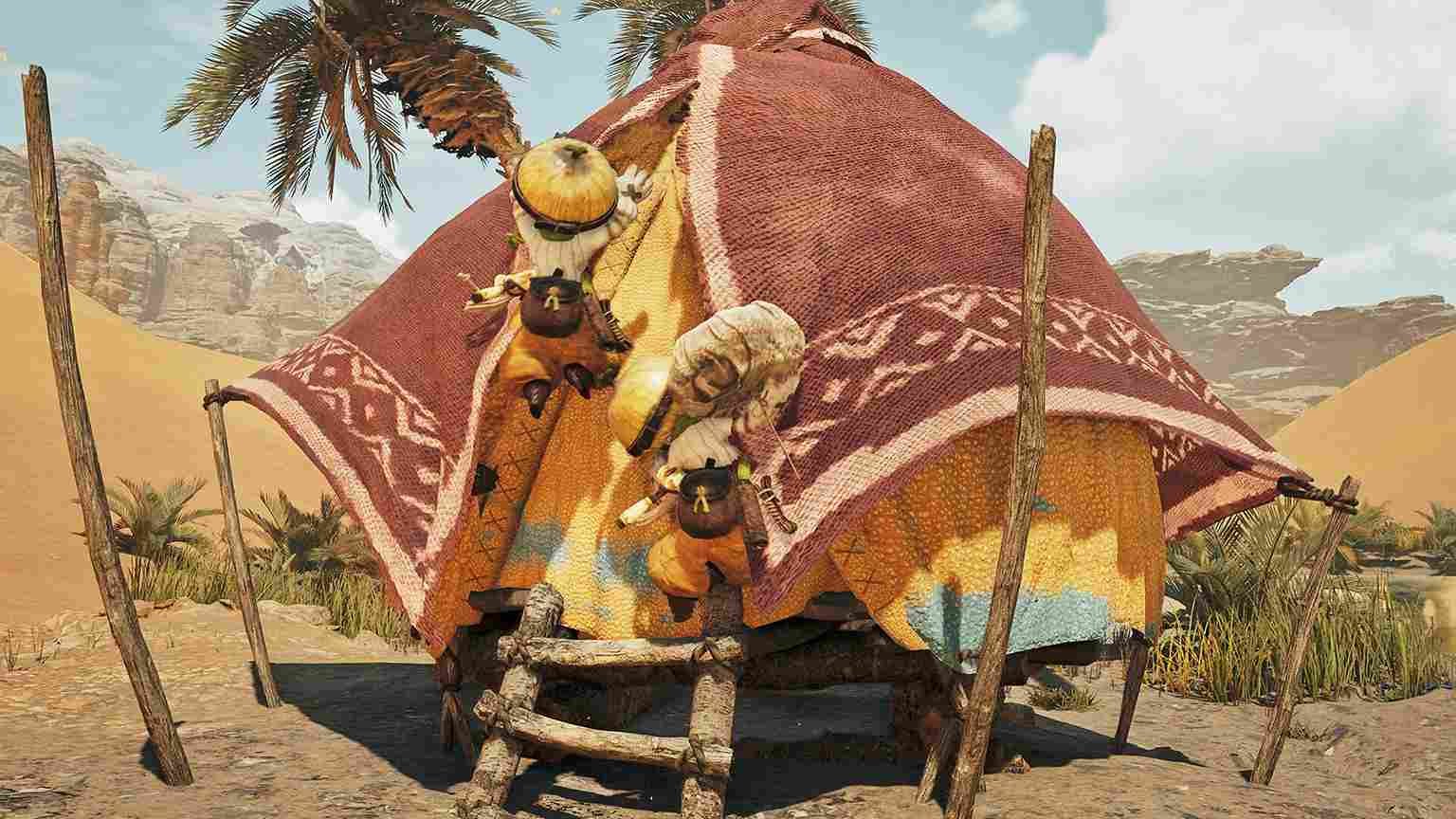The reviews for Monster Hunter Wilds on Steam are mixed as of writing this guide and understandably so. The game is not well optimized, and many players are having to deal with multiple issues while playing. That said, in this guide, we will take a look at the crashing issues in Monster Hunter Wilds and if there is any way to fix them.
Crashes in Monster Hunter Wilds aren’t exactly shocking. PC players have been dealing with random crashes, freezes, and performance hiccups in games for ages. Whether it’s due to hardware compatibility, driver conflicts, or just the usual launch day rough patches, these kinds of issues tend to pop up, especially in massive open-world titles like Monster Hunter Wilds. Anyway, coming back to the topic, here’s everything you need to know about fixing the crashing issue in-game.
Monster Hunter Wilds (MHW) Crashing Issue Troubling Players: Is there any fix yet?
As of now, there’s no single guaranteed fix for the crashing issues in Monster Hunter Wilds. However, players have discovered several potential workarounds that seem to help in different cases. While they may not work for everyone, they’re worth trying out if you’re running into constant crashes.
First things first
First, the classic fix: restart everything. Close Steam completely, reopen it, and if that doesn’t do the trick, restart your whole PC. While you’re at it, try running Steam as an administrator. Just right-click on the Steam icon and select “Run as Administrator”. Sometimes, games also need that extra boost, so go to your game’s installation directory (right-click the game in Steam > Manage > Browse Local Files), find the .exe file, and right-click on it to select the Run as Administrator option. If that doesn’t work, enable compatibility mode by right-clicking the .exe, selecting Properties > Compatibility, and selecting Windows 8 or 7 in the Run this program in compatibility mode for option. Also, checkmarking the “Disable Fullscreen Optimizations” option in the Compatibility tab can sometimes help.
Unplug devices
Extra USB devices like HOTAS (flight sticks), steering wheels, pedals, adapters, and multiple controllers can sometimes interfere with certain games. Unplug any devices you’re not using, especially extra controllers or wireless dongles. If you’re using multiple monitors, try disconnecting all but one and then launching the game to see if it helps.
Verify Game Files
If the game still refuses to cooperate, it’s time to check for corrupted files. In Steam, go to the game’s Properties > Installed Files and click “Verify Integrity of Game Files.” This process will scan for any corrupted files and replace them. Another surprisingly effective trick is spamming the “Retry” button if you’re dealing with an anti-tamper or “Something Went Wrong” error in the game.
Disable Riot Vanguard, ReShade, and VPNs
Next, consider closing any background apps that might be interfering, like Riot Vanguard, ReShade, or VPNs. To disable Vanguard, look for its icon in your taskbar (bottom-right), right-click it, and select Exit. If you’re using ReShade, uninstall it completely. VPNs can also cause problems, so turn them off before launching the game.
.dll file fixes
If crashes persist, try deleting the CrashReport.exe and CrashReport.dll files from your game’s installation folder. Back up these files first, just in case. Another file that could be messing with your game is version.dll, found in your Steam folder (C:\Program Files (x86)\Steam\). If it’s there, delete it, restart Steam, and check if your game runs properly. If the error persists, make sure to place these files back where they belong.
Clear Steam Cache
Clearing Steam’s download cache can also help, especially if you’ve had issues with updates or installations. Go to Steam > Settings > Downloads and hit “Clear Download Cache.” While you’re tweaking settings, consider forcing the game to use a specific DirectX version. Open the game’s Steam Properties, and under Launch Options, try -dx11, -dx12, or -d3d11. If one works better, stick with it—if not, remove the setting.
Antivirus and Firewall
Sometimes, your antivirus or firewall might be blocking the game from running properly. You’ll need to add the game as an exception. In Windows Security, go to Virus & Threat Protection > Manage Ransomware Protection > Allow an app through Controlled Folder Access and add your game.exe file. Similarly, in Windows Firewall, go to Allow an app through a firewall, click Change settings, and add the game manually.
GPU Fixes
NVIDIA GPU users should head over to the official NVIDIA site, grab the latest Game Ready Drivers for their GPUs, and during installation, select Custom Installation > Perform a Clean Installation. AMD users should first uninstall their current driver using AMD Cleanup Utility, then download and install the latest drivers from AMD’s website. Some users have found that rolling back to the 24.2.1 or 25.1.1 optional updates can stabilize things. Another trick is making sure the game is using your dedicated GPU instead of integrated graphics. In Windows Settings, go to Graphics Settings, add the game’s .exe file to the list, and set it to “High Performance”. You can also tweak settings in the NVIDIA Control Panel. Go to Manage 3D Settings, add the game, and set “Power Management Mode” to “Prefer Maximum Performance.” If the game is crashing or performing poorly, try switching to Windowed Mode in the game settings. Disable Frame Generation (especially for NVIDIA RTX 4000-series users). Turn off DLSS, FSR, or other upscaling technologies if they cause instability.
VRAM (Paging File Size)
To increase Paging File Size, search for “View Advanced System Settings” in the Windows search bar and open it. Under the Advanced tab, click Settings in the Performance section, then go to the Advanced tab again and click Change under Virtual Memory. Uncheck “Automatically manage paging file size for all drives”, select the drive where the game is installed, and set a custom size: Initial Size = 1.5x your total RAM, Maximum Size = 3x your total RAM. Click OK, apply the changes, and restart your PC.
GeForce Experience
If you’re using GeForce Experience, optimizing the game settings can help improve performance and stability. Open GeForce Experience and navigate to the Graphics section. If your game is detected, you will see an Optimize option that allows the app to automatically apply the best settings based on your hardware. If the game does not appear in the list, you may need to add it manually by selecting Add a Program and browsing to the game’s installation folder (typically in Steam > steamapps > common). The next thing to try is enabling Debug Mode in the NVIDIA Control Panel. To enable it, right-click on your desktop, select Show More Options, and then open NVIDIA Control Panel. At the top menu, click on Help, then select Debug Mode. Once enabled, launch the game and see if the issue persists.
Overclocking and Undervolting
Running overclocking tools like MSI Afterburner, Rivatuner, or similar software? You will need to either disable or close them. To close them, find the application running in your system tray (bottom-right of the taskbar), right-click it, and select Exit or Close. Overclocking can sometimes make games unstable, so returning your GPU/CPU to its default clock speeds might solve crashes or other issues. Similarly, if you’ve undervolted your CPU for better thermals or power efficiency, it might be affecting your game’s performance or causing crashes. Use your preferred tuning software (such as ThrottleStop or Intel XTU) to restore default voltage settings, then restart your PC and try launching the game again.
Overlays and Background Apps
Game overlays from apps like Steam, Discord, and NVIDIA GeForce Experience can interfere with some games, leading to crashes or performance drops. To disable Steam Overlay, right-click the game in Steam, select Properties, and uncheck Enable the Steam Overlay while in-game. NVIDIA’s overlay can be turned off by opening GeForce Experience, heading to Settings, and disabling the in-game overlay option. Programs like Razer Synapse, Logitech G Hub, SteelSeries Engine, and other third-party monitoring software may cause issues. Open Task Manager (Ctrl + Shift + Esc), go to the Processes tab, and close any unnecessary apps running in the background before launching the game.
Update Windows and BIOS
To update Windows, go to Windows Settings > Update & Security > Windows Update, then click Check for Updates. If an update is available, install it, then restart your PC. If you’re using Windows 11, make sure you’re on the latest 24H2 version, as older versions may have compatibility problems with certain games. Updating your BIOS (Basic Input/Output System) might also help. Go to your PC or motherboard manufacturer’s website, find the latest BIOS update for your model, and follow their instructions to update.
Reinstall
If nothing else works, reinstalling the game might be your last option. First, uninstall the game from Steam (right-click > Manage > Uninstall). After that, delete any remaining game files from the installation folder. Then, reinstall the game, preferably on a different SSD.
Well, those are all the potential fixes for the crashing issues in Monster Hunter Wilds. We hope this guide has been helpful. Keep visiting DigiStatement for more daily gaming content like this. You can also click here to find out how to deal with the Fireblight effect in MHW.