If you’re looking for an adventure and a place to unleash your inner architect, Minecraft is the place for you! This sandbox game developed by Mojang Studios has been one of the most played games of all time. The game allows players to explore, and build anything their heart desires, from towering castles to redstone machines! Offering endless possibilities, Minecraft has gained a loyal fanbase of over 140 million monthly active players. Though, no game is without flaws and errors are a part of bettering the game. Recently, players are encountering an ‘Invalid Session’ error in Minecraft and want to know how to fix it. If you’re someone who is facing this error and cannot figure out a way to fix it, don’t worry, we’re here to help. In this article, we will discuss the issue in detail, so stick around till the end!
Minecraft is one of the most popular games of the century and players have literally spent countless hours on it. It is needless to say despite the game’s perfection, encountering errors is a part of the process. As per player reports, they have recently encountered an ‘Invalid Session’ error prohibiting players from enjoying the game. The error displays that it had ‘failed to connect to the server’ and redirects the players to the server list. This can happen for multiple reasons, and we will be discussing all of them thoroughly so keep reading!
 Minecraft Invalid Session Error: How to fix it
Minecraft Invalid Session Error: How to fix it
Some of the common reasons for the error are multiple logins, incorrect or compromised passwords, corrupt files and mods, and using a cracked version. The error can arise from various other reasons as well, nonetheless, there are a few ways to fix it.
 Restart Minecraft
Restart Minecraft
This might seem like a no-brainer, but there is a reason why this trick always works. It is very common for the session ID to expire if the game is not closed properly. The session ID is generally repeated whenever you open the game again, at times the first session has not been closed while the next starts. This can lead to an ‘Invalid Session’ error, therefore, it is advised to close the game along with the client and restart.
Restart System
A better option is to just restart your system. This ensures that all the instances of the game running will close automatically. Restarting your system will allow you to reopen the game with a clean and fresh slate. It will close all applications running in the background too that might have caused the error.
Log Out
This again is an easy fix to the issue. If your game displays an ‘Invalid Session’ error, it is best to log out of your account and wait for at least a minute. This will disconnect you from the server which is causing the error to pop up. Log back into your account after the cooling time, and this should get rid of the error.
Reset Password
One of the reasons you’re facing the error can be due to an incorrect or compromised password. If your account is being used by somebody else, it can lead to a double login which results in the error. Once the other individual logs into your account and runs the game, it creates a new session, leading yours to be invalid. Therefore, it is advisable to reset your password if your account has been compromised.
Internet Connectivity
This is one of the most overlooked reasons for the issue. Sometimes, your internet can show ‘connected’ but fails to act like it. If you’re unable to launch the game and are met with the ‘Invalid Session’ error, you can try resetting your modem/router.
Disable Firewall
Firewall affecting Minecraft or other games is not very common but might occur regardless at times. It is suggested to let games pass through the firewall manually since the firewall can restrict the game from accessing the internet. Or, you can disable the firewall entirely during your session. Go to your computer’s Settings > Security Settings > Firewall and turn it off. This will allow the game to run without any disruptions.
Check Mods
Talking about corrupt files, corrupt mod files are another reason for the error to showcase on launch. These corrupt files restrict the game to connect with the server properly. The best way to go about it is to delete all game mods from the directory to get rid of all corrupt files. This should work just fine if corrupt mods were the issue.
Reinstall Minecraft
If the earlier step did not work, you can try to uninstall the game. This will delete all Minecraft-related files, even the corrupt ones. Reinstall the game through a reliable source. This will provide a fresh new start to the game and will get rid of the ‘Invalid Session’ error. Though it is suggested to use this fix as the last resort as it will delete all Minecraft-related files as stated.
Server Owners
If you are using a separate server client and are facing the ‘Invalid Session’ error, you can try to set ‘online-mode’ to ‘false’. Go to Server.Properties file > Online-Mode > False > Save. Once you have successfully changed the ‘online-mode’ to ‘false’, save the file and restart the server. This will immediately get rid of the error as it will allow the game to connect without validating the session ID.
Cracked Version
If you’re using the cracked version of Minecraft, for example, the TLauncher, and are facing the error, you already have your answer. The cracked versions of the game do not pass through the session ID validation process, thus the error message. Click on the Accounts menu item > Log in with your Minecraft credentials > Check for servers that do not ask for a license. This will get rid of the error message, as the server in itself will not validate the session ID.
Request Support
The above-mentioned workarounds should be enough to solve the issue and let you enjoy Minecraft without any errors. However, if the error persists, you can reach out to the devs for help either through Minecraft’s Discord channel or by reporting a bug via the official website.
These workarounds are all you need to fix the ‘Invalid Session’ error in Minecraft. This brings us to the end of this guide, and we hope you found the article informative. Be sure to check out DigiStatement to stay updated with the latest news and information about your favorite games!

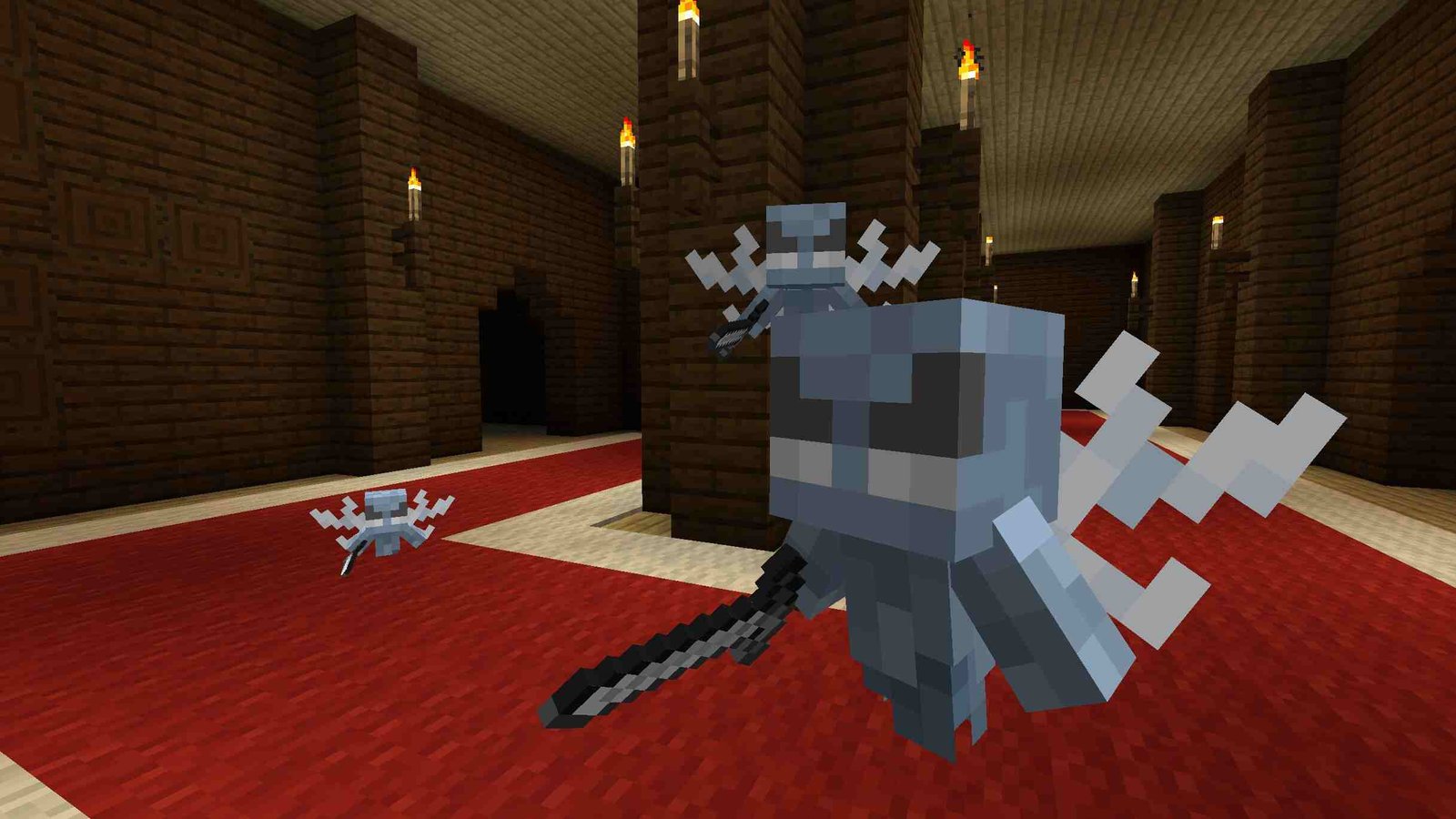
 Restart Minecraft
Restart Minecraft