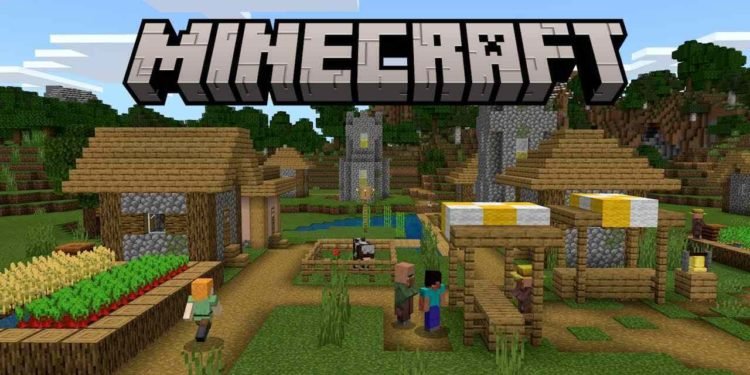Minecraft is a very popular crafting game where players have the freedom to build and explore. There are many elements in the game that players may be unaware of. A very interesting element in the game is tick speed. This article is therefore regarding how to change tick speed in Minecraft.
What does tick speed mean in Minecraft?
Many players may be unaware of what tick speed actually stands for in the game. The game’s actual cycle operates at a rate of 20 ticks per second. This constant rate means that only one tick happens every 0.05 seconds. Consequently, the in-game days are about 24000 ticks long. This means that each day in the game is about 20 minutes.
Going to the main topic of this article, you can find out all the latest information you need regarding the steps on how to change tick speed in the game by reading below.
Minecraft: How to change tick speed –
Here are the steps on how to change the tick speed in Minecraft –
- First and foremost, you have to make sure that you are in the creative mode of the game. Likewise, you can also make sure that you have an OP on your game server.
- Next up, you have to enter a specific command to make changes to the game’s tick speed. Likewise, you have to use the ‘/gamerule random tick speed‘ command. The command ‘/gamerule’ is the main command you can use to make changes to the tick speed.
- Then, you have to understand that the command to make changes is available in different Minecraft editions. There are two main commands that players can use are – “/random /gamerule” and “value> TickSpeed”.
- Now, you have to type in the command from the previous step at the bottom of the screen. For example, you have to type in the command as: “/gamerule randomTickSpeed”.
- After entering the command, you have to specify the tick speed value that you want. This determines the rate at which things grow or fade.
- Finally, you have to press enter after entering the specific value that you want.
This was an article regarding the steps on how to change tick speed in Minecraft. You can always keep up-to-date with Digistatement for the latest game news as well as guides.