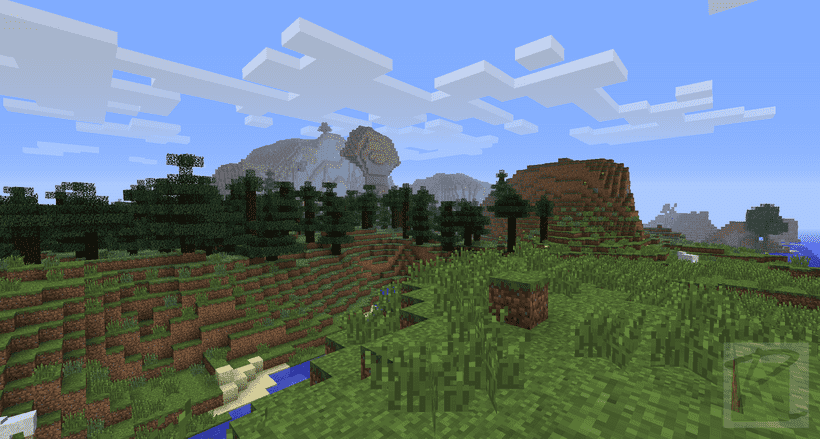A common error code while installing Minecraft that many report facing is the error code 2503. If you are a player encountering this error and looking for fixes, you have come to the right place. Knowing the exact steps to follow can be very helpful when facing such an error code. So, continue reading this article till the end to know the steps on how to fix Minecraft Error Code 2503.
What is the cause of Error code 2503 in Minecraft?
One of the main causes of this error code is permission issues within your Windows file explorer. Likewise, this error code pops up when trying to install Minecraft via its official installation program. Due to this issue, the installation process is aborted.
Minecraft Error Code 2503: How to fix it –
Delete the Minecraft folder in %appdata% and reinstall –
A fix that you can try to resolve this error code is to delete the Minecraft folder in %appdata%. You can do this by following the steps below:
- Firstly, open up your File Explorer and go to the address bar. Here, type in %AppData% and hit enter.
- Next, you have to navigate to the required folder and find the Minecraft folder.
- Delete this Minecraft folder and uninstall Minecraft from your system.
- Finally, reinstall the latest version of Minecraft.
Re-register your Windows installer –
You can also perform a re-registration of your Windows installer to try and fix this error code. In order to do this, follow the steps below:
- First and foremost, you have to open the Run dialog box by pressing the Windows Key + R keys together.
- Next, type in “msiexec /unreg” in the Run dialog box and hit enter.
- Then, bring up the Run dialog box again and type in “msiexec /regserver”.
- Finally, hit enter to re-register the Windows Installer. You can now reboot your PC to save the changes.
- After this, try installing the game.
Run File Explorer with administrator privileges –
Giving administrator privileges to your File Explorer before installing Minecraft can also resolve the error code. In order to do this, follow the steps below –
- First, open Task Manager on your PC and find Explorer.exe under Processes.
- Then, right-click on Explorer.exe to bring up a number of options. You have to select the End Task option.
- You can now click on File > Run new task and type in Explorer.exe.
- Finally, check the box for “Create this task with administrative privileges” and click OK. You can then try installing Minecraft again.
Change your Temp folder permission settings –
You can also make sure that your Temp folder permission settings are set correctly to resolve this error code. Likewise, you can follow the steps below for this.
- The first step is to go to the following path in your local drive – C:\WINDOWS\TEMP.
- Next, you have to right-click on the Temp folder and select Properties.
- In Properties, go to the Security tab and click on Edit. Now, you have to select your user account from the list.
- Finally, set the permission for the user that you selected where the “Full Control” box is checked. You can then click Apply and OK.
Launch via CMD
First, launch the Command Prompt with administrative permissions. Next, create a shortcut for the Minecraft installer. Now, right-click on the installer, and then go to Properties. Then, under the Shortcut tab, copy the path featured in the Target option. Now, paste the copied content into the Command Prompt and hit Enter. Now, the installer should run without any issues.
This was an article regarding some fixes for the Minecraft Error Code 2503. You can also check out more articles on the game by following Digistatement.