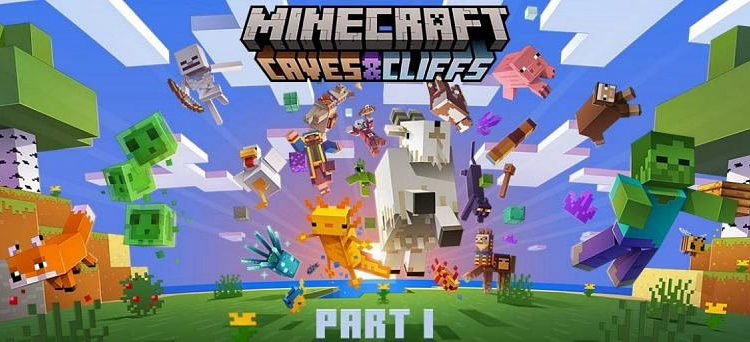A game like Minecraft provides a fun time. Henceforth it gets better when you play along with your friends.
A Minecraft server is a multiplayer gaming server for the 2009 Mojang computer game Minecraft that is owned by players or businesses. The term “server” is frequently used in this context to refer to a network of linked servers rather than a single workstation. Players may set up their own server on their own computer using Mojang’s software, or they may use a hosting service to have their server operate on dedicated computers with assured uptime. Hypixel is the most popular and biggest server.
Minecraft multiplayer servers are guided by server operators, who have access to server commands such as setting the time of day and teleporting players. Operators can also set up plugins to change the mechanics of the server or add commands, among other features, and can also set up restrictions concerning which usernames or IP addresses are allowed or disallowed to enter the server.
Server operators are in charge of Minecraft multiplayer servers, and they have access to server commands like changing the time of day and teleporting people. Operators may also create up plugins to modify the server’s mechanics or add commands, among other capabilities, as well as put up limits on which users or IP addresses are permitted or prohibited access.
Minecraft 1.17 Update: How To Make A Minecraft Server To Play With Friends
Download the server.jar file:
From the official Minecraft website, download the server.jar file. On the site, gamers will be able to view the server.jar file for the most recent version. Make sure the file name is minecraft server.1.XX.X.jar when the download is complete, where XX.X is the version. To keep the server-related files, create a folder called “Minecraft Server.”
Use of Command Prompt:
The command prompt will be opened next. In the start menu, look for the command prompt. To check whether java is installed, type “java-version.” Change to the “Minecraft Server” folder, which contains the jar file. Copy the folder’s address from the file manager, then enter “cd” and paste the address. To change the directory to the server folder, press enter. As an example,
cdC:\Users\Admin\Desktop\Minecraft Server
After changing the directory, type Java -jar “name of your jar”.jar” in the command prompt and hit enter. It will show an error, but there’s no need to worry about it.
Make changes in Eula.txt and note query.port settings:
Following the execution of the jar, a new text file named Eula will emerge in the server folder. Change eula=false to eula=true and save it in a text editor. Another file named “server.properties” may be found by players, and it contains all important information and settings such as query.port, gamemode, difficulty, and more.
Type the jar launch command: The server will now start without any issues. In the IP address field, type localhost or public IP address to join the server. By appending “:25565” to the end of your public IP address, others can join the server. Simply tell trustworthy friends and family your public IP address. We would recommend not giving it out to strangers since it poses a security risk to your family and home.