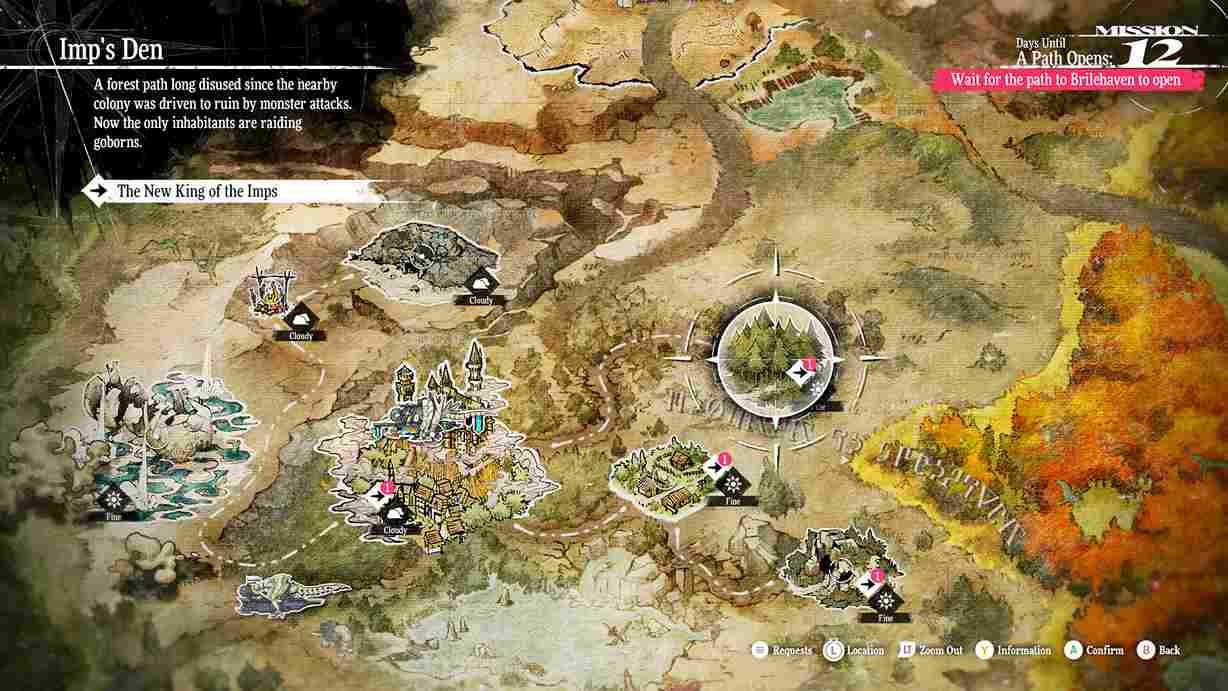Metaphor: ReFantazio, the latest action-adventure RPG from ATLUS, has a fantasy setting coupled with a hybrid battle system. Released on October 11, 2024, it introduces players to a world where the throne is up for grabs after the assassination of the king. You play alongside your fairy companion, Gallica, as you uncover secrets, build bonds, and engage in both turn-based and real-time combat. If you’ve tried out the demo before making a purchase and made significant progress, you’ll likely want to carry over your saved files to the full game. After all, no one wants to replay all those hours spent building their character and party from scratch. But how do you transfer that progress from the demo to the full version? Don’t worry, this guide has you covered!
Many players like yourself have been facing this issue where the saved data from the Metaphor: ReFantazio demo isn’t automatically transferred when launching the full game. Despite syncing cloud saves and ensuring all files are up to date, players on platforms like Steam Deck and Windows PC are not receiving any prompt to transfer their saved data from the demo. This can be frustrating, especially after spending significant time in the demo, but hold on, there is a solution!
Metaphor ReFantazio: How to transfer save data from demo
Unfortunately, as of now, there is no official automatic solution provided by ATLUS or SEGA to resolve this issue. For now, it looks like the full game doesn’t always prompt players to transfer their saved data. However, there is a useful method that can ensure that your progress is not lost. Here’s how.
How to Transfer Save Data from the Demo?
- Press the Windows Key + R on your keyboard to open the “Run” dialogue box.
- In the dialogue box, type in “%appdata%” and press Enter. This will open the AppData folder where various application settings and save files are stored.
- Navigate to the following directory: SEGA > Metaphor > Steam > [number folder]. Inside this folder, locate the files named system.sav and steam_autocloud.vdf.
- Delete both system.sav and steam_autocloud.vdf files from the folder. This will effectively reset the game’s save recognition system.
- Now, turn off cloud saves for the full game in your Steam settings. This step is crucial to prevent the game from automatically overwriting your progress with a fresh save file when you relaunch.
- After completing the above steps, launch the full game again. This time, the game should prompt you with the option to transfer your saved data from the demo.
Important Note: Remember, this method only works if the demo save files were synced to your system beforehand. Make sure you have the saved data from the demo stored locally on your system before you try this process.
And that’s it! By following the steps, you should now have successfully transferred your demo save data to the full version of the game. Well, before you go, don’t forget to bookmark DigiStatement for more helpful daily gaming tips, walkthroughs, and guides like this. And if you have been playing Dragon Ball Sparking Zero, here is how you can play it in ultrawide mode.