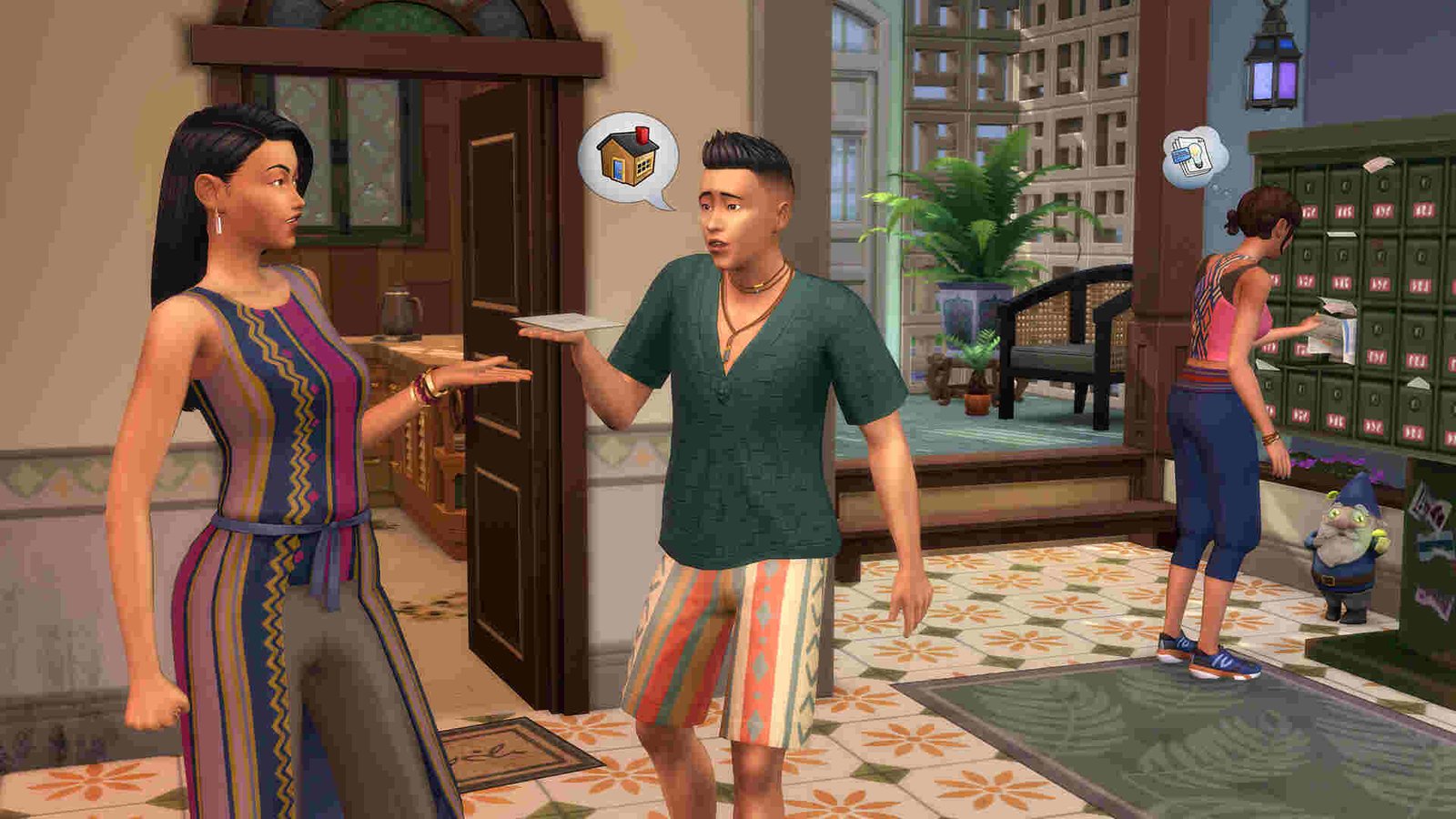The MC Command Center, or MCCC mod, is one of the most popular mods for Sims 4. Developed by Deaderpool, the MC Command Center mod is described as a mod that “adds greater control to your Sims 4 game experience and NPC story progression options.” It comes with an incredible number of modules, each adding something unique to Sims 4. However, it seems like the mod is giving some problems to many users. More particularly, it appears to not be working properly at all.
As great as this mod is, sometimes it might not work properly. This can be due to the mod not being outdated or there simply being a mod conflict. Nevertheless, it’s a major issue, and as such, we have featured this guide sharing details on whether there are any fixes to it.
MC Command Center not working: How to fix it?
The following workarounds will help in dealing with this issue. Try not to skip these unless you have already tried one before.
Restart –
The first thing that we recommend that you do is restart the game and the PC itself. Restarting is a common method for dealing with many issues such as this, so try it once. Now, if the issue remains, we suggest trying out other workarounds.
Check mods –
MCCC is known to have conflicts with certain mods. So, if you happen to have those mods installed, you can expect the MCCC mod to not work perfectly. The following is a list of known mod conflicts:
- InTeen
- Woohoo is Exercise
- Cowplant Tweaks
- Sticky Clothes
- Autosave for Sims 4
- Always Testingcheats
- No More Same Sims Everywhere
- ArtURLWWW’s Pregnancy mod
Update –
Make sure you have updated both the mod and the game. This has a good chance of fixing whatever issues you are having with the mod, so give it a try. However, in case the mod is still giving out problems, we suggest switching to another workaround.
Checkmark the Allow modification scripts option –
Ensure that after installing the mod, you open the game and checkmark the Allow modification scripts option. The option will be located under Config > Others. Do so, and if you are still unable to get the issue fixed, check other methods. Additionally, we also recommend check-marking the Enable Custom Content and Mods option via the in-game Settings option inside the Other tab.
Verify the integrity of game files –
At times, a missing or corrupted game file can also result in an issue such as this one. In such cases, the only way to fix this is to simply verify the game files. If you don’t know how to do that, just follow the instructions below:
EA Desktop
- Launch the EA Desktop App and click on My Collection.
- Next, find Sims 4 and click on the three dots.
- Now choose Repair and wait for the process to finish.
- Start the game after the repair is done.
Epic Games
- Launch the Epic Games Launcher and select Library from the left panel.
- Click on the three dots on the game’s tile and select Manage > Verify files.
- Once the verification is over, close the launcher and start the game.
Steam
- Start Steam and click on Library.
- Next, right-click on Sims 4 and select Properties > Local Files > Verify integrity of game files.
- After the files are verified, close Steam and then launch the game.
Reinstall MCCC –
If nothing else works, we highly recommend reinstalling MCCC. For many players, this is what helped them fix the issues with the mod, so try this method. However, if even this one doesn’t help, you should go ahead and join the official MCCC Discord server. Join the support channel there and wait for someone to help you out.
So, did any of these workarounds help you fix the MC Command Center not working issue? If yes, then why not take a look at this guide to learn more about installing the Healthcare Redux mod? Anyway, for more content like this, keep following DigiStatement. Also read: What is the last exception in the Sims 4?