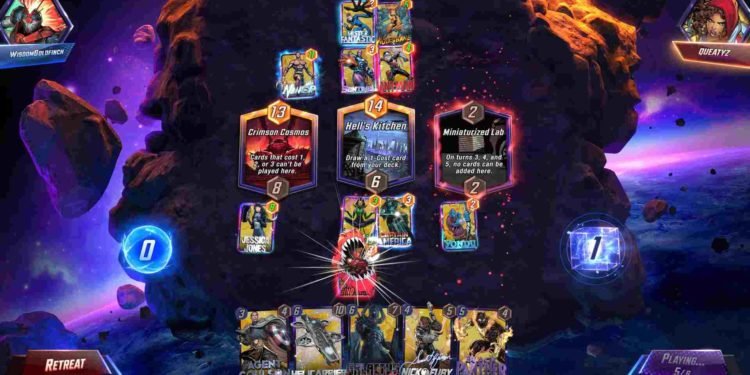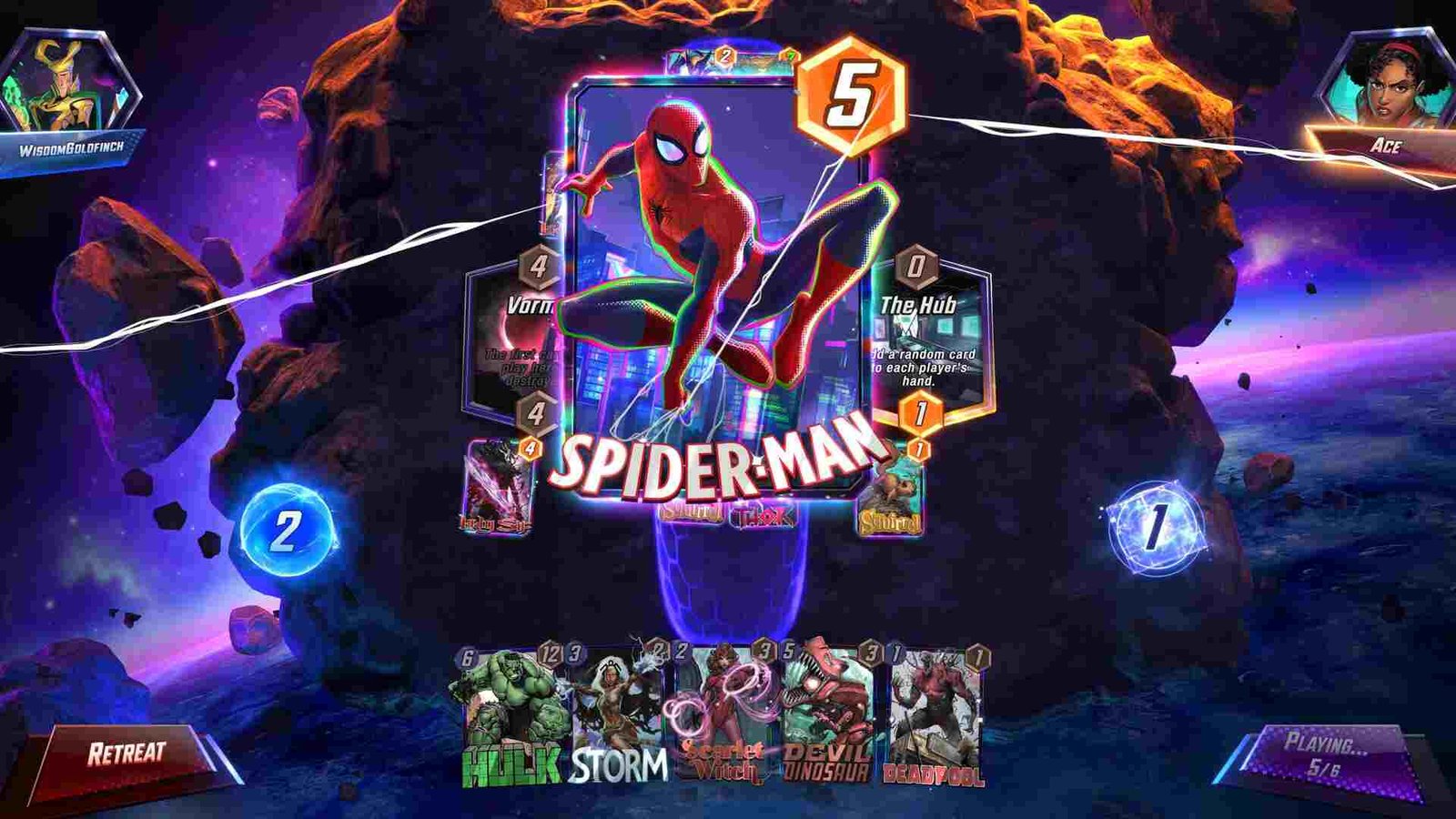Nuverse’s digital collectible card game, Marvel Snap, just recently made its way to PC through Steam. The game is now on its way to giving tough competition to Blizzard’s Hearthstone, Riot’s Legends of Runeterra, and Cygames’ Shadowverse. However, before it can take on those games, the developers need to address a myriad of issues associated with the game, like black screen and audio not working issues. The “unable to communicate with matchmaking” issue is also one of them.
This particular issue is mainly tied to Marvel Snap’s servers and matchmaking. It occurs when a player initiates matchmaking but, due to issues, results in them unable to complete the matchmaking process. And since this is a PvP title at its core, something like this is detrimental to the game’s long-term health. So, is there any fix available? Let’s find out!
Marvel Snap Unable to communicate with matchmaking issue: Is there any fix yet
At the time of publishing this guide, Marvel Snap players are yet to receive any kind of official fix for this issue. Until the developers release a fix, you will need to make do with the following workarounds.
Restart the game –
Before trying other methods, we recommend players start with a simple and quick restart of the game. For issues such as these, restarting is the most basic troubleshooting that there is, and while there’s no complete guarantee that this will resolve the issue, there’s also no harm in trying it out!
Disable VPN –
Players who are using VPNs while playing the game should go ahead and disable them. Most VPNs not only slow down your internet but also interfere with server connections. That’s why disabling them before booting up the game is the usual recommendation for smooth playtime.
Check the game’s server status –
Since this is a matchmaking issue, a large part of the issue could simply be that the game servers are down or undergoing maintenance. Since, unlike some games, Marvel Snap doesn’t have a dedicated server status page, the next best thing is for you to follow any one of the official social media accounts of the game. Besides the developers regularly posting updates and announcements for Marvel Snap in those accounts, they also give alerts on server-related things for the player base.
Allow Marvel Snap through the Firewall –
This one is mainly for Windows users. The Windows Firewall is certainly a great feature, but it’s known to block access to the internet for some apps and games for little to no reason. Thankfully, the “Allow an app through the firewall” option solves that problem. This makes it so that the firewall will no longer block internet access for the selected application, whether you are on a Public or Private network. To do this:
- Open Windows Settings and click on Update & Security > Windows Security.
- Next, click on Firewall & Network Protection. In the next window, scroll down and click on “Allow an app through Firewall”.
- Now, before you add Marvel Snap to the allowed list, click on the “Change Settings” button located at the top-right corner. Give admin privileges when asked by the system.
- After that, find Marvel Snap in the list below. If you can’t find it, use the “Allow another app…” button at the bottom. Select the game and checkmark both the Private and Public options. Click on Apply and OK to finish the process.
Relogin –
Players can also try signing out of their accounts and, after it’s done, signing back in. Like the restart method, this doesn’t guarantee that the issue will go away, but since it only takes a few seconds at most, give it a try.
Reinstall the game –
For players who are still unable to fix this issue, the last workaround is to simply uninstall the game from their device and then start a re-download.
That said, we hope this guide provided you with all the information you needed. For more guides and information on Marvel Snap, follow DigiStatement. Also, read: Marvel Snap Unable to Sign In with Google Account on Steam Deck Issue: Is there any fix yet