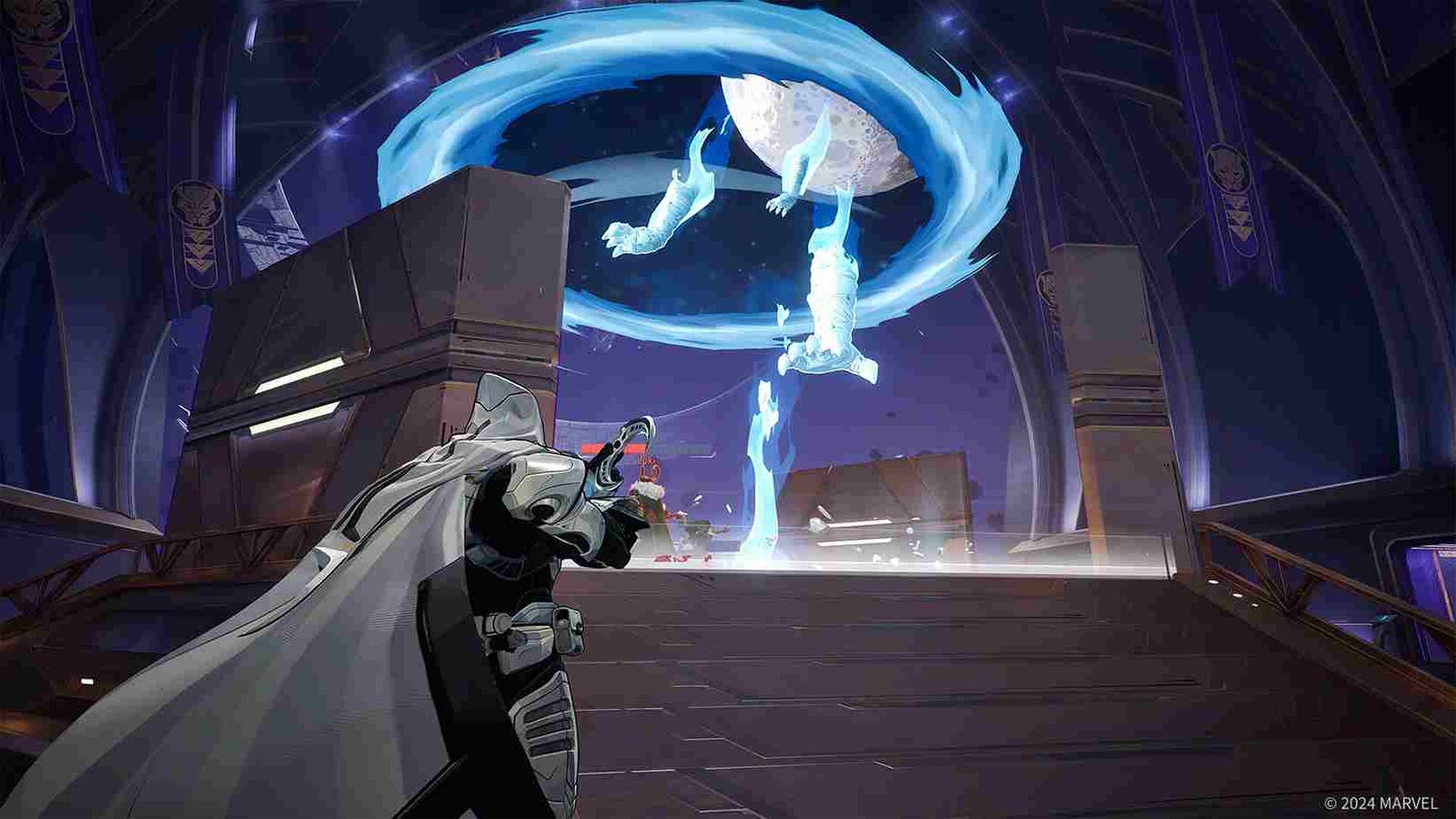While playing any shooter game, or any competitive game for that matter, it is the FPS that makes the most difference! That being said, if you have been playing Marvel Rivals stuck on 60 frames per second, you must be looking to change it. Well, don’t worry! We have got you covered. Just read this guide till the end and you will be able to unlock higher frames in Marvel Rivals, considering your PC is capable enough.
Unlocking higher FPS becomes all the more important if you are playing on a system capable of rendering higher frames. Also, if you have a monitor that supports more than 60 hertz of refresh rate, it makes no sense to stay locked in at 60! With 144 or even 240 fps, your in-game experience will be far better. So, here is how you can do that!
Marvel Rivals Stuck at 60 FPS Issue: Is there any fix yet
The community has been actively discussing how to play the game with FPS higher than 60. We have gone through all these methods and listed them below for you to try.
In-Game Settings and Vsync
Check your in-game settings and look for the Frame Rate Cap option. Make sure that is set to a value higher than 60 FPS (e.g., 120, 144, or uncapped if available). Next up, look for the Vsync option. While it does reduce stuttering, especially for those on low-end PCs, it will cap the FPS to match the monitor’s refresh rate. So, you will have to turn off V-Sync via the in-game graphics settings. With these tweaks, restart the game and see if you are still stuck on 60 FPSs.
Windows Power Settings
It is also worth checking if the game uses all of your GPU power. To do this, open Control Panel or Settings and search for Power Options. Select High Performance or Ultimate Performance mode to ensure your system prioritizes performance. You can also look for the “Graphics” option in the search box and then select the high-performance mode for Marvel Rivals.
Graphics Card Settings
If you are using an Nvidia card, right-click on your desktop and select NVIDIA Control Panel. Then, go to Manage 3D Settings and tweak the settings that could affect FPS. If you have an AMD card, open the AMD Radeon Software. Go to Graphics Settings and turn off features like : Radeon Chill, VSync, etc. Apply the changes and restart the game.
Additional Tools and Tweaks
If you’re using tools like GeForce Experience, disable any automatic optimizations that may cap your frame rate. For example, you can disable G-Sync or FreeSync. If you suspect your monitor’s adaptive sync technology (G-Sync or FreeSync) is interfering, temporarily disable it in your monitor’s on-screen menu or GPU settings.
Update GPU drivers
Also, keep your GPU drivers updated using NVIDIA GeForce Experience or AMD Radeon Software, as driver updates often include performance optimizations and bug fixes. With updated drivers, chances of encountering locked FPS issues are reduced to some extent.
Those were some effective ways to fix the stuck-at-60 FPS issue in Marvel Rivals. We hope this guide has been helpful. Now for more gaming guides and news, keep visiting DigiStatement daily! Also, click here to find out if there is any fix yet for the Exception Access Violation error in Marvel Rivals.