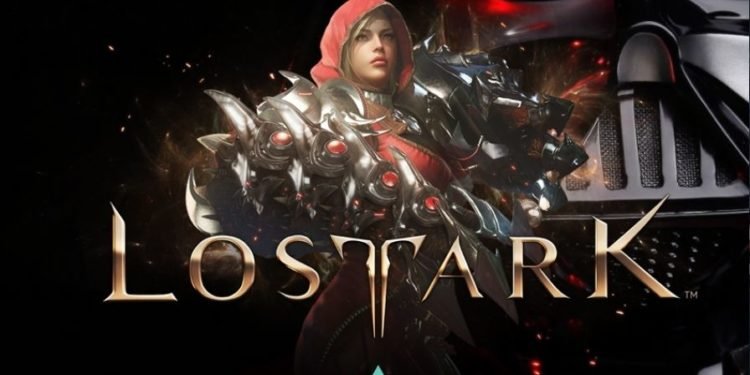We all have a particular habit of playing with certain settings. These habits are built up from our childhood from when we started playing games. These settings include our mouse as well as keyboard settings. Lost Ark is the famous MMOARPG that got recently released in the European and American regions. As it is a new game for a lot of players, many of them do not know how they can change the mouse controls in this game. If you also wonder how you can change mouse controls settings in this game, then continue reading this article till the end.
The Lost Ark game majorly revolves around the exploration of the open world involving activities like questing, hunting, crafting, etc. along with some exciting PvP gameplay. Just within a few hours of this game’s release in the west, it was trending on the Steam platform. Although it troubled many players with some unusual issues, it is still getting majorly positive reviews and feedback. Coming back to our main topic, here is everything you need to know about changing mouse controls in Lost Ark.
Lost Ark Mouse Controls
In the Lost Ark game, changing the mouse controls is quite an easy process. You can change the mouse controls as well as the looks of your cursor present on the screen. Here is how you can do both in a very simple way:
- Launch the Lost Ark game and press “Esc” to open the menu.
- Now, click on the Hotkeys section and choose “Basic Controls“. From here, you can check the “Attack with Right-click” option if you have a habit of using the right-click to attack. On the contrary, if you have a habit of using the left-click to attack, then you must uncheck this option. From the same set of settings, you can also change other keyboard controls if you wish to.
Now that you have changed the mouse controls according to your preference, it’s time to change its appearance. For that, you must head to the Accessibility section of the main menu and change the cursor’s appearance settings from there according to your preference.
So, this was everything about changing the mouse controls in the Lost Ark game. If you found this article helpful, share it with your friends.