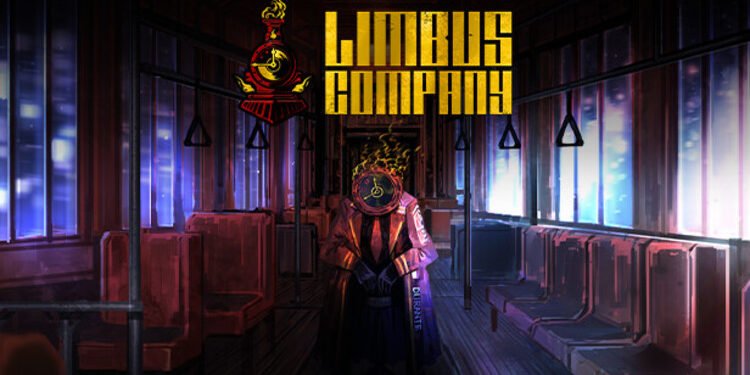Steam users are not new to bugs and glitches. Recently, a lot of Limbus Company players have run into the Steam Login Failure issue. This is a strange issue because most people aren’t able to retry the login attempt. A lot of players don’t know why they encounter this problem and how to fix it. Well, this is a common issue with Steam that pops up every now and then. Well, if you are facing this issue and are wondering how to fix it, then you have come to the right place.
Limbus Company is a great game that will allow you to experience turn-based RPG and real-time brawls. You can create your team of Sinners and head out to battles. Players can also ask their friends for help. You can have a lot of fun playing this game. But, Limbus Company is not free of bugs or other issues. Folks have run into all sorts of error codes. The Steam Login issue is also one of the issues and is a result of a recent update. This has upset a lot of players as they are unable to log into the game and play. Well, we are going to help you resolve this issue.
| Also read: How to fix Error 75328 in Limbus Company
Limbus Company Steam Login Failure Issue: Is there any fix yet?
While there is no official fix for the Steam Login Failure issue in Limbus Company, we have a couple of methods that might help you resolve the error. Some of them are general troubleshooting issues but they are equally helpful. So without further ado, let us begin.
1) Restart Steam-
The first thing you need to do is restart Steam. This usually fixes small issues. Then, try launching the game and check if the problem persists.
2) Reboot your PC-
Next, reboot your PC as well. A bad system boot can also trigger all sorts of issues when playing video games. A simple reboot can fix this issue.
3) Re-login into your account-
If you are facing the Steam Login Failure issue, then you should try re-logging into your Steam account. So first, log out of your profile and then restart Steam. Next, log back in. Then, try launching Limbus Company.
4) Update your Steam Client-
Although Steam automatically updates the client, sometimes, you need to do this process manually. It is a very easy process. Just, launch the Steam Client and then click on the Steam option on the top-left of the screen. Now, click on the Check for Steam Client Update option. This will open a new window, and your application will be updated.
5) Verify the game files-
This is also an important step if you are facing issues while playing video games. You can repair your broken, corrupt, or missing game files through Steam. To do this, just follow these instructions-
- Launch the Steam Client.
- Go to Library.
- Right-click Limbus Company.
- Select Properties.
- Head over to the Local Files tab.
- Click on the Verify integrity of the game files option.
6) Update or reinstall the game-
A lot of players noticed that this error started happening after the recent update. So, you can check if the devs have rolled out a hotfix update for this or not. Also, if nothing else works out for you, then try reinstalling Limbus Company on your PC.
Well, this brings us to the end of the article. We hope that you were able to resolve this issue. Stay tuned to Digi Statement for more such gaming guides.