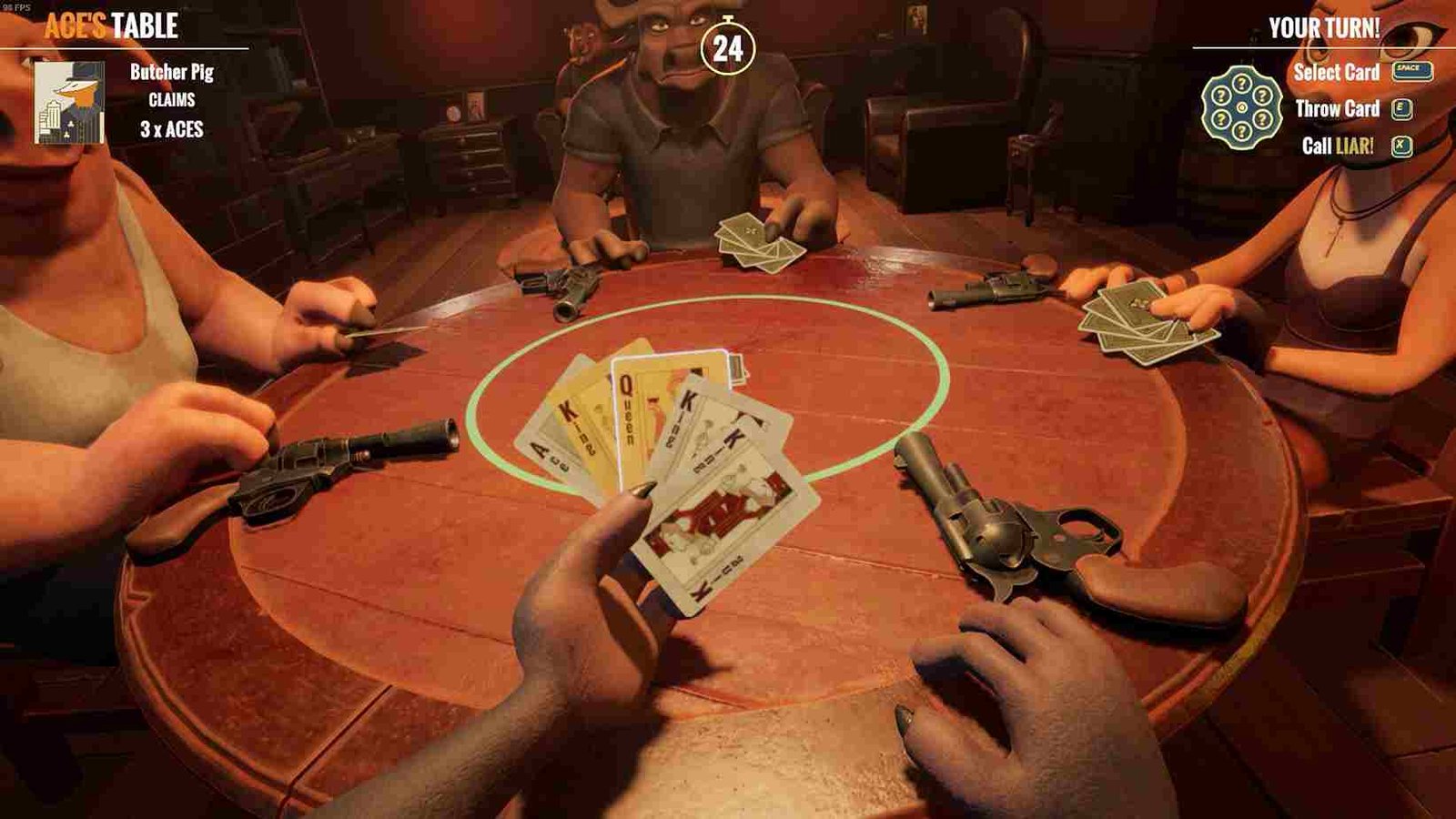Liar’s Bar has captured the attention of many, thanks to its unique gameplay. However, like many Early Access titles, it isn’t without its technical issues. One of the most frustrating problems players are encountering is the black and red or entirely black screen that appears either at the start of the game or after changing settings. Well, since you are reading this, chances are you’re facing this issue as well. In this guide, we’ve discussed what could be causing the black and red or black screen issue in the game, along with workarounds to fix it.
Several players on the Steam Discussions forums have reported encountering either a black and red screen or a fully black screen while trying to play Liar’s Bar. In many cases, this issue seems to happen after players attempt to change the game’s resolution or graphical settings. For some, the screen goes completely black during startup or transitions, while for others, a red screen dominates the display. So, now you must be wondering whether there is a fix for it, right?
Liar’s Bar showing black & red screen: How to fix it
While there is no sure-shot fix for this, we do have some dev as well as some player-suggested workarounds that just might do the trick. We have listed them below for you to try out.
F7
In response to the rising reports of this issue, a Liar’s Bar developer, Bad Dog, chimed in on the forums, offering a potential fix. They suggested a quick workaround for affected players. According to the developer, pressing F7 while on the main menu should help resolve the screen display problem. This simple action can reset the display, which may revert the screen to its normal state without needing to go through additional troubleshooting steps.
Registry Fix
One of the more advanced solutions for the black and red screen issue involves adjusting the game’s registry entries. Here’s a step-by-step guide on how to do this:
- Press Win + R to open the Run dialogue box.
- Type regedit and press Enter to open the Windows Registry Editor.
- Navigate to the following path: HKEY_CURRENT_USER > Software > Curve Animation > Liar’s Bar.
- Delete the entire Liar’s Bar folder within the registry.
- Close the Registry Editor and restart your computer.
- Launch the game again.
By deleting the game’s registry data, it forces Liar’s Bar to reset its display settings back to the default configuration, which can help resolve screen display issues. Make sure to carefully follow these steps, as editing the registry incorrectly can potentially cause other problems with your system. And if neither the F7 workaround nor the registry fix works for you, here are a few additional steps you can try:
Restart the Game and Device
Sometimes a simple restart can fix glitches with screen display issues. Fully close Liar’s Bar, restart your device and then try launching the game again. Do give your system some time to breathe by unplugging it for a couple of minutes. You can also run the game as an administrator to make sure that it has the necessary permissions.
Update GPU Drivers
Outdated or corrupted graphics drivers are often the culprit behind screen display issues. Make sure that your GPU drivers are fully updated. You can check for updates through your GPU manufacturer’s website, such as NVIDIA or AMD. Keeping your drivers updated ensures that you’re getting the latest fixes and performance optimizations for your games.
Verify Game Files
Sometimes, corrupted or missing game files can cause display issues in Liar’s Bar. Verifying the integrity of the game files through Steam can often fix these problems. To do this, go to your Steam Library, right-click on Liar’s Bar, select Properties, and click on Verify Integrity of Game Files under the Installed Files tab. This will replace any corrupted files with the correct versions.
Reinstall the Game
Finally, if the issue persists, reinstalling the game is your last resort. Fully uninstall Liar’s Bar from your system and then reinstall it from scratch. This process can help fix any lingering issues with the game files or installation, but keep in mind that it may not resolve all hardware or software compatibility problems.
Hopefully, one of the above fixes will resolve the issue for you. If not, be sure to keep an eye on the game’s forums for updates and potential patches from the developers. Remember that DigiStatement is your constant source for all your gaming-related questions, so keep following us. And while we are on the topic of Liar’s Bar, click here if the voice chat feature is not working for you in the game.