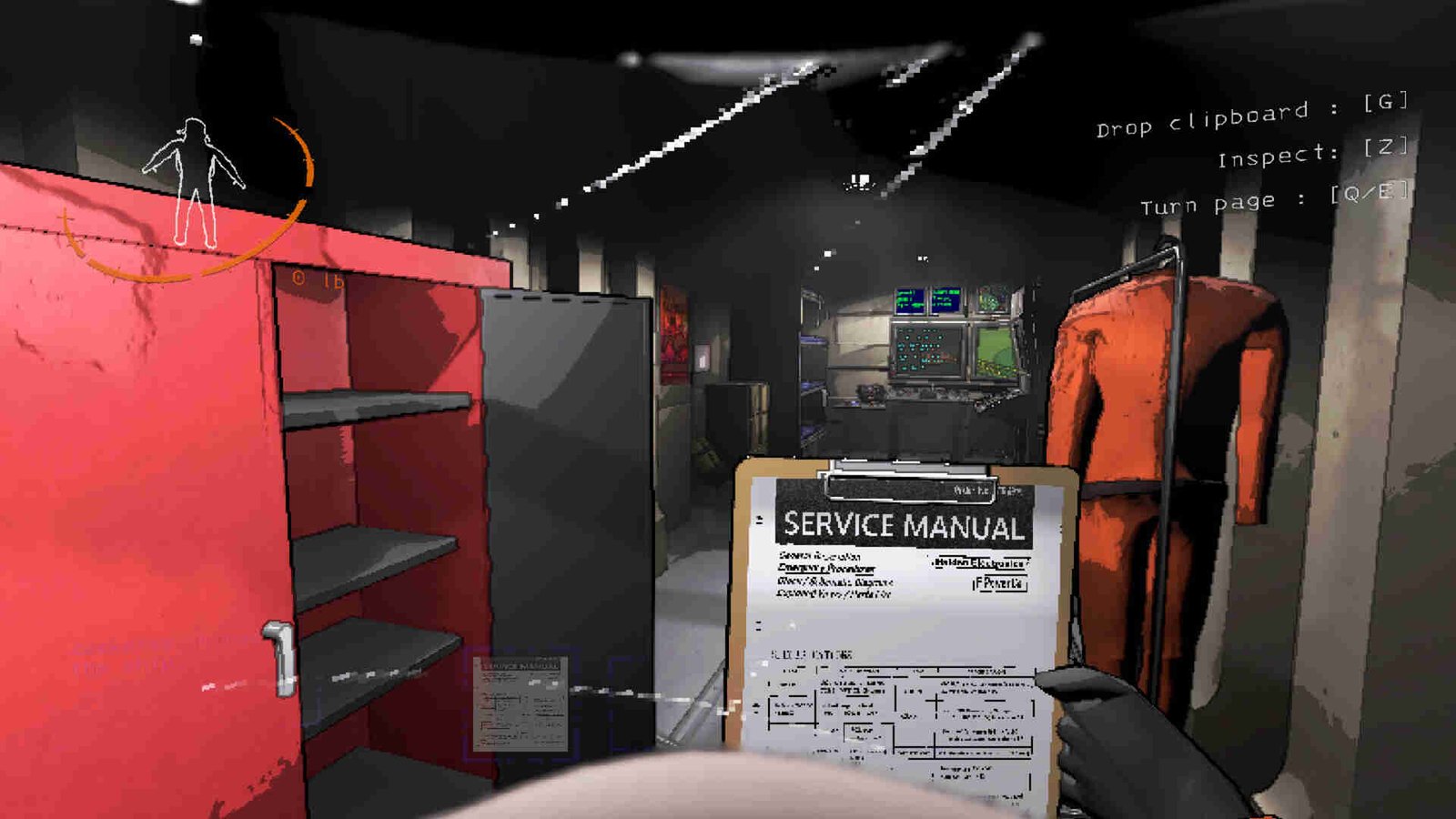Lethal Company has been getting a lot of attention for some time and for the right reasons. The game is a lot more fun compared to many multiplayer titles. Plus, it is available for just $10 so that also helps get a lot of players in. Despite being a solo-dev project, the game doesn’t really have many major issues. However, recently, some players have been complaining about their mouse not properly working in-game.
This particular issue tends to happen randomly. Some players encounter the issue in the middle of a match, while for others, the problem arises when inviting friends. All in all, it’s the kind of issue that’s hard to predict when it’s going to happen. So, if you are struggling with the same, here’s how you can get rid of it.
Lethal Company Mouse Not Working Issue: Is there any fix yet
Since there’s no official fix for this issue, players will have to make do with the following workarounds:
Restart –
First of all, you should try the restart method. Restart both the game and then the PC itself to check whether the issue goes away or not. If it’s still there, try the next workaround.
Use another mouse –
If you happen to have a spare mouse, we highly recommend that you connect it to your PC and use it. Now, see if the mouse works in Lethal Company or not. If it does, then the issue lies with your previous mouse. However, if it doesn’t, then the issue is with the game itself. And for that, you will need to try the next workaround.
Repair game files –
The issue here could possibly be related to Lethal Company missing some of its game files. As such, the only fix to this is to simply repair game files. And you can do that by following these steps:
- Open Steam and click on Library.
- Now right-click on Lethal Company and select Properties > Installed Files > Verify integrity of game files.
Update –
Make sure that Lethal Company is updated to the latest version. Furthermore, you should also go ahead and install all available updates for your mods and Windows. If the updating method doesn’t yield any helpful results, try another workaround.
Delete certain files –
One player suggested deleting certain game files, so you can always give that a try. The files in question happen to be everything inside the following paths:
- C:\Users\[YourUsernameFolder]\AppData\LocalLow\ZeekerssRBLX\LethalCompany
- Local\temp\lethalcompany
Disable the startup console –
As you can see here, one player got this issue fixed by disabling the startup console, so we recommend you try that. Basically, the console that pops up during the game’s launch can mess with Steam Overlay, resulting in your mouse getting stuck. And the way to fix this is, as we stated before, to disable the startup console. So, head to the game’s installation folder and then go to BepInEx > config > BepInEx.cfg. Open BepInEx.cfg in a text editor and set the Logging.Console section as mentioned below:
[Logging.Console]
Enables showing a console for log output.
# Setting type: Boolean
# Default value: false
Enabled = false
After this, save the changes, and then launch the game.
Well, that’s the extent of our knowledge on this issue. Additionally, if you want to know how to make custom suits in the game, check out this guide. And, for more interesting guides, keep following DigiStatement. Also read: Lethal Company LateCompany Mod: How to get & install it? (Download link inside)