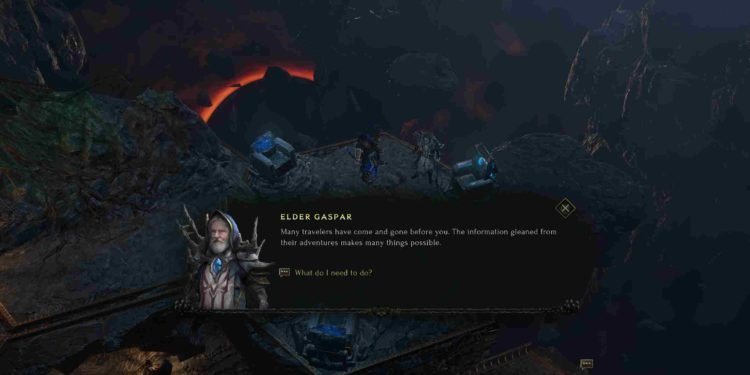Last Epoch, an action role-playing game set in the world of Eterra, has garnered a dedicated player base that enjoys the game on the Steam Deck. However, some users have encountered a frustrating black screen issue while playing. And no matter what game you are playing, encountering a black screen issue has to be one of the most frustrating errors to run into as a gamer. So, naturally, these affected players are looking for a fix. But are there any? If so, what are they? Well, worry not, and just keep reading this guide to find out how to fix this black screen issue so you can continue your adventures on the Steam Deck.
Although Last Epoch is not officially Steam Deck-verified, many players have successfully played the game on this handheld gaming device. So, while Last Epoch runs smoothly for many players on the Steam Deck, a subset of users have reported encountering crashes and black screen issues. That being said, here’s everything you need to know about how you can fix this and get back into the game.
Last Epoch Steam Deck black screen issue: How to fix it
In addition to the reported black screen issues in Last Epoch for the Steam Deck, players have shared various suggested workarounds that might help address the problem. It’s important to note that these solutions are not guaranteed fixes, but they have proven helpful for some players, making them worth trying
Restart Steam Deck
A simple yet effective workaround for many technical issues, restarting the Steam Deck can help refresh the system and potentially resolve the black screen problem. This is a quick and straightforward step to eliminate temporary glitches.
Update Steam Deck OS
Like any other OS, you have to keep your Steam Deck’s operating system up-to-date for optimal performance. Check for OS updates and install them to access the latest features, improvements, and potential bug fixes that might address the black screen issue.
Move game files to microSD card
If you encounter issues with Last Epoch on your Steam Deck, one workaround involves moving the game from the internal storage of your Steam Deck to a microSD card. Additionally, forcing compatibility with Steam Linux Runtime 1.0 has proven effective for some users. After implementing these steps, users have reported that the game worked fine. So, consider trying these methods.
Proton and command lines
If you’re facing compatibility issues with the Last Epoch on your Steam Deck, trying Proton 7.0-6 with the launch command PROTON_USE_WINED3D=1 %command% has been suggested as a workaround. Some players have found this to be an effective workaround so do give it a try.
Try Different Proton Versions
Proton is a compatibility tool used on the Steam Deck to run Windows games. Experimenting with different Proton versions can sometimes provide a workaround for compatibility issues. You can change the Proton version in the game’s properties on Steam. Proton Experimental, or GE, might do the trick.
Additionally, you can visit here to interact with a vast community of other gamers like you to discuss the tweaks and tinkering to solve this issue in-game as well as other issues that might crop up in the future.
Cap Framerate
While Last Epoch is playable on the Steam Deck, some players have recommended adjusting the visuals to a lower setting and locking the frame rate to 40 Hz for smoother gameplay and avoiding unexpected crashes. Although gamepad support is present, some aspects, such as inventory control and menu navigation, may still need refinement.
Dont limit the GPU
Some users have reported issues related to game crashes when they limit the Steam Deck GPU using CryoUtilities. If you’re experiencing problems, it’s advised not to use such tools or any other methods to restrict the GPU. Keeping the GPU unlimited seems to resolve the issue.
Verify Files
Verifying game files through Steam can identify and fix corrupted or missing files that might be causing the black screen issue. So, navigate to the game’s properties on Steam, go to the Installed Files tab, and click “Verify Integrity of Game Files”.
Reinstall the Game
A more extensive step is to uninstall and reinstall the Last Epoch game on your Steam Deck. This ensures a fresh installation and can resolve issues from corrupted game files or incomplete installations.
Reset
The APU is a key component of the Steam Deck’s hardware. Resetting it might help resolve certain hardware-related issues causing the black screen problem. All you need to do is factory reset the Deck, install the game again, and check if the issue persists.
With those workarounds, we hope that you were able to solve the black screen issues and enjoy the game on your Steam Deck. Anyway, that brings us to the end but before you leave, don’t forget to bookmark Digistatement for more gaming reads on all the latest gaming trends. Read more: Ready or Not Save File Location: Where is it