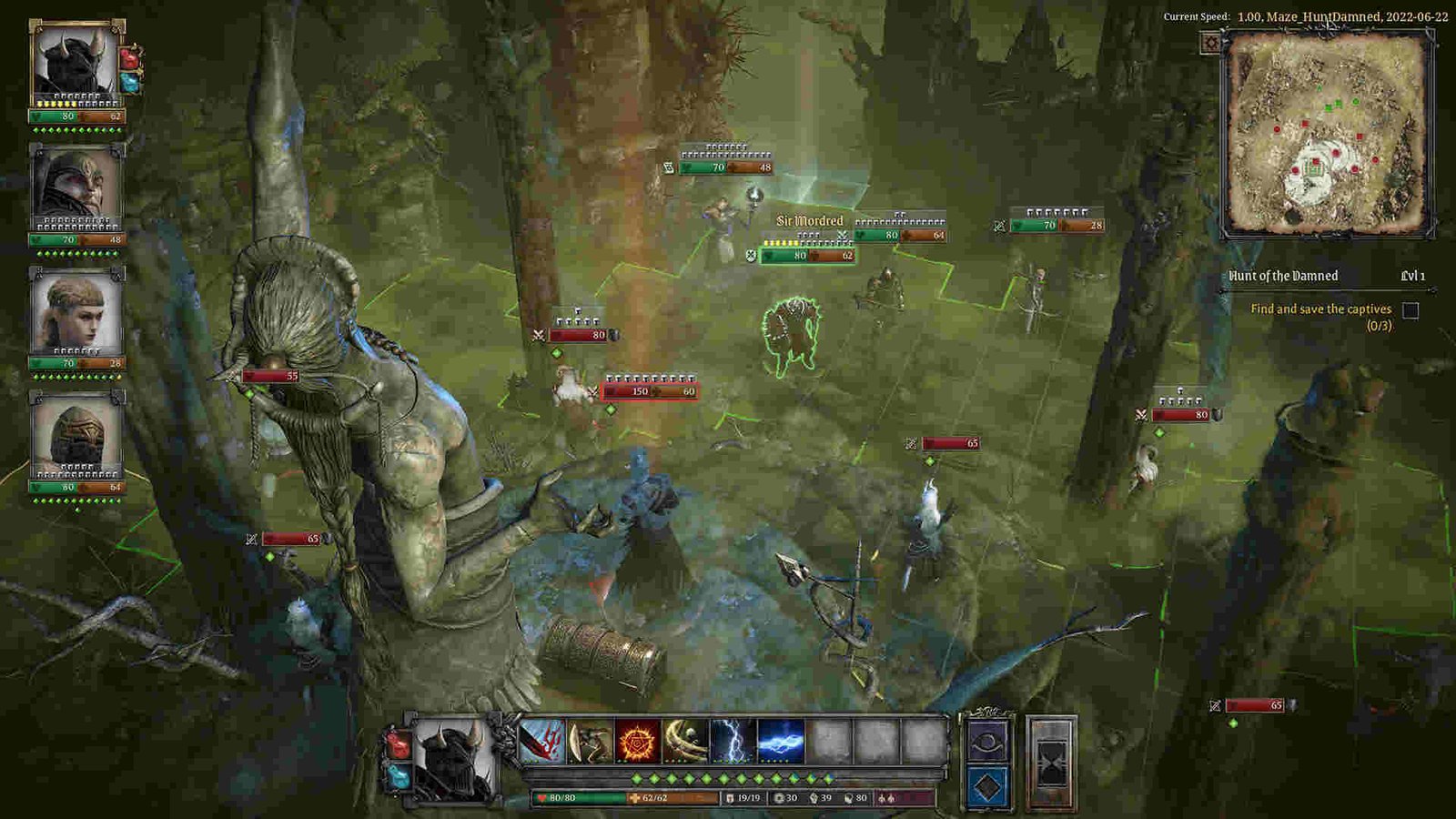NeocoreGames’ King Arthur: Knight’s Tale is getting its PS5 and Xbox Series X/S release soon, and fans are excited. The game has already been available for PC since 2022 and received positive reception upon its original release. However, with the console version coming in next year, the game is seeing a small resurgence in its player base. Unfortunately, certain issues with the PC version are giving PC players a hard time. And the no sound issue happens to be a major one.
Well, as the name suggests, for some reason, players are facing issues with the game’s audio. It’s particularly hard to find a sole cause for issues like this. Anything from a simple outdated driver to the game having a missing file can be a cause. So, is this issue fixable? Continue reading to find out!
King Arthur Knight’s Tale no sound issue: How to fix it
Players can follow the workarounds mentioned below and see if these help in fixing this issue. Try not to skip a method unless you have already tried one before.
Verify the integrity of game files –
Players can start by verifying the game’s file. This will essentially check all files, and if there are any missing or corrupted files, it will be fixed accordingly. So, for this one, what you need to do is:
- Open Steam and click on Library.
- Now right-click on the game and select Properties > Installed Files > Verify integrity of game files.
- After the process is complete, restart your PC and then start the game.
Restart –
Sometimes a simple restart is all you need to fix an issue, and as such, we suggest you try it out. You can start by restarting the game. If the issue persists, restart your PC itself. And if even that doesn’t work, you can switch to another workaround.
Update drivers –
The issue could also be a result of an outdated audio driver. As such, updating the drivers could most likely fix this issue. In order to update your audio drivers, you can just:
- Type in Device Manager in the Windows search bar and open it.
- Now search for the Sound, Video, and Game Controllers option and expand it.
- In the expanded menu, right-click on your audio card and choose Update Driver from the options presented.
- Next, click on Search automatically for drivers and wait for the download to finish.
Update Windows –
If you’ve also not updated Windows for a while, we suggest updating it ASAP. So go ahead and download any Windows update available. Once updates are downloaded and installed, launch the game and see if the issue persists.
Set Default Device –
You might have also not set a default device, so we recommend you do so. To do that, you need to right-click on the Speaker icon located on the taskbar and select Sound. After that, switch to the Playback tab. Next, click on the device you want to set as the default one. Following that, click on that and select Set as Default Device. End the process by clicking on Apply and OK. You can also do the same via the in-game settings. Head over to the in-game Settings menu, and select the Sound tab. Here, make sure that your primary audio device is selected in the Sound Output Device option.
Re-enable the Sound Card –
Players can also try re-enabling the Sound Card and see if that helps in fixing this issue. Basically, what you need to do is open Device Manager and then click on Sound, Video, and Game Controllers. After expanding this option, right-click on the sound card and select Disable Device. Select yes when prompted for confirmation. Now reboot your PC. After the PC starts, get back to Device Manager and expand the Sound option once again. Right-click on the sound card and select Enable Device.
We hope you were able to fix this issue with the help of these workarounds. Additionally, if you want to know about the game’s Steam Deck support details, check out this guide. And for more guides like this, keep following DigiStatement. Also read: Need for Speed (NFS) Unbound No Audio/Sound Issue: How to fix it