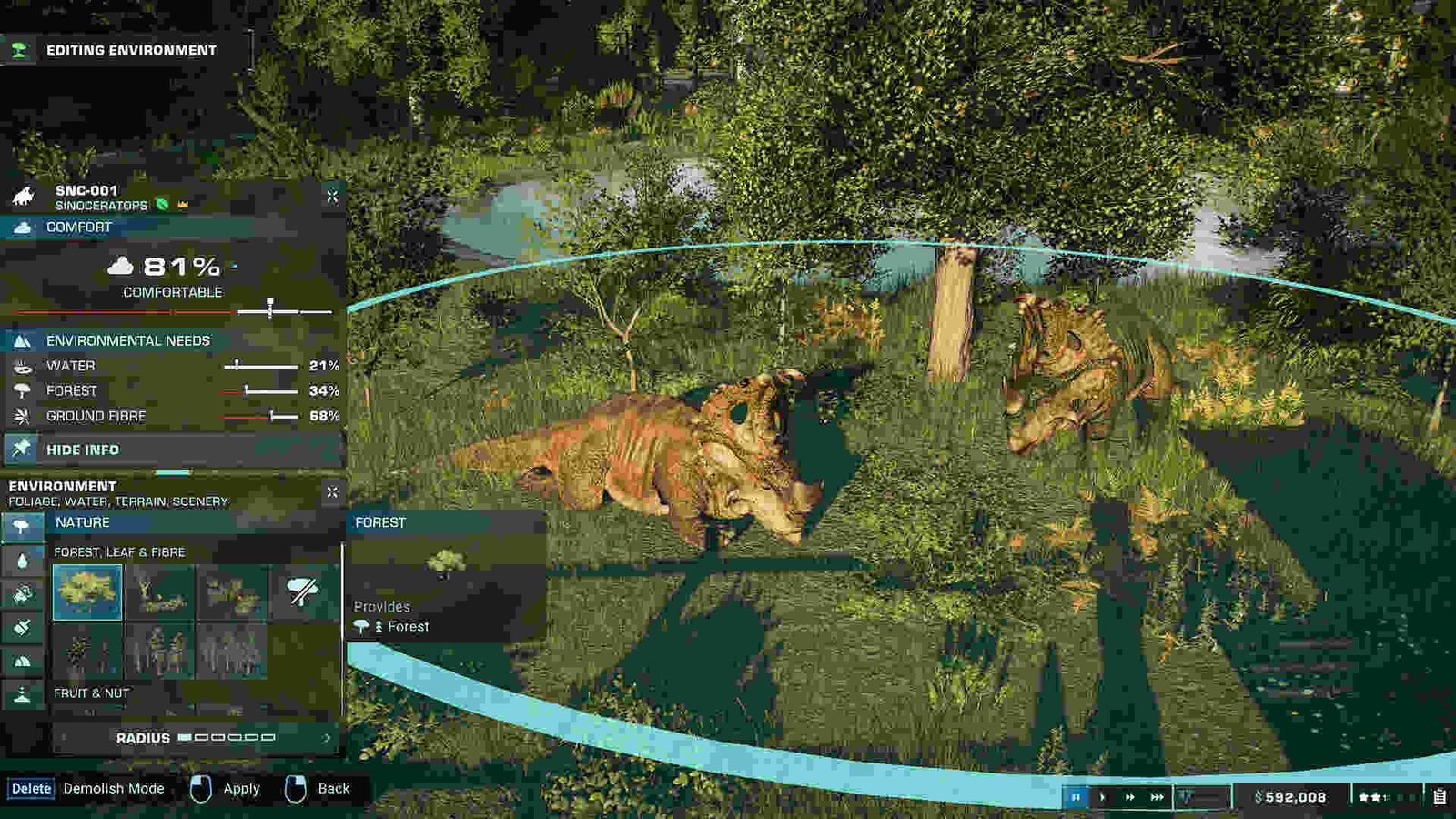Jurassic World Evolution 2, as the name suggests, is the sequel to 2018’s Jurassic World Evolution. Developed by Frontier Developments, the same guys behind Planet Coaster and Plante Zoo, JWE2 was released back in November 2021 and received quite a positive reception upon its release. Years later, the player base for the game still continues to be active, with the game achieving a 24-hour peak player count of about 2,672 players (data sourced from Steam Charts) at the time of publishing this guide. While the game is currently mostly issue-free, it does suffer from some problems. And right now, there’s an issue that is causing the game to crash for players with mods installed.
There could be a plethora of causes behind these issues, ranging from the game missing some files to an issue with mods. What we are trying to say here is that crashing is a very common issue and as such, trying to find the root cause of it is quite hard. However, this doesn’t mean that the issue can’t be fixed. So, are there any workarounds for this? Well, continue reading to find out!
Jurassic World Evolution 2 crashing with mods: How to fix it?
Since there’s no official fix for this issue, players will have to make do with the following workarounds. So, try these and don’t skip unless you have already used a method once before.
Update –
The very first thing that we recommend you do is update the game and all of your mods. Usually, any mod-related issue can be dealt with by updating the outdated one, so start with this method. And if the issue continues to persist, switch to the next workaround.
Verify files –
Another common cause of issues like this can be attributed to the game having some missing or corrupted files. In such cases, the only way to fix this is by simply verifying and repairing game files. To do that, you need to follow the instructions mentioned below:
Steam
- Open Steam and head to your Steam Library.
- Find JWE2 and right-click on it.
- Select Properties > Installed Files > Verify integrity of game files.
Epic
- Launch Epic Games Launcher and then click on Library.
- Now, select the three dots on the game’s tile and choose Manage > Verify.
Find the problematic mod(s) –
A good way to find problematic mods is by simply using the 50-50 method. Basically, what you need to do is divide your mod list in half. Then start the game with the first half of your mod list. If there’s no issue, start with the second half. Keep dividing your mod list until you come across the mod that’s causing the crash to occur. As you might have realized by now, this one, in particular, is a time-consuming method and requires a lot of trial and error. So, if you don’t want to use this method, take a look at the next one.
Reinstall –
If the crashing issues continue to exist, we highly recommend that you use the reinstall method. You should start by reinstalling all of your mods. After that, launch the game and check if the game crashes. If it does, reinstall the game too.
Well, that’s all the information we have on this issue. Additionally, if you want to know about all the available dinosaurs in Jurassic Park Survival, take a look at this. Well, for more such content, keep following DigiStatement. Also read: Jurassic Park Survival Steam Deck Support: Is it available?