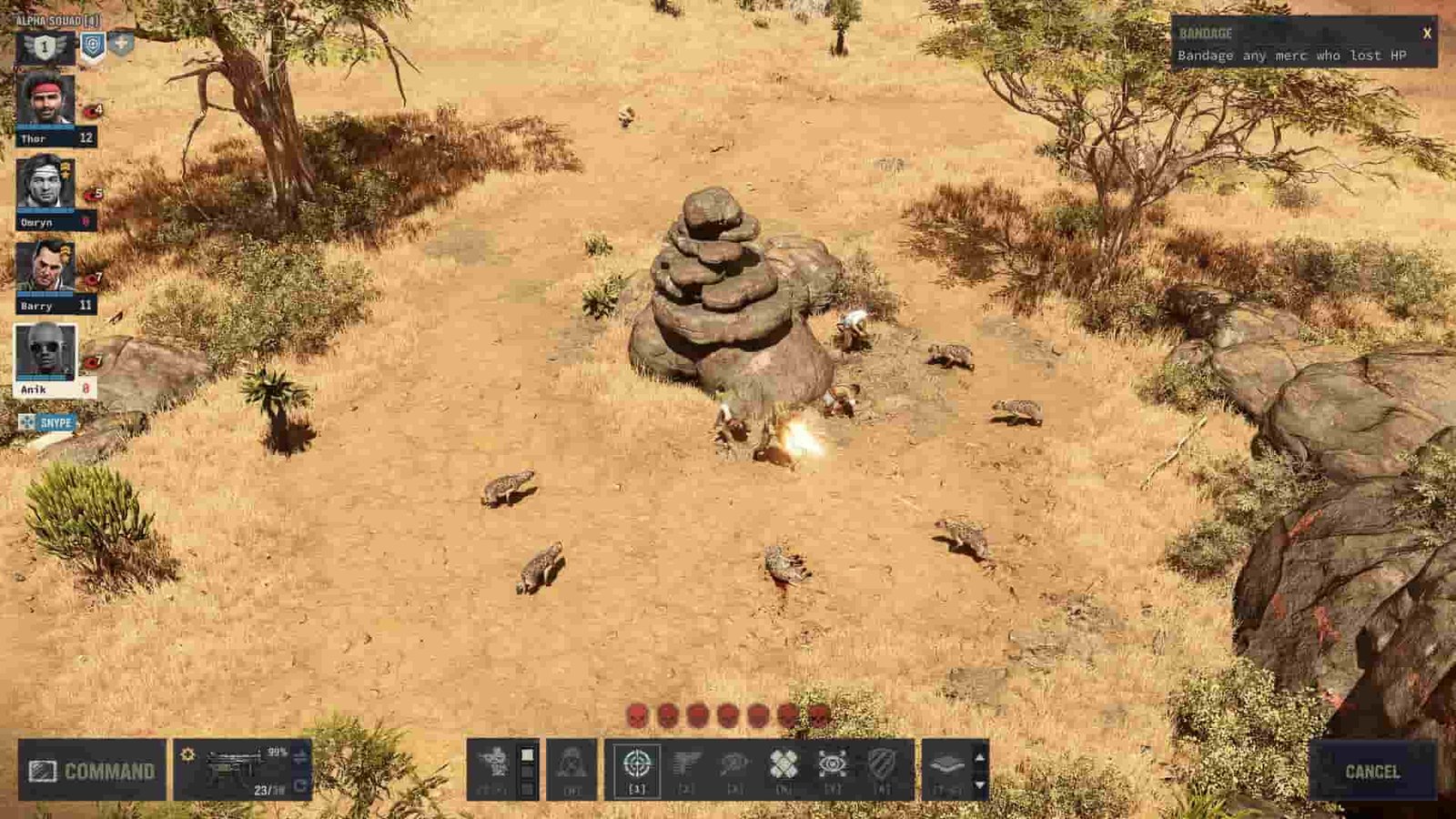Tactical shooters are one of the most interesting game genres in existence. When this genre infuses RPGs, the combination is ready to take over the gaming community by storm. One of the famous video game series belonging to that genre is Jagged Alliance. Fans loved the retro-styled Jagged Alliance games released decades ago. The series is back to serve the modern gaming community with its newest installment, “Jagged Alliance 3”. It is currently one of the hottest games on Steam. The game is showered with fan love for its enhanced gameplay, and it has been released in multiple languages, catering to fans across the world. Since the game features multiple languages, you might be wondering how to change the language in Jagged Alliance 3. If so, continue reading to find out.
Languages have always been an important element of games. A game that gets released in multiple languages tends to serve gamers from all parts of the world. People from different parts of the world will be able to play the game without worrying about the language used in it. Well, this was not always the case because popular and fan-loved games always had a wide reach despite the language. But in today’s gaming world, every gamer from every part of the world is catered to with their language in-game. This feature of offering multiple languages in-game is being appreciated by players worldwide. The language options offered in games determine how well the players get engaged in them, and this fact is well understood by modern game developers. Well, let’s now learn how to change language in Jagged Alliance 3 without any further delay.
Also Read: Is there a Jagged Alliance 3 PS4, PS5, Xbox Series X/S, Xbox One & Nintendo Switch release date
Jagged Alliance 3: How to Change Language
Jagged Alliance 3 has been released, featuring a total of 10 different languages. You should, however, note that only the interface and subtitles of the game can be changed to the language of your choice. The Audio of Jagged Alliance 3 remains the same (in English). Here is the list of languages featured in the game:
- English
- German
- Russian
- French
- Spanish
- Portuguese
- Traditional Chinese
- Simplified Chinese
- Polish
- Indonesian
Now, to change the in-game language, navigate to the options menu either from the pause menu or the title screen. Next, head over to the Options tab and select the Gameplay tab. After this, locate the Language option. Upon selecting it, you will be able to choose your in-game language. Select the language you want and make sure to select Apply before exiting the menu.
That said, this is how you can change languages in Jagged Alliance 3. This process is quite simple and does not involve any technicalities. Anyway, we hope you have found the content informative. For more reads like this, make sure to follow DigiStatement.