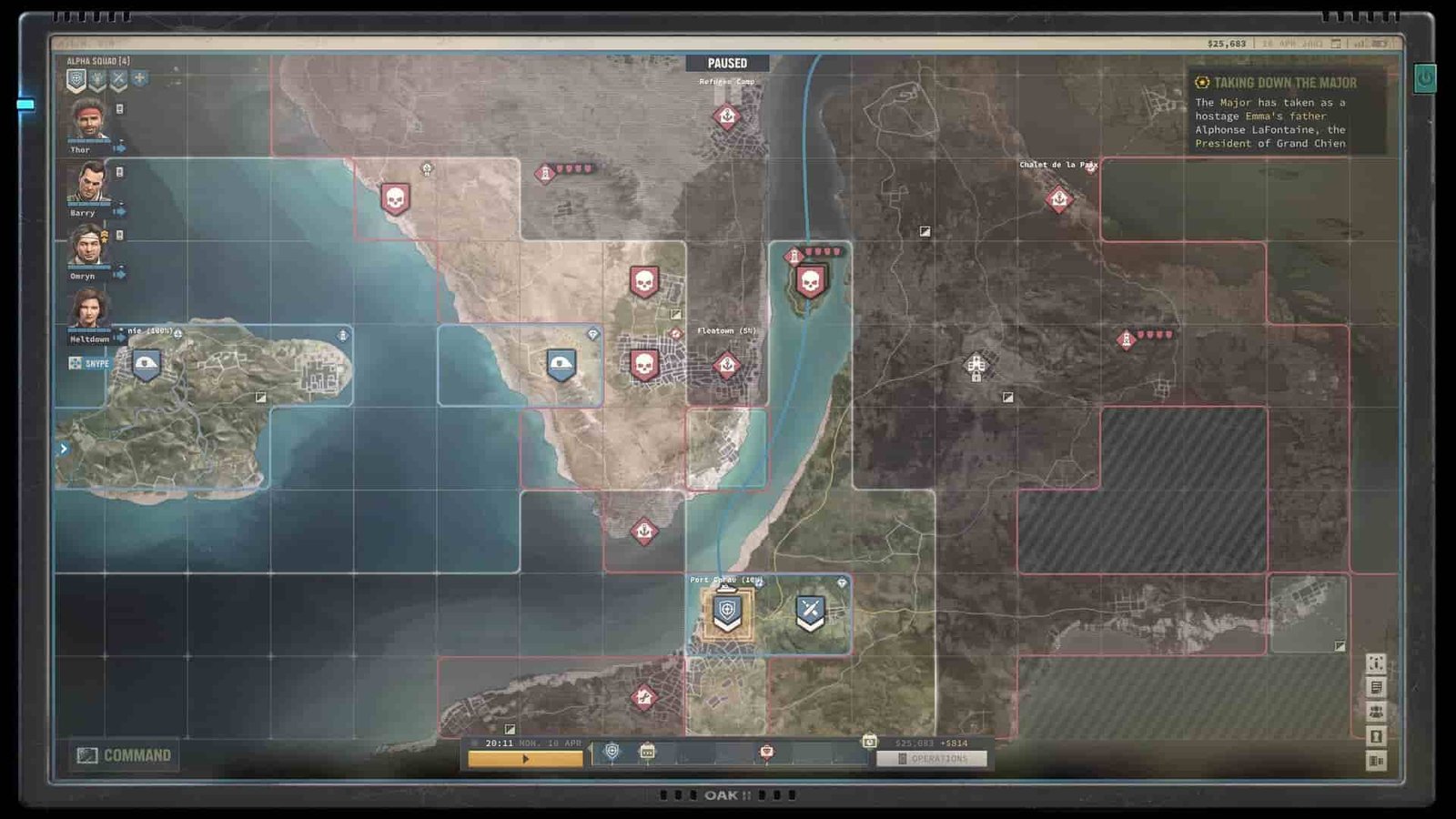There are a lot of old game series that are making powerful comebacks with new installments. The Jagged Alliance video game series is one of them. Nearly two whole decades later, the series has been revived from the past through its latest mainline entry, Jagged Alliance 3, and the fans are loving it. It has managed to deliver what players were expecting from the series. The intense gameplay style, the immersive visuals, the captive plot, and even the old character humor. With its fast-paced gameplay style, just like the predecessors of the series, Jagged Alliance 3 is being showered with a lot of positive reviews. But just like every newly released game, Jagged Alliance 3 also has some issues, and the High GPU Utilization issue is one among them. Continue reading to know if there is any fix for it.
Anticipating the release of your favorite game, but when you finally buy it and attempt to play, the game starts to stutter? The same game that you waited for months and years to release will be the reason for your disappointment. It is indeed a frustrating experience. Well, Jagged Alliance 3 players are facing the same problem. As per reports, the game is using the GPU’s resources to the maximum extent, even when an FPS limit of 80–100 is set and the graphics settings are lowered. Well, this is a common issue faced by gamers of the current generation. Games require the player to meet their minimum system requirements to get a decent yet satisfying experience without any lags or stutters. But in this case, even gamers with decent to high-end systems that surpass the game’s recommended system requirements are also facing the high GPU utilization issue. If you are encountering the same problem, we have some workarounds that are worth trying.
Also Read: Jagged Alliance 3 Not Launching, Crashing, Stuttering & Freezing Issue on PC: How to Fix it
Jagged Alliance 3 High GPU Utilization Issue: Is there any fix yet?
Players have reported that the game makes their GPU’s temperature rise to crazy levels. They reach the maximum temperature set for the GPU within a short span of time after entering the game. This tells us that the game utilizes the GPU much more than the graphics would suggest. While it is obvious that a lack of proper optimization is to blame for this, there has been no acknowledgement from the developers regarding this issue. That said, consider trying these workarounds:
Try setting the FPS Limit to 60
Players have mentioned that, by default, the game has a 240 FPS lock. This is quite unnecessary for a game like Jagged Alliance 3. Thus, try setting the game’s FPS Limit to 60. To do so, head to the in-game settings menu and locate the Display tab. Here, you will find the Frame Rate Limit option. Set it to 60, and don’t forget to click on Apply before exiting.
Lower in-game graphics settings
This is not a definite fix, but it has worked for some players who were facing GPU overheating issues. If the graphics settings (Video settings) of Jagged Alliance 3 are set to High, try to reduce them to Low/Medium. Especially, make sure to set the ‘Reflections’, ‘Textures‘, and ‘Objects’ settings to low and turn off V-Sync from the Display tab. This might reduce the workload delivered by the game to your system.
Eliminate any Unwanted Background applications and processes
You might be facing this issue if there are any background applications/processes running on your system while your game is running in the foreground. So, make sure to close all the unwanted processes or applications via the Task Manager before launching Jagged Alliance 3 for a much smoother gaming experience.
Update your Graphics Drivers
Outdated GPU drivers will not offer the best compatibility to run the recently released games that demand high performance from the system. So make sure the GPU drivers of your system are updated to the latest version.
Enable DLSS and Set Resolution to 67%
This workaround has worked for several players facing the issue. Head over to the in-game settings and enable the DLSS option. You must also change the in-game resolution from 100% to 67%. The Resolution Percent setting can be found in the Video tab.
Reboot the System
Exit the game and restart your PC. Rebooting your system will eliminate all the unnecessary processes that put extra load on it. After restarting, launch the game and check if the issue persists.
These are some of the potential workarounds for the High GPU Utilization issue in Jagged Alliance 3. We hope the content was of use to you. For more reads like this, make sure to follow DigiStatement.