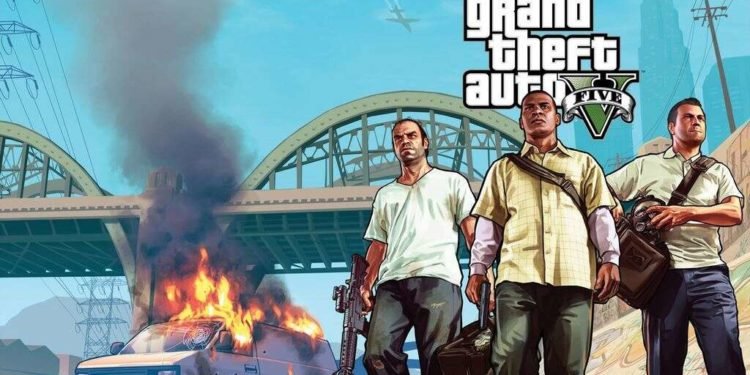Grand Theft Auto 5 Online is a game that has tons of unique features as well as gameplay elements. One such unique feature in the game is the ability to play different mixes using the media player. Likewise, this is a feature that allows players to listen to music in the game. Some players may be wondering about the steps on how they can do this in the game. This article is therefore regarding the steps on how to use the media player in GTA 5 Online.
Going to the main topic of this article, you can find out all the information you need regarding the steps on how to use the Media Player in GTA 5 Online by reading below.
How to use the Media Player in GTA 5 Online –
- First and foremost, you have to go to the Interaction Menu in the game. You can do this by pressing the “M” key on your PC keyboard. Likewise, you can bring up the Interaction Menu on the PlayStation 4 by pressing the touchpad. Players on Xbox One can bring up the Interaction Menu by pressing the View button.
- Next up, you have to go to the Inventory section of the Interaction Menu.
- Then, you have to go to the Media Player option.
- Now, you have to scroll and select a mix that you want to play.
- Finally, you can now exit the Interaction Menu and go through the radio wheel to find the Media Player for playing music.
Additionally, it is important to collect media sticks in the game in order to use them for the Media Player.
Here are some media sticks that you can collect in the game –
- Green EP – You can look for this media stick on the Arcade bar.
- Blue EP – You can find this media stick on the terrace of the Casino’s roof, near the jacuzzi.
- Black EP – You can find this media stick in the LS Car Meet on the table next to the Mod Shop
- Violet EP – You can find this in the Night Club within the player’s office, on the desk.
This was an article regarding the steps on how to use the Media Player in GTA 5 Online. You can also check out another article on the game by clicking here.