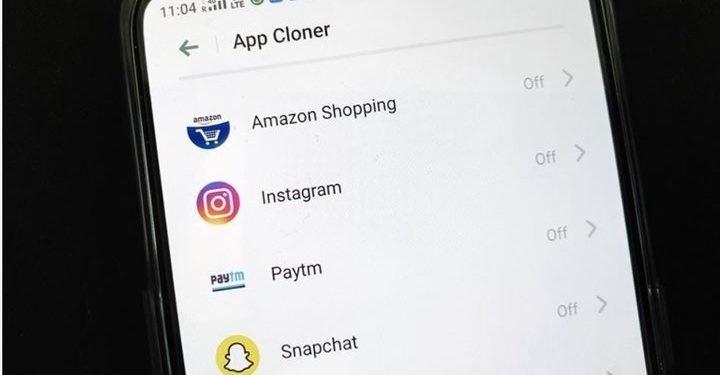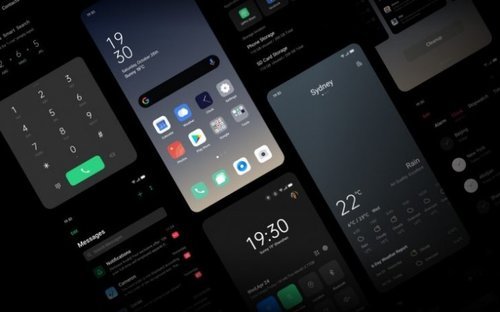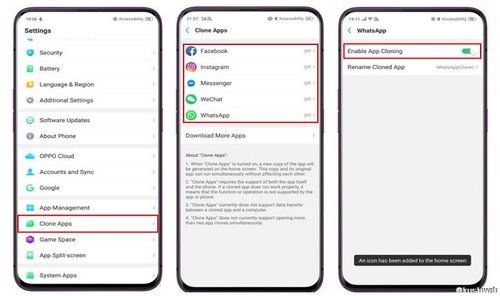With a lot of amazing devices available in the market, we also see a bunch of really cool software that accompany these devices. Almost all of us have more than an account in one or another service like emails, WhatsApp and many more. We often keep wondering if we would be able to use both the accounts simultaneously on the same device. Well, it’s possible and really easy to set up. These days all the brands have their own custom OS which comes with tons of amazing features and services. Oppo devices come with the beautiful and elegant ColorOS with the ColorOS 7 being its latest iteration. ColorOS 7 also does come with a handful of amazing features and the one we are talking about today is the Clone Apps feature.
Dual Apps on Oppo Devices(ColorOS 7)
Well, there are a lot of third-party apps that let us run two instances of a particular app. But, today are going to see how the awesome built-in Clone Apps feature of ColorOS 7 helps us do the same in a matter of seconds without the hassle of downloading any third-party app.
How to run two Whatsapp on Oppo Devices:
STEP 1 –
First of all, you need to go to the settings of your Oppo device. Scroll down to find a section called Clone Apps and then tap on it.
STEP 2 –
After tapping on Clone apps follow the steps given below:-
- On the Clone Apps section, you will find a list of apps that can be cloned.
- Click on the app which you want to clone. So, click WhatsApp.
- Now you will see that the button is off. Toggle it to on to clone the Whatsapp app.
- After this is done, you will find a clone of Whatsapp is added onto your home screen.
- The app is named Whatsapp(Clone) by default which you can also change in the settings panel.
STEP 3 –
Set up the Whatsapp clone with the number that you want to use.
There you go Oppo users. You now have two instances of Whatsapp running on your device. Enjoy People!!
In case you face issues, do let us know in the comments section below.
Stay tuned for further updates on Cloning Apps on Oppo devices. Also, share this article with all those Oppo users who had been wanting to use the Clone Apps Feature.