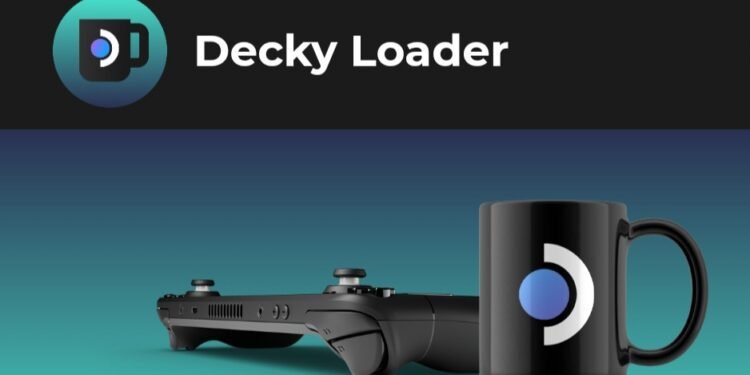Valve’s Steam Deck, at present, is perhaps one of the most popular handhelds. Its immense popularity is due to two major factors, besides being a splendid gaming device. First, of course, the device is extremely convenient for players, and second, it offers different customization options. For example, what if you wanted to change the theme of your Steam Deck? There’s a great plugin for just that purpose. CSS Loader allows players to customize the themes as well as add different UI images to the home screen of their Deck. But do you know how to use this plugin? In this guide, we’ve shared everything you need to know about how to use the CSS Loader on Steam Deck. So, continue reading this guide till the end to find out the details!
The best part of using a Steam Deck is the array of plugins that players have at their disposal. These plugins extend the functionality and user experience of the device by a mile. However, the only catch here is that not everyone knows where to get these plugins from, or, how to use them. If that’s what’s stopping you from customizing your Deck, we’re here to help. So, without further ado, let’s find out how to use the CSS Loader on your Steam Deck.
How to Use CSS Loader on Steam Deck?
The CSS Loader is the best plugin for Steam Deck users if they want different themes on their devices. This plugin injects user-generated CSS into any render target of the Steam UI. Thanks to this plugin, you can use custom fonts and images if you so choose. What’s more, CSS Loader also allows Deck users to mix and match different themes, supports customization patches, allows users to save the themes for later, and more. So, how do you actually use this plugin on Steam Deck?
If you want CSS Loader on your Deck, you’ll need Decky Loader to begin with. For this, you’ll need to enter the Desktop mode on your Deck. So, press the Steam button and go to Power. Then, select Switch to Desktop. Once in the Desktop mode, open a browser and visit the official website of Decky. Here, click on the Download button and this should download the .zip file containing the Decky installer. Extract the file to a location where you can easily access it. Then, run the installer and follow the on-screen instructions to install Decky Loader on Steam Deck.
Once you’ve installed Decky, switch back to the Gaming mode. Then, press the three-dots button on your Deck. Then, use your Deck’s D-Pad to highlight the plug icon and click on it. Then, go to the Store icon. Now, if you scroll down the Decky menu, you will be able to find the CSS Loader. Click on Install to install the plugin.
Once you have CSS Loader on your Steam Deck, open Decky Loader again and select CSS Loader. Browse through the different themes. If you find one that you like, click on the Download option. Once you download the theme, CSS Loader will automatically apply it. You will need to restart your device to see the changes.
Well, that’s how you can use CSS Loader on Steam Deck. Hopefully, this guide was successful in helping you out with your queries. If you found this guide insightful, keep visiting DigiStatement for more such gaming content and information!