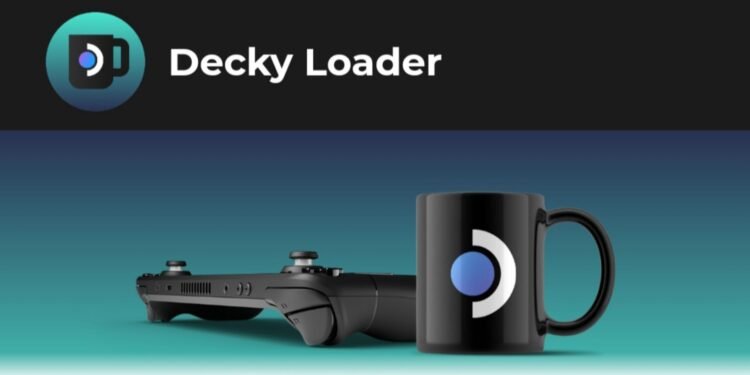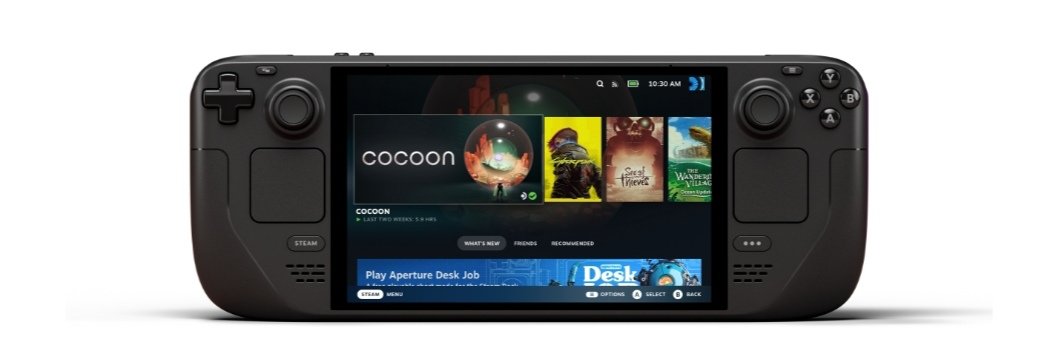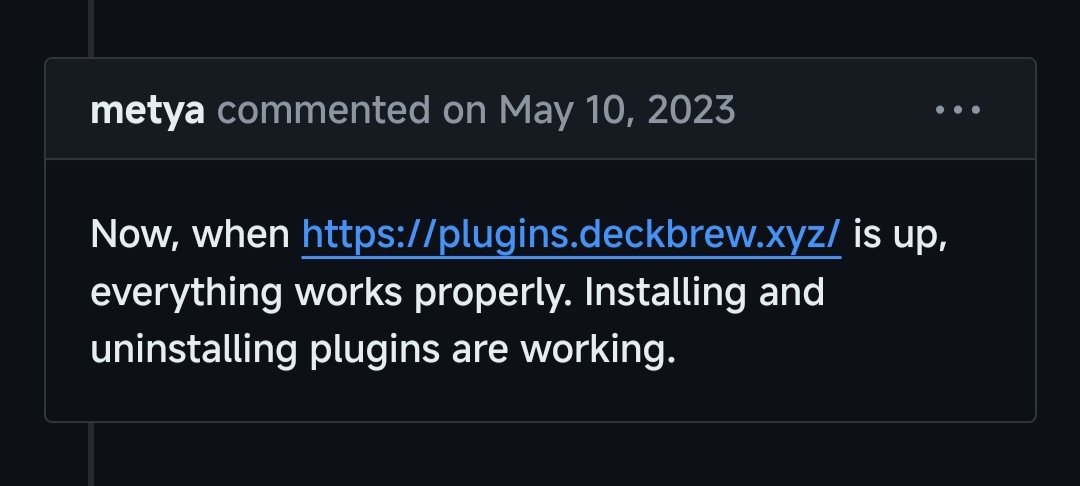Owing to the benefits that it offers, Decky Loader is a popular tool among Steam Deck users. Many players use this to install different plugins and widgets on the Steam Deck that extend the functionalities of the device. However, the experience with Decky Loader isn’t particularly smooth. More often than not, it encounters certain bugs and issues that really frustrate players. For example, one very common issue with Decky Loader is that it doesn’t show up after the SteamOS update. We’ve already shared a few fixes for that here. Another issue with this plugin launcher is that it fails to install the plugins sometimes. In this guide, we’ve shared workarounds to fix the issue where Decky Loader isn’t installing the plugins. If you’re a victim of the issue, continue reading this guide till the end to find out how to fix it.
Downloading and managing the plugins from Decky Loader is something that most Deck users prefer. This is because Decky makes the process quite straightforward and easy. So, if it fails to install the plugins, its overall usage is reduced to 0. So, without further ado, let’s find out what you can do if Decky Loader isn’t installing plugins on your Deck.
Decky Loader Not Installing Plugins: How to Fix?
One crucial thing that you need to understand here is that sometimes the plugins are downloaded at a very slow speed. What this means is that while you might feel that the plugins are already downloaded, they actually aren’t. The slow connection speed means it might as well take over 10–15 minutes in the background for the plugin to actually be downloaded and installed. So, we recommend waiting for a few minutes. If the issue persists, we have a few generic fixes that can solve such issues with the Decky Loader. So, try out the workarounds mentioned below, and see which one works for you.
Power Cycle the Steam Deck
The first thing that you want to do is power cycle your Steam Deck. Press and hold the Power button for around 10 seconds to force restart the handheld. If the device doesn’t start back on automatically, you’ll need to press and hold the Power button again. Once the Steam Deck restarts, check if you can now install plugins using Decky Loader.
Update Decky Loader
You need to use the latest version of Decky so that it’s compatible with your device. For this, go to the installation folder and run the installer script. This will give you the option to either reinstall or update Decky. Select the option to update the tool and once the process completes, check if the issue persists.
Wait after Clicking Install
Reddit user Holydonus shared that the fix is to wait around 5 minutes after you click on Install for the plugin you want. If the issue is related to slow download speed, waiting for a while will give Decky the time to install the plugin.
Disable IPV6
Reddit user Antricluc shared that disabling IPV6 might also help fix the slow download speed for Decky plugins. For this, switch to Desktop mode first. Then, go to Connection, and open your WiFi network. Locate the option to Enable IPV6 and turn it off. Then, power cycle your Steam Deck. Once the device comes back online, access the Decky Loader and then install a plugin. You can also try using mobile data instead of WiFi and that could also work for you, as Reddit user Bumi_Earth_King shared.
Download Manually
If Decky isn’t working and you desperately need the plugin, you can download it manually. After the download completes, extract the .zip file in the plugin directory of Decky. This should work just fine and let you use the plugin. You also need to check if Plugins Deckbrew is up and running. Otherwise, you won’t be able to install plugins using Decky.
Use SteamOS Stable Channel
If you’re on the beta channel of SteamOS, you need to switch to the stable channel as the beta channel might be the reason why Decky is unable to install plugins on your Deck. After you select the stable channel, restart your Steam Deck. You should also try to roll back to the pre-release version of Decky, and see if it works for you.
Well, these are all the workarounds that are available right now for the Decky Loader not installing plugins on the Steam Deck issue. Hopefully, this guide was insightful for you. If you found it insightful, keep visiting DigiStatement for more such gaming content and information!