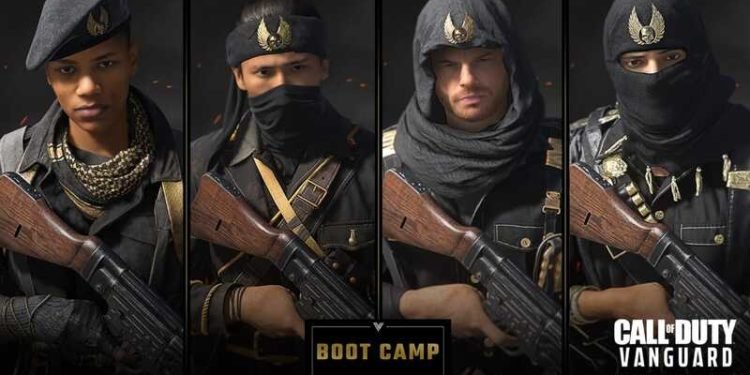The PlayStation 5 is undoubtedly the best next-gen console we have seen to date, and several features make us say so. One such feature that this console has is the safe mode that helps you in various troubleshooting methods. Read the article to know everything about the safe mode in PlayStation 5.
WHAT IS THE SAFE MODE IN PLAYSTATION 5?
PlayStation 5 is the next-gen console developed by Sony Interactive Entertainment and is the successor to the company’s PlayStation 4. Just like the PS4, you have the safe mode in this next-gen console too.
A lot of you might be wondering about what this safe mode thing is. Well, the safe mode in any PlayStation is something that allows you to start your console with only the most basic functions active. Booting your PS5 console in safe mode helps you in solving the issues and errors related to the data and display on your console.
In general, you have seven options available when you reboot your PS5 in safe mode. These are –
- Restart PS5 – This mode allows you to exit the safe mode and restart your PS5 console normally.
- Change Video Output – This option allows you to change the resolution in the game. Thanks to this option, you can change the video output and turn the HDCP mode on or off, to solve the blank screen issues in the console.
- Update System Software – With the help of this option, you can update the system software of your PS5 console, if there are any updates available.
- Restore Default Settings – You can use this option to restore your console to the default factory settings. Keep in mind that none of your data, be it the saved games, game data, apps, etc., will be deleted.
- Clear Cache and Rebuild the Database – These are two different options. Using the first one, you can clear the unwanted cache in your console to solve various system features and performance-related issues. The second option creates a completely new database for the content on your console.
- Reset PS5 – Well, this option deletes all the data in your console for sure. If you choose this option, you will be able to completely reset your console. This will delete all the data in your console. You can do this to fix any unfixable problem like the PS5 not turning off or so.
- Reinstall System Software – This option is somewhat similar to resetting your PS5. The only difference is that if you choose this option, the system software of the console will be deleted as well.
HOW TO REBOOT YOUR PS5 CONSOLE IN SAFE MODE?
Here are the steps using which you can reboot your console in the safe mode –
- The first thing to keep in mind is that you are going to need a USB to USB C cable that you can connect to your PS5 and your controller. So keep this cable with you before following the next steps.
- Now, you need to completely turn off and shut down your PS5 console. You can do this by pressing the PlayStation button on your controller and then going to the power option and then going to turn off or shut off. Or you can hold down the power button on your console and continue to hold it down until you hear two different beeps. Two beeps will indicate that your PS5 console is completely turned off.
- After doing this, you will have to locate and hold down the power button of your console once again. You have to do this until you hear two beeps, once again. Once you hear the second beep, you have to let go of the power button. This will enable your PS5 to start in the safe mode menu.
- Next, take the USB to USB C cable and plug one end to the front USB port of your PS5. Connect the other end to your PS5 controller.
- Now, you need to press the PlayStation button to operate the safe mode menu. And you already know about the seven options you will have on the menu.
This was everything you need to know about how to start your PS5 console in safe mode. Follow Digi Statement for more guides like these.