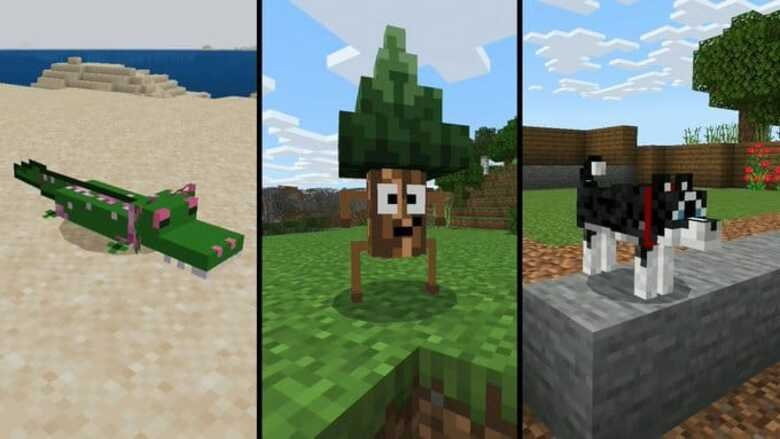Minecraft is available to play for everyone, be it PC users or mobile users. While the PC uses have the Java edition, mobile uses have got the Bedrock edition.
There is no doubt on the fact that the Minecraft Java edition has some better features to offer as compared to the Bedrock edition. This is the primary reason why most mobile users prefer playing the Java edition on their smartphones.
But is it possible to play the Java edition on Android smartphones? Can we play the latest Minecraft Java edition 1.17.1 on our Android devices? The answer is yes. Digi Statement has brought for you a step-by-step guide on how you can play Minecraft Java edition 1.17.1 edition on your Android devices!
The point to be noted is that you will need the ZArchiver File Manager application to do the job of extraction of downloaded files, so download it here. Now, follow the below steps to play Minecraft Java 1.17.1 on Android –
- Open the Playstore App and search for Pojavlauncher. Download it.
- Open the Pojavlauncher app. You will need your Microsoft login id and password to play. If you do not have one, create it and then move on to the next steps. If you already have one, just input everything there and click on Login.
- It will take you to the Pojavlauncher play website. Here, you have to select the Minecraft version from the list. It will be set to version 1.12.2 by default. Just click on the drop-down menu to the left of the Play button, and select version 1.17.1. Then click on Play.
- Nope, the job is not done here. Since you are trying to play the java version on Android, you’ll get an error message showing ‘Can’t find any compatible Java runtime’.
- Copy this address and paste it into your browser. After searching, it will take you to the official Pojavlauncher GitHub website.
- The first thing you have to do there is to log in. This is mandatory if you want to download the required files and stuff. So log in first.
- Go to the Actions tab and scroll down until you find a section named Update buildjdk.sh. Click on it.
- Scroll down and click on the Artifacts tab.
- Here, you need to download jre17 files that match your device architecture. There will be some options available, but you have to try two of them. First, click on jre17-x86_64. It will be downloaded automatically.
- As mentioned earlier, you need to have the ZArchiver app. Go to your device file manager.
- In the downloads folder, search for the jre file you downloaded. Extract the zip folder in the same folder.
- After extraction, check that the file has been extracted properly.
- Go back to Pojavlauncher. Click on the select account. The account you logged in with will be displayed. Click on it.
- Click on the Settings button down in the extreme left. In the General Settings bar, click on Runtime Manager.
- In the Java VMs section, click on Add New. It will take you to the device file manager. From the downloads folder, select the jre file you had extracted earlier and click on Ok.
- In Pojavlauncher, click on set it to default. And then click on exit.
- Click on Play. In the pop-up message, click on Play Anyway. This works for a lot of users.
- If it shows any type of error, click on Switch user.
- Go back to the GitHub website. This time, download the jre17-aarch64 file. Follow the same procedure from steps 13 – 17. In the pop-up message, click on Ok instead of Play Anyway.
- The game should launch and start fine.
Remember one thing, all the steps will not work if you do not have the Minecraft app installed on your Android device. So first download the Minecraft app and then go for the above steps. Follow these carefully and you can play the Minecraft Java edition 1.17.1 on your Android device!
Follow Digi Statement for more such tips and tricks!