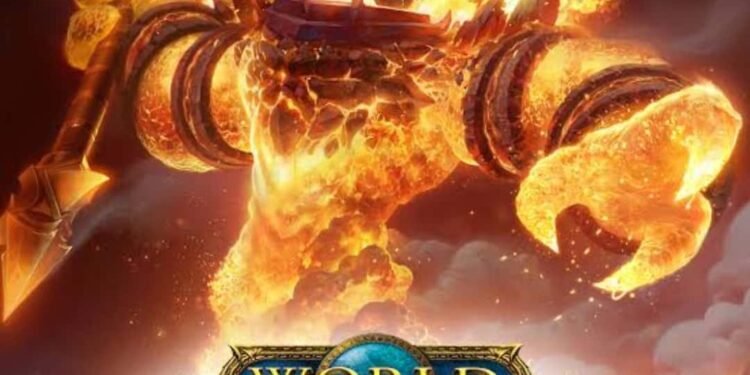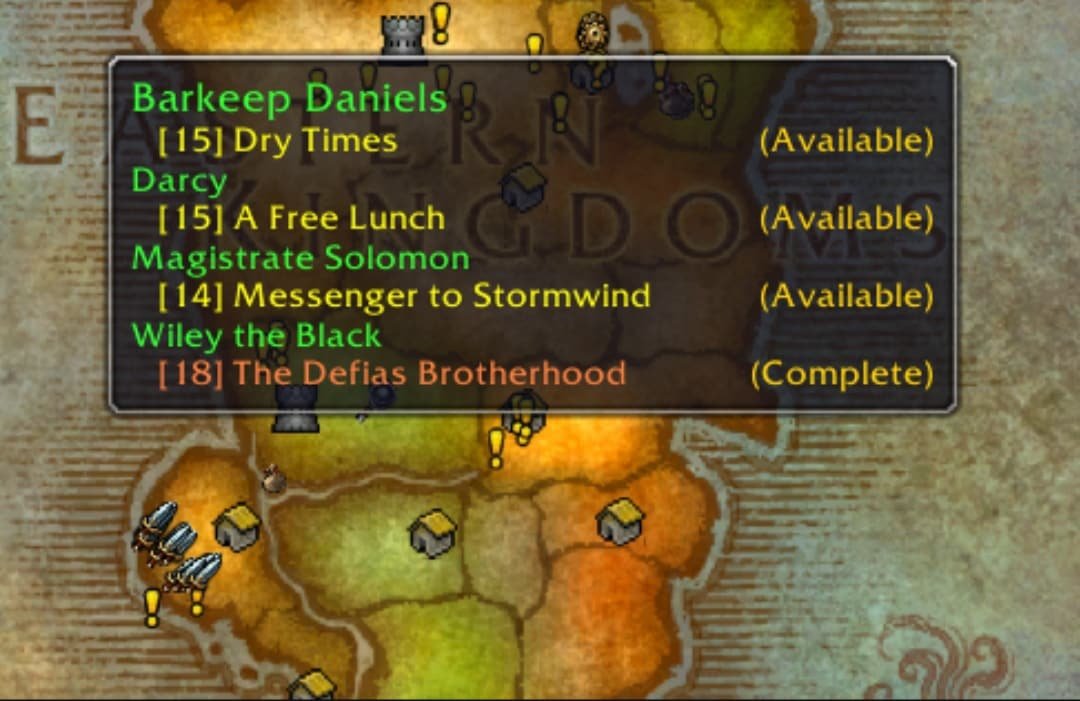When Blizzard Entertainment released World of Warcraft Classic in 2019, fans were delighted. The Warcraft franchise has always been a fan favorite, and WoW Classic followed the trend as well. Like every other World of Warcraft game, WoW Classic features certain quests that players need to complete to progress in the game. Keeping track of these quests is often a hectic task. The solution was introduced by Questie, a GitHub add-on for WoW Classic, which allowed players to track their quests. However, the ride with Questie has been a bumpy one for many. If you’re experiencing any sort of issue with Questie, you can reset it to try and fix it. But do you know how to reset Questie in WoW Classic? If not, consider reading this guide for the detailed steps.
As far as WoW Classic add-ons go, Questie is perhaps the most popular one. Multiple players use this add-on to keep track of the quests they want to complete in-game. Understanding how Questie works is important if you want to complete the quests in the game properly. This includes finding out how to reset Questie. Since you’re here, we can assume that you still haven’t figured that bit out. So, without further ado, let’s find out how to reset Questie in WoW Classic.
How to Reset Questie in WoW Classic?
Resetting Questie is one of the most common workarounds that people use whenever this add-on runs into a bug. This makes it especially crucial for you to know all the steps for performing this task. For example, we already shared the possible workarounds for fixing the issue with Questie not showing on the map. Resetting Questie was, perhaps, the most successful workaround for that problem.
Despite the effectiveness of this method, resetting Questie isn’t something that most players are familiar with. Now, there are different methods for resetting Questie. You can do so either by using console commands, from the Options menu, or by deleting certain files.
One of the most straightforward ways of resetting Questie is by accessing the reset option via the add-on itself. For this, you need to go to Options in Questie and then open the Advanced tab. Here, you’ll find the option to reset Questie. Click on it and the add-on will be reset.
However, you can also do this using console commands. In fact, depending on what you’re trying to accomplish, we have two different console commands, as shared by DKPminus. If you want to reset Questie settings but want to keep the completed quests, use the command: “/questie clearconfig“. This will erase and reset your preferred settings as well as the stale quest database entries. If you want to perform a clean reset, use the command “/questie NUKE“. This will perform a clean reset, which includes the complete quest database.
Finally, as shared on the GitHub FAQ page of Questie, you can also try and reset Questie settings settings by deleting the following files from the in-game directory:
- “World of Warcraft\ _classic_\ WTF\ Account\ <yourAccount>\ SavedVariables\ Questie.lua”
- “World of Warcraft\ _classic_\ WTF\ Account\ <yourAccount>\ SavedVariables\ Questie.lua.bak”
- “World of Warcraft\ _classic_\ WTF\ Account\ <yourAccount>\ <yourServer>\ <yourCharacter>\ SavedVariables\ Questie.lua”
- “World of Warcraft\ _classic_\ WTF\ Account\ <yourAccount>\ <yourServer>\ <yourCharacter>\ SavedVariables\ Questie.lua.bak”
Well, so that’s how you can reset Questie in WoW Classic. Hopefully, our guide was successful in helping you understand the steps for performing this action. If you found it insightful and informative, keep visiting DigiStatement for more such gaming content and information!