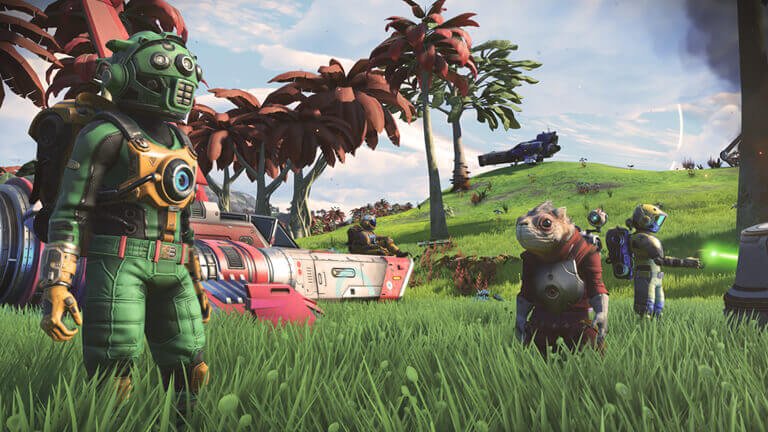No man’s sky is a very adventurous game that has a massive scope. Likewise, the game offers players a large open world to discover. The game also supports both online as well as offline play. However, there are some players who may be wondering about how they can play No Man’s Sky offline. This article has all the guides on how to play No man’s sky offline.
How to play No man’s sky offline :
For PC on Steam :
1) First and foremost, you have to launch Steam. It is important to note that Steam requires you to update games before playing them offline. Therefore, you have to check for updates as well as download them in case there are any available.
2) After updating the game to the latest version, you can now go to the Steam main screen. Then, you have to click on the toolbar icon at the top of the Steam main screen.
3) After clicking on the toolbar icon, you can now click on “Steam” and then, select the “Go Offline” option.
4) Then, an option that says, “RESTART IN OFFLINE MODE” will pop up after clicking the Go Offline option. You can click on it.
5) Finally, Steam will restart itself in Offline Mode. You can then go to your Steam library and launch the game in offline mode.
For PS4 and PS5 :
In case you have a physical copy of the game, you can simply launch the game without an internet connection to play offline. However, if you have a digital copy of the game on your console, you can follow the steps below.
1) Firstly, you have to log in to PSN and have an active online connection.
2) Next up, you have to go to the Account Settings on your console. In order to do this, you can go to Settings, then Account Management.
3) Then, you have to select the option “Activate as Your Primary PS4/PS5”. This will store your license of the game on your console.
4) Finally, you have to select Activate. This makes your current console your primary console. You can now play the game offline.
For Xbox One and Xbox Series X/S :
1) Firstly, you have to press the Xbox button on your controller.
2) Pressing the Xbox button brings up the guide.
3) Then, you have to select the following options: Profile & System > Settings > General > Network settings.
4) Finally, you can select the “Go offline” option under the Network settings.
These were guides on how to play No man’s sky offline. You can check out another article on the game here.