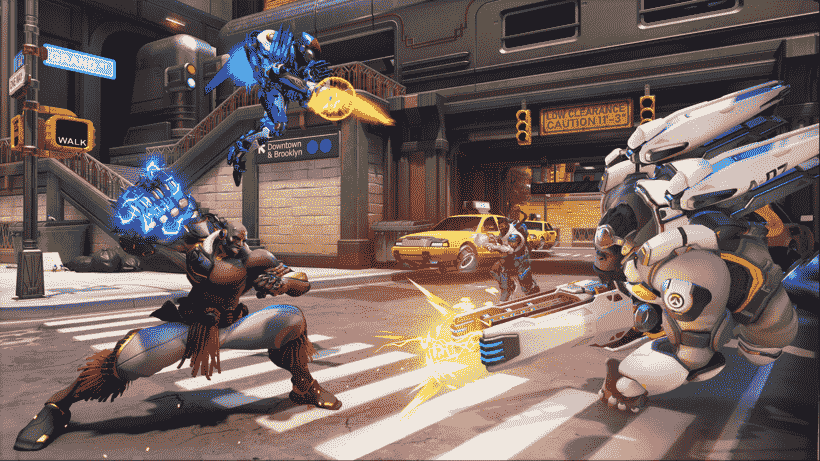If you are looking for information regarding the steps to make groups private in Overwatch 2, you have come to the right place. Overwatch 2 is a very popular online multiplayer game sequel to Overwatch. Likewise, the game retains many elements from the previous game. The game also has a group system where you can join or invite players to groups. This article is therefore regarding the steps on how to make groups private.
Why would you want to make groups private in the game?
One of the biggest reasons to make groups private in any online multiplayer game is simply for privacy concerns. Likewise, players can make their groups private so that the number of join requests as well as invites are minimized. Knowing how to make groups private is therefore very useful. Going to the main topic of this article, you can find out all the latest information you need regarding the steps to make groups private in the game.
How to Make Groups Private in Overwatch 2?
Here are the required steps –
1) First and foremost, you have to launch the game and go to the game’s home screen.
2) Next up, you have to go to the game’s main menu by pressing the ESC key. Likewise, you have to bring up all the options in the game.
3) Then, you have to go to Options to bring all the settings in the game. In the game’s Options, you have to go to the Social tab.
4) Now, you have to go to Social and go to the Privacy section under the Social tab. Likewise, you have to go to the Groups section to make changes to the Group settings.
5) You have to click on the Group Members Can Invite option and select NO. Likewise, you have to click on Allow Players To Join Group and select NO. You can also click on the Open Group To option and change the option to Invite Only. Then, you can click on the Receive Group Invites From option and select Invite Only.
6) Finally, you can now make the groups private in the game.
This was an article regarding the steps on how to make groups private in Overwatch 2. You can always keep up-to-date with Digistatement for the latest game news as well as guides.