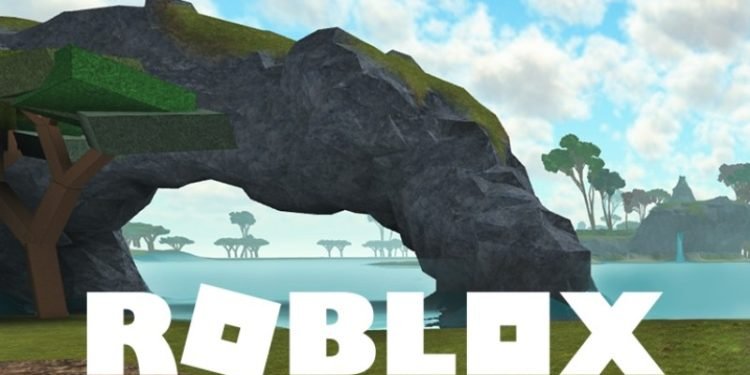Roblox is an amazing website. It is a throbbing marketplace for games. The games are not good in graphics but that does not limit the excitement it has to offer. Rather than just playing games, a few of the users have also taken interest in publishing games. But what good will it do if the game is not for the public to play? That is why today we will talk about making a game public on Roblox.
It is a great feat that you have created a game. However, you will not be able to play the game if the privacy is not set to public. At a later point, you can also add features to improve the game. You can also add friends to test the game. Just follow the steps mentioned below to change the privacy settings.
Privacy Settings
- In the Roblox studio, click on file.
- From the list, click on Publish to Roblox.
- A basic info screen will appear.
- Fill in the details about the game. You have to give a name and description of the game. You can also specify the platforms on which it will be available.
- Once it’s done, click on Create.
- After the success message is displayed, go back to the Places menu.
- Under My Games, your newly created game will be present.
- Hover on the three dots icon.
- Now, click on the Open Place page option.
- The Roblox page of the game in your profile will open.
- Again, click on the three dots and click on Configure this game.
- The basic settings page will open for the game.
- Under the label privacy, you have to toggle the radio button to the public option.
- Click on save to keep the changes.
Once this is done, the game privacy is now set to public. Now, the game is ready for gamers worldwide to play. This is a great opportunity for you. Create more games and enjoy the process of being a creator for the masses.