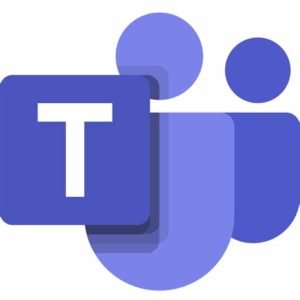Well since this pandemic, the new era of ‘Working from home’ has brought a lot of new changes in every day’s life. And now there are many apps introduced that are ranging from Slack to HipChat, Skype and Zoom, there is basically a new work communication app coming out almost every day and there has been no end to the productions. Now, including all the other chat apps available out there, so Microsoft Teams is an application clearly designed with a sole purpose in mine to make the communication in the companies capable and a bit smooth.
Now let’s look into a common problem regarding the Microsoft Teams, that is of inactivity timeout, and how to reset your status in the app, and much more.
Problem of going idle in Teams
When the users use Microsoft Teams, they have very much likely noticed that their computer system or Mac becomes idle, which results in the take over of the automatic inactivity. Now this is seen as a problematic thing by many, as it does not properly reflect their work status and what they were actually doing during work.
So let’s say, you become inactive on the Microsoft Teams even just for a few minutes, it will automatically change the status to ‘away’ from ‘Available’, which may create a bit of a confusion among the peers.
Now due to some reasons, this feature can’t be disabled right now. But it doesn’t mean there is no solutions to this, well you can always download additional apps for the purpose of solving in order to help with this issue.
For the Windows, the users can use Mouse Jiggler and for the Mac, you can go with the application named, ‘Caffeime’ which will help you a lot in keeping your device busy most of the times, so that the problem of going idle even in the Microsoft Teams doesn’t occur.
Reset Status in Microsoft Teams
In the Microsoft Teams, the users can easily set up a custom status where you add a typed message if they want to take a break or something. You can add a note in the status and can even put some time limit on it, like clear after> ‘today, two hours, one hour.
Now let’s look into how to reset your status, so there are a few status’ available on Microsoft Teams by default and they are: Available, Do Not Disturb, Busy, Be Right Back, Away. And at the bottom of the list, you will see the reset status option. So when you’re back from your back, click on the option and your status will be refreshed again.