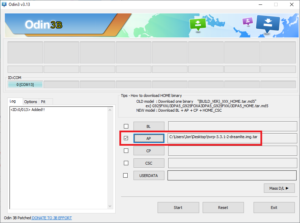Team Win Recovery Project (TWRP) is an open-source custom recovery tool. It is used to install Magisk through which we can root our Android smartphone. Root helps to unlock the hidden features of the device, lets you install third-party apps, increases phone’s speed and battery life and many more.
In this article, we are going to share the steps to download and install TWRP recovery and Magisk root with the help of Odin. Follow the steps mentioned below: –
1) Go to the TWRP website by clicking here.
2) You will see a bunch of OEM listed there. You can also search for your device by typing your device name in the search box.
3) Select the TWRP as per your phone compatibility.
4) After that , download the .img.tar file by choosing any one of the mirror listed in the website.
5) Meanwhile you can download the Latest version of Odin by Clicking Here.
6) Once the Odin download is complete, extract the zip files on your computer.
(Pic credit :- Android Addicts)
7) You will find Odin3 v3.exe in the extracted files. Install the exe file on your computer.
8) Once the installation completes, you will see Odin main window as: –
(Pic credit :- Android Addicts)
9) The next step is to enable the “USB Debugging” and “OEM unlocking” from the developers option.
(Pic credit :- Android Addicts)
10) Reboot your device and start in Download mode by pressing Power Button + Volume down + home button.
11) Connect the device to the pc.
12) You will see Odin detect your device.
(Pic credit :- Android Addicts)
13) Select the AP option and locate the .img TWRP that you downloaded earlier. Make sure to untick the “Auto reboot” option.
(Pic credit :- Android Addicts)
14) Click on Start button and flashing will start. Wait for the process to complete.
15) Hold power + Volume down to exit the Download mode. Once the screen goes blank , press Power + Volume Down button to go to recovery mode. You will see TWRP screen. Select the wipe option and make sure you have backed up your data before proceeding.
16) Click on Format and type yes to confirm.
17) After the format is complete, go to home and click on reboot and then recovery.
18) Now, Click here to download the no-verity zip file and then copy it to your TWRP folder on your device.
19) Navigate through volume buttons on your device and install the zip file. After completion, Reboot into Recovery and then Reboot to System. The process will take few minutes. After the device restarts, set up your device by logging into your google account.
Install Magisk
- Click Here to download the latest Magisk version.
- Copy the downloaded zip to your device internal storage.
- Reboot your device in recovery mode and TWRP screen will appear. Select install and then navigate the location of the zip file that you copied.
- Swipe right at the bottom of the screen to start flashing the zip file. After the flashing is complete,select reboot system and Do Not Install.
(Pic credit :- Android Addicts)
Finally everything is done and now you can enjoy the root privileges.