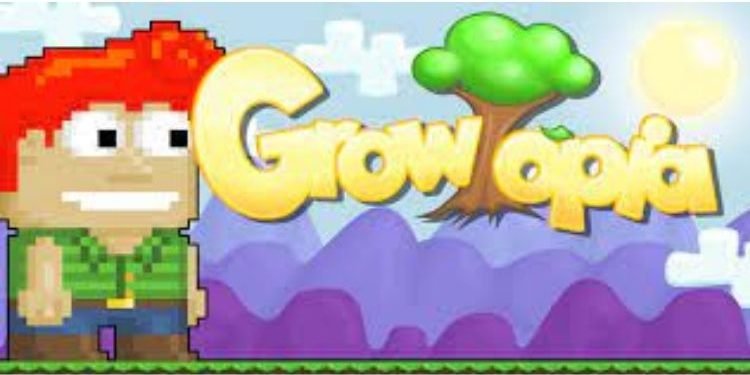Do you also wonder how to install Growtopia on a Chromebook with Crossover? Read the full article to know how to do it. The massively multiplayer online sandbox game, Growtopia is not available originally for Chrome OS. So, here we are guiding you through the process to install the same on your Chromebooks. Here is everything you need to know about it.
Install Growtopia on Chromebook with crossover
Here are the steps that will guide you to install Growtopia on your Chromebook with Crossover:
- Firstly, you are required to turn on your Linux Apps. To do this, follow this path: Settings> Advanced> Developers> Linux Development Environment> Turn On
- After turning it on, open the Linux Terminal, type “sudo dpkg –add-architecture i386” and hit enter.
- After this, type “sudo apt update” and hit enter.
- After the update is finished, copy the following command and paste it in the same terminal:
“sudo apt install libjpeg62 libnss-mdns:i386 libglu1-mesa:i386 libxcursor1:i386 libxrandr2:i386 libcapi20-3:i386 libfontconfig1:i386 libgsm1:i386 libldap-2.4-2:i386 libmpg123-0:i386 libopenal1:i386 libosmesa6:i386 libpulse0:i386 libsane:i386 libv4l-0:i386 libxcomposite1:i386 libxinerama1:i386 libxml2:i386 libxslt1.1:i386” - Wait for all these packages to install. After this, you have to download Crossover suitable for Chrome OS. Head here to download it from the official website.
- The next step is to download a Growtopia installer that has been made with crossover. Head here to download this file.
- Open the Downloads folder and install Crossover with Linux Apps. (Right Click> Install with Linux). Repeat the same process while installing the Growtopia file.
- Now, go to the Linux Apps folder on the home screen and launch Growtopia.
- Click on Try Now to play.
So, this was all about installing Growtopia on your Chromebook with Crossover. If you found this article helpful, share it with your friends to help them follow the same procedure to install Growtopia on Chromebook.
Read More:
Enjoy Gaming!!