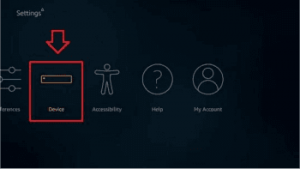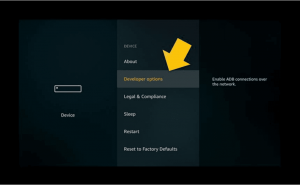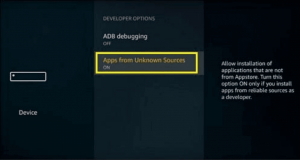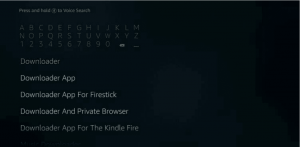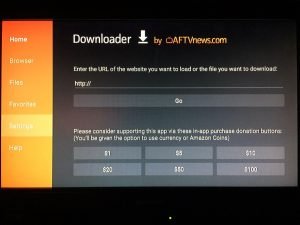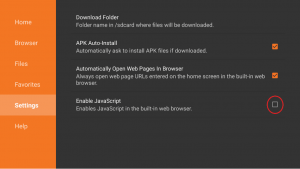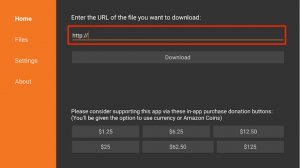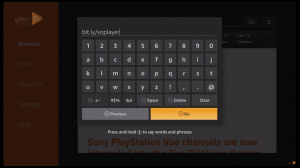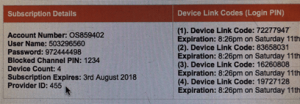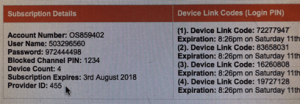Gen2 TV is an IPTV service that has almost 500 numbers of live streaming television channels and they all are available in high definition display. You can opt for different sports packages that will include many leagues such as MLB, NBA, NHL, NFL, and much more. All of your favorite premium movies , TV Shows, and also has on-demand requests. So, let’s see how to get this service and ways to install it on different kinds of devices.
Amazon Fire TV or Firestick
- Go to the settings of your Fire TV or Fire Cube directly from the Home Page of your Firestick.
- Select the Device tab.
- Now go to the ‘Developer options’ panel.
- Tap on the ‘Apps from Unknown Sources’ option to turn it on.
- Now go back to the Home Page, and click on the Search button located on the top left side and then type ‘Downloader’ there.
- Open the Downloader by clicking on it.
- Open the downloader and go to the settings.
- From there, enable JavaScript.
- Now go back to the Main Menu of the Downloader.
- On the search bar enter URL: http://app.soplayer.ca/soplayer.apk.
- After the SoPlayer has been installed, open it.
- Select the PIN CODE and right there, put in your Device Link Code.
- All of that will make you log in to Gen 2.
iOS, Android, and Smart TV Devices
So first of all, specify on what device you want to install the app. After that go to the App Store, and simply install the SoPlayer to your preferred Device and then log in to the app with the credentials that are sent to you in the email. Now if the SoPlayer is not available in your App Store, then no need to worry you just got to Side Load, so to know how to do that, see the video by clicking here.
If you’re using Android, search for the SOPLAY APP.
While for the iOS, simply search for the SOPLAYER APP.
After the installation is done, log in to the app by feeding in your credentials correctly.
MacBook or iMac
The Username and Password, or Device Codes are all e-mailed to you once you’ve registered. So in order to log in again, make sure that you keep that email saved beforehand.
- Now download the file first by clicking here.
- Now you will notice that it is downloading.
- Once it’s done, it asks you for verification.
- After verifying the box which basically would say SoPlayer and Applications.
- Select and drag the SoPlayer into Applications.
- After that, open Applications and open SoPlayer, and it will start to verify SoPlayer
- It will be opened and then put in the credentials which you received in the Email.
Windows Laptop or PC
- Download the file first by clicking here.
- Then click Run.
- Once it’s downloaded, let it install.
- The SoPlayer will be in front of you on the Desktop of your device.
- Open the application and sign in to it by filling in the credentials that you received in the email at the time of registration with Genzee TV.