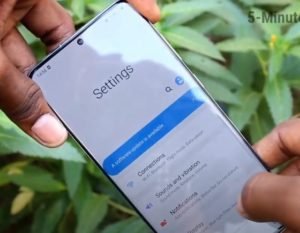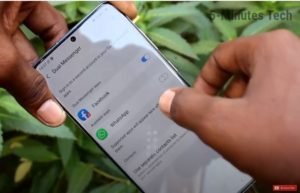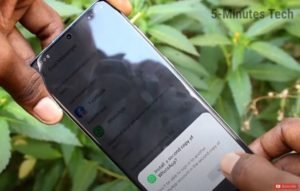WhatsApp is a communication platform which allows users to send and receive photos, videos, locations, documents and also features voice and video calling. While our smartphones are limited to use only one social media (Facebook, WhatsApp, Skype, etc) account at a time, there is still a way to tackle this problem.
Recently, Samsung introduced “Dual messenger” feature with Galaxy Note 10 devices. The feature lets you use two social media accounts on the same device and platform and you don’t require any additional tools for that.
In this article , we are going to share you the steps to enable this feature and use two different WhatsApp account on the same device(Samsung Galaxy Note 20 Ultra).
How to Install Dual WhatsApp on Samsung Note 20 Ultra
1) Open settings on your device and scroll down to select the “Advanced Features”.
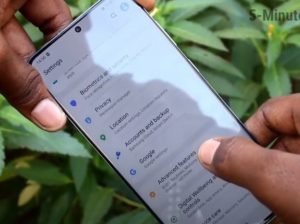
2) You will see bunch of options. Scroll down to the bottom and you will see “Dual Messenger” feature. Select the option.

3) A screen will appear displaying all the supported apps for the Dual feature. Select the WhatsApp and turn on the feature.
4) Confirm the message “Install a second copy of WhatsApp” displaying on your screen.
5) You will get a notification saying “A second copy of WhatsApp installed”. Your dual app is now installed and you can check it by going to the homecreen.
Now,you can easily sign in Whatsapp using two different accounts simultaneously on your Samsung Note 20 Ultra.
(Note: – All the screenshots are taken from 5-Minutes Channel. All the images shown are of Samsung Galaxy S20 Plus. You can follow exact the same steps on your Samsung Note 20 Ultra.)
Talking about Samsung Note 20 Ultra, it was released this year in August and is powered by Exynos 990 chipset for Global variant and Qualcomm SM8250 Snapdragon 865+ chipset for USA variant with One UI 2.5 running on Android 10. The device features 6.9 inches Dynamic AMOLED 2X display with Always on Display (AOD) and Corning Gorilla Glass Victus protection. The device is available in 128GB 12GB RAM, 256GB 12GB RAM and 512GB 12GB RAM variants.