Story-based games more often than not save progress made by users. These saves can then be utilized to continue the story, instead of starting over. However, in the case of unsaved progress, losing your hard-earned storyline development can be a frustrating experience. In this article, we are going to learn how to fix Shadow of the Tomb Raider not saving issue. Let’s dive right in:

Shadow of the Tomb Raider
Many are familiar with the famous Tomb Raider series, of both games and movies. The series stands as a rather successful series of games following the journey of Lara Croft. Lara Croft travels the world in search of long-lost artifacts and often finds herself in dicey situations, ensuring some good action for adventure enthusiasts.
While the game itself was released a while ago, the series lives on. In fact, as we speak, developers are working hard on the latest installment in the Tomb Raider series of games. Named Tomb Raider Reloaded, the game is expected to be released this very year! What’s more exciting is that Tomb Raider Reloaded will be a game for mobile platforms.
How to fix Shadow of the Tomb Raider not saving issue?
Not being able to save your game can be a frustrating experience. However, it doesn’t need to be a lasting one. Here are some steps you can follow in order to fix Shadow of the Tomb Raider not saving issue:
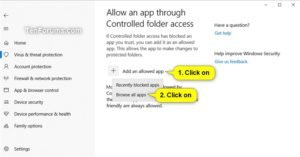
- Click on the Start Menu
- Open Windows 10 settings
- Select Update and Security
- Select the Windows Security option from the side menu
- Here, open up Virus and threat protection
- Scroll down till you locate Manage ransomware protection
- Click on it
- Under the Controlled folder access, select Allow an app through Controlled folder access
- Click on Yes
- Select Add an allowed app
- Select Browse all apps
- In the file explorer, locate the game ‘.exe’ file. You can find this in your Steam folder
- In case it doesn’t resolve the problem, turn off the abovementioned settings.
A big thanks to Youtuber DaisyWorld28 for a detailed guide of the fix

