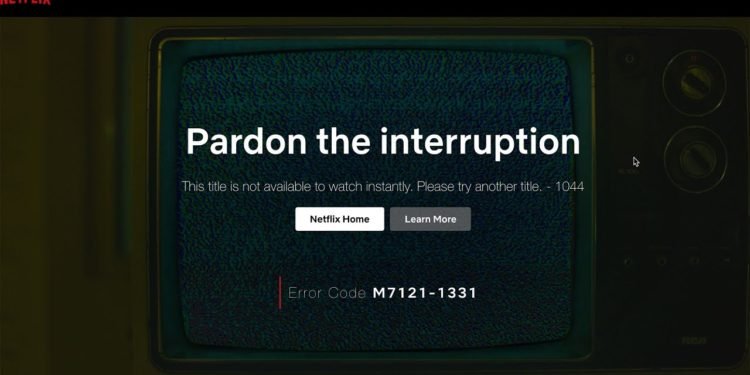Covid-19 pandemic has restricted us to our homes and we have been asked to listen to the advice of health experts if we wish to keep ourselves safe from the virus. In this situation, we all need something in terms of entertainment that will keep us engaged. The pandemic has increased the popularity and importance of OTT platforms or streaming services and now we can clearly say that OTT platforms are now considered as a necessary part of our lives.
One such well-known and popular OTT platform is Netflix. Netflix refers to a subscription-based service that lets its members to watch TV shows and movies without the disturbance of any commercials which is a major headache as stated by people who loves to watch online videos. All you need is a strong internet connection. The platform also has the facility of downloading TV shows and movies in iOS, Android and Windows 10 devices and watch them offline without the need of any internet connection. Netflix is supported on smart TVs, game consoles, streaming media players, set-top boxes, smartphones and tablets. The signup process is also very easy where you can visit their app or website, choose a plan on the basis of your budget, create an account and then make the payment for the plan you choose.
Till now, Netflix has been positively reviewed by the users. But the streaming platform faces some occasional errors for various reasons. One such error is the error 1044 which means ‘title not available to watch instantly’. Netflix users have been facing this problem from a very long time. You must note that this issue is being faced mainly by those who are using Netflix on their mobiles. The 1044 error restricts people from watching a web series or a movie and asks them to try some other title. Normally, this error means that you have to refresh the data stored on your device. In this situation, you can fix this issue yourself by following these steps –
- Open the Netflix app on your mobile and tap the ‘Menu’ button at the upper left corner or you can also tap on ‘More’ at the lower right corner.
- You need to scroll down and you will find the option of ‘Sign Out’. Tap on it.
- After you click on ‘Sign Out’, you have to provide a confirmation.
- After signing out, ‘Sign In’ again and try to play the content you want to watch.
- Alternatively, you can also uninstall the app, then reinstall it and check if the issue has been fixed or not.