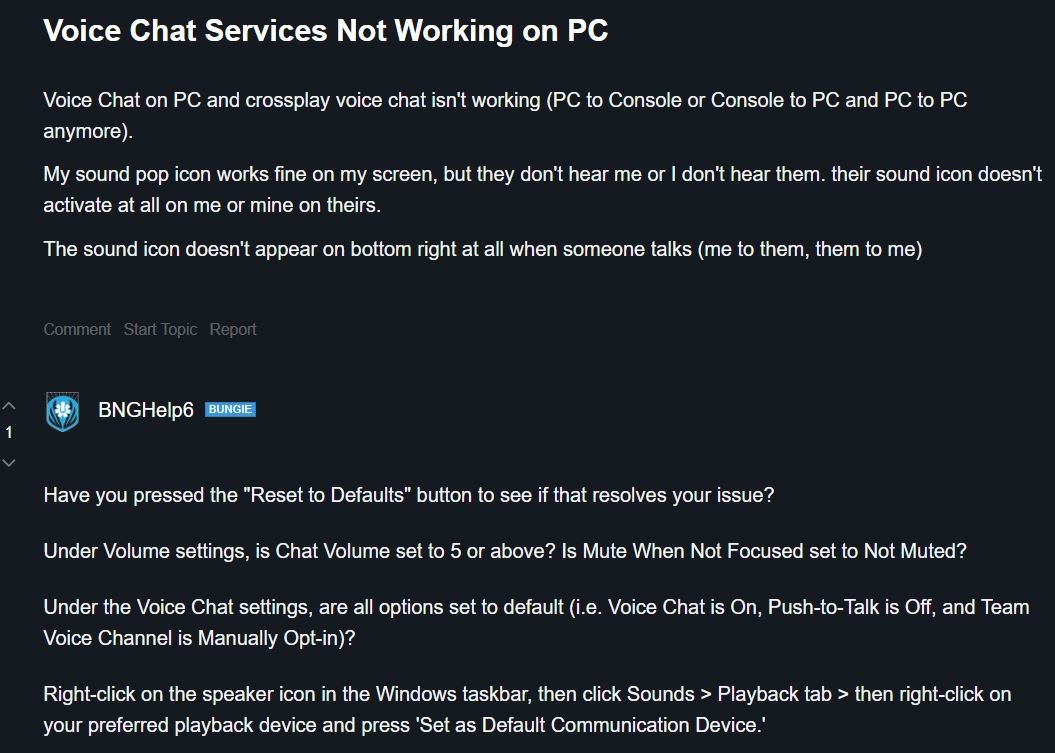The multiplayer-only FPS game like Destiny 2 requires voice chat to be activated for the players for the best experience. Many players are facing trouble while using the voice chat feature after activating crossplay in Destiny 2. If you are also facing a similar issue, continue reading this article till the end to find out everything about the Destiny 2 Voice Chat Issue.
The free-to-play online multiplayer-only FPS game was developed by Bungie and published by Activision (2017-2018) and Bungie (2019-present). Currently, this game is playable on almost every popular platform namely, Xbox One, Xbox Series X|S Microsoft Windows, PlayStation 4, PlayStation 5, Stadia, and Xbox Cloud Gaming. As it has been available on multiple platforms, the feature of Crossplay was a must to be introduced. Crossplay lets players play across different platforms together. But lately, some players are unable to use the very important, voice chat feature in Destiny 2 after enabling crossplay. There is no need to worry about it as this issue is fixable. Here is everything you need to know about its fix.
Fix: Destiny 2 Voice Chat Issue
The issue we are talking about is especially occurring when a player is trying to play across PC. It means that if you are playing PC to Console or Console to PC and PC to PC, then you might encounter this issue. So, how to fix it? Just follow the below-mentioned steps to fix this issue effectively.
- Set the settings as “Reset to Defaults” and see if it fixes your issue.
- Under Volume settings, check the following things:
- Is Chat Volume set to 5 or above?
- Is Mute When Not Focused set to Not Muted?
- Under the Voice Chat settings, check that all options are set to default (i.e. Voice Chat is On, Push-to-Talk is Off, and Team Voice Channel is Manually Opt-in)
- If you are still unable to find any fix, right-click on the speaker icon in the Windows taskbar, then click Sounds > Playback tab > then right-click on your preferred playback device and press ‘Set as Default Communication Device.’
Note: This fix has reportedly worked for many players, but it is not guaranteed that it works for everyone. But, there is no loss in giving it a shot.
So, this was all about fixing the voice chat issue that players are facing in crossplay. If you found this article helpful, share it with your friends.
Read More:
- Destiny 2 Witch Queen Pre-Order issue: Few Players not receiving pre-order items, fix in works
- How to get Threaded Needle in Destiny 2
Enjoy Gaming!!