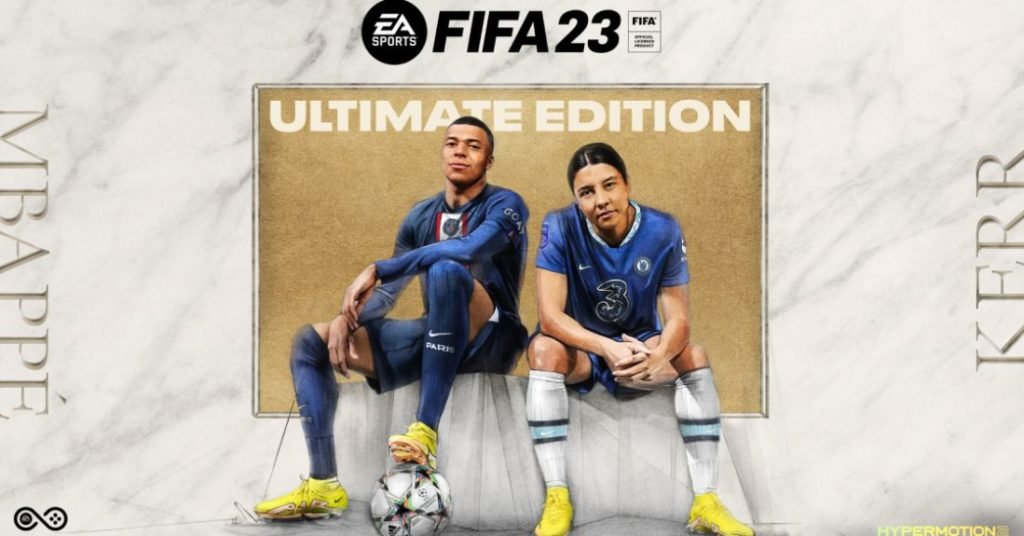The cross-play feature is one of the most convenient features that FIFA 23 comes with and it works similarly to the previous game. FIFA 23 aims to be one of the finest games of the series with cutting-edge features, crossplay, and a lot of content. Online multiplayer is the one where the game shines the most and with crossplay you can enjoy it with your friends. You or your friend don’t have to be on the same platform to enjoy playing together. Enabling Crossplay in FIFA 23 is a little complicated and this article will help you in activating the feature and playing with friends. Continue reading the article to know every detail about FIFA 23 and how to enable crossplay.
How crossplay works in FIFA 23?
FIFA 23 handles crossplay quite differently for both new and old-gen versions of the game. It also sorts them into different categories. Old-gen versions like PS4 and Xbox One are in different categories and next-gen versions like PS5 and Series X/S are on the other. Meaning that if you want to play with your friend, they need to own the same version of FIFA 23. Sadly cross-generation support is not feasible which can be a major disappointment for many. Especially those who own the Switch version. If you and your friend got the same version of game and want to play, see how to enable crossplay below.
How to enable Crossplay?
If you want to match with other players or want to enjoy playing a session with a friend, crossplay is just what you need. Enabling crossplay is easy as long as you follow the steps mentioned below in this article. Follow the steps below to do so.
1) In the main menu of FIFA 23, go to the Customize tab by pressing R2 on the PS controller, and RT on the Xbox controller, and then head to Social settings.
2) Pick the Social settings option and you will see some options listed here with Crossplay being one of them.
3) Click on the Crossplay Settings option and check if it is turned on. If not, turn it on and you are all set.
The cross-play option should be enabled by default. Once it’s done, you’ll be able to pair with other players and enjoy FUT matches and online sessions. If you don’t know how to invite friends in FIFA 23, we’ve put together a guide here.
This concludes the article on how to enable crossplay in FIFA 23. We hope that you enjoyed reading this article. Stay tuned for more updates about FIFA 23, news, guides, and more at Digistatement.