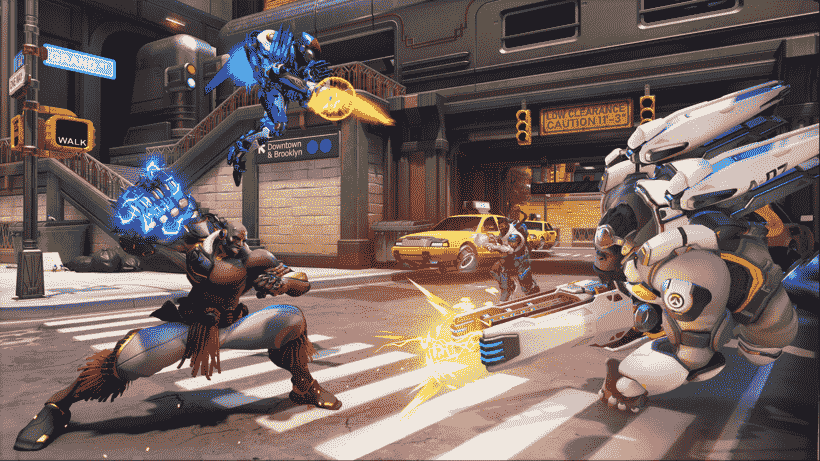Many new Overwatch 2 players may be wondering about the steps to change their hero’s skin in the game. Likewise, this is not surprising as the game is a recent release. However, it is relatively simple to change a hero’s skin in the game. This article is therefore regarding the steps on how to change hero skin in Overwatch 2.
Why would you want to change a hero’s skin in the game?
The main purpose of changing a hero’s skin in the game is simply for aesthetics only. Likewise, the skins in the game are mainly for customizations as well as visuals that allow players to differentiate themselves. The skins are mainly just a form of bragging rights for players. It allows players to show off during matches.
Going to the main topic of this article, you can find out all the latest information you need regarding the steps on how to change hero skin in the game by reading below.
How to Change Hero Skin in Overwatch 2?
Here are the required steps –
1) First and foremost, you have to launch the game and go to the game’s main menu. You have to simply press the ESC key on the keyboard when on the home screen. After doing so, you can now get to the game’s main menu.
2) Next up, you have to go to Heroes on the main menu screen. After going to Heroes, you will be on the Hero Selection screen. Here, you have to simply choose a hero and select it.
3) Then, you can change the skin of the hero you selected. After selecting a hero, you have to go to Skins. Here, you can go down a list of skins available for that character.
4) After selecting the skin that you want for a hero, you have to simply press the equip button. This button varies depending on the platform that you are using. However, the hero skin needs to be unlocked first, before you can equip it for your hero.
5) Finally, you can now change a hero’s skin in the game.
This was an article regarding the steps on how to change hero skin in Overwatch 2. You can always keep up-to-date with Digistatement for the latest game news as well as guides.