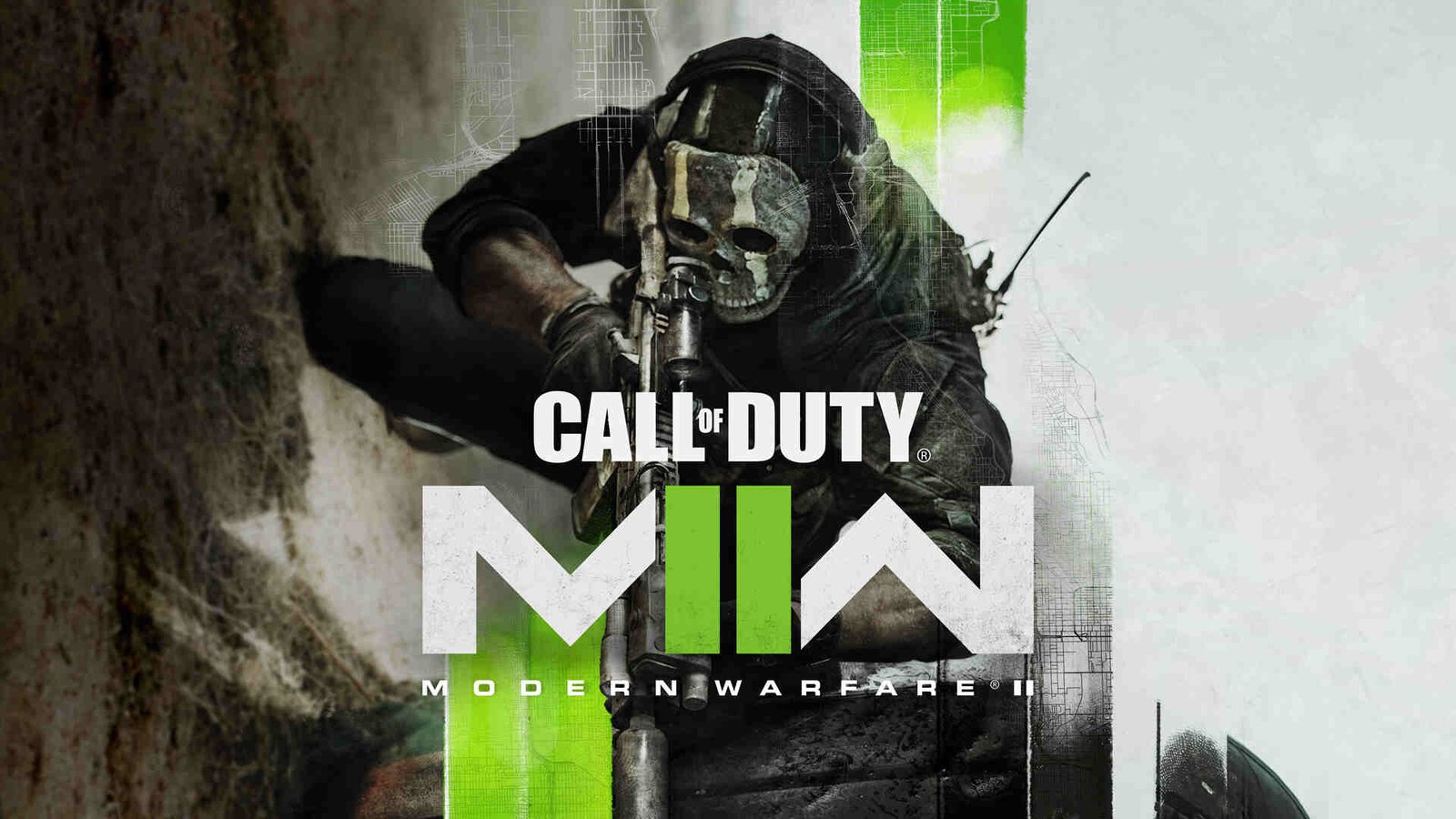Many Call of Duty Modern Warfare 2 players may be unaware of the steps to change enemy & friendly colors in the game. This can be a very useful part of succeeding in the game. Thus, knowing how to do it is important. This article is therefore regarding the steps on how to change enemy & friendly color in COD Modern Warfare 2.
What is the purpose of changing enemy & friendly colors in the game?
The main purpose of changing enemies as well as friendly colors in the game is that it allows players to distinguish between them easier. This also allows players to recognize them easier when in a battle. Going to the main topic of this article, you can find out all the latest information you need regarding the steps on how to change friendly & enemy colors in the game by reading below.
How to Change Enemy & Friendly Color in COD Modern Warfare 2 (II)?
Here are the required steps –
1) First and foremost, you have to launch the game and go to the game’s main menu. Alternatively, you can pause the game in case you are in a match and go to the game’s options menu.
2) Next up, you have to go to Settings and go to the Accessibility menu. After going to Accessibility, you have to go to All Accessibility Settings.
3) Then, you have to go to the Display tab and select the Interface heading. You have to now go to the Color Customization option.
4) Now, you can make changes to the Color Filter settings in the game. You can also apply a color filter, so you can see colors easier. This also changes your nameplate. Likewise, you can make changes to Color Filter Target as well as make adjustments to World Color Intensity and Interface Color Intensity.
5) You can then go to Interface Color Elements and make changes to the colors of different elements. This includes elements such as HUD Color Palette, You, Enemy, Team, Party, Neutral and Contested.
6) Finally, you can now change enemy & friendly colors in the game.
This was an article regarding the steps on how to change enemy & friendly color in COD Modern Warfare 2 (II). You can always keep up-to-date with Digistatement for the latest game news as well as guides.