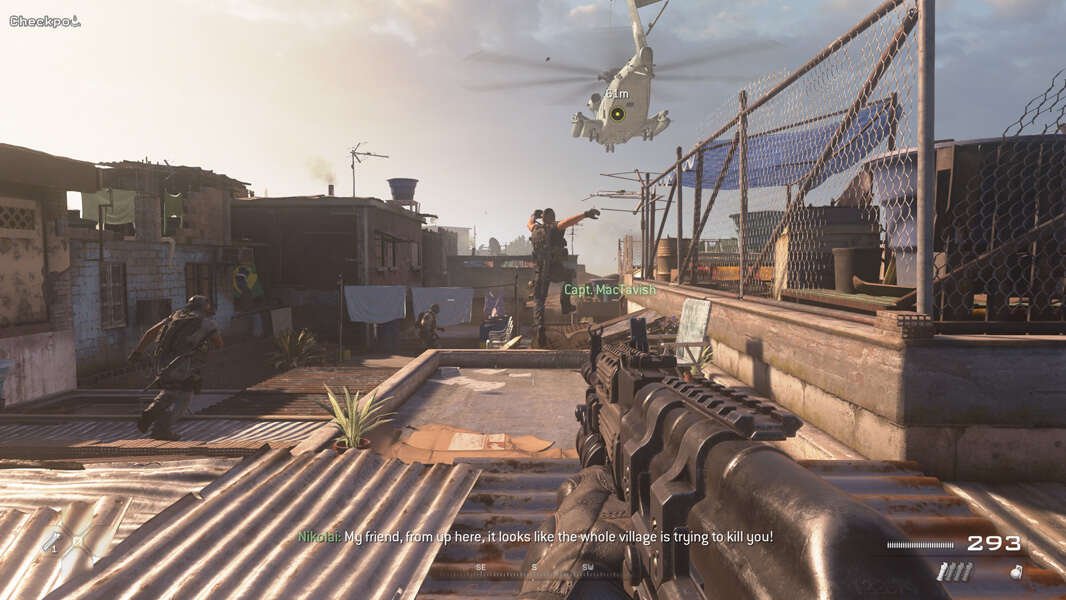If you are looking for information regarding the steps on how to change your display name & Activision ID in COD Modern Warfare 2, you have come to the right place. Display names as well as Activision IDs are important for games like COD Modern Warfare 2 as they have major online components. Thus, players may be looking to change their display names and Activision IDs in the game. So, this guide features all the details regarding the same.
Going to the main topic of this article, you can find out all the latest information you need regarding the steps on how to change the display name & Activision ID in the game by reading below.
How to Change Display Name & Activision ID in COD Modern Warfare 2?
Here are the required steps to change the display name as well as Activision ID in the game –
1) First and foremost, you have to launch the game and go to Settings on the Multiplayer home screen of Call of Duty Modern Warfare 2.
2) Next up, you have to go to the Account & Network tab in Settings. After doing so, you have to select the Activision Account.
3) Then, you can change your display name in the game. In order to do so, you have to choose the Change Activision Display Name option. However, it is important to note that you can only change your name at the expense of tokens. Likewise, you need to have enough tokens to make the changes. Every player only gets 1 token every 6 months. Thus, it is very rare to get a token.
4) Alternatively, you can also change the Display Name and Activision ID from the Call of Duty profile webpage. You can do this by going to the Call of Duty profile webpage here. You have to sign in and select the Basic Info option from the left menu.
5) Now, you have to select Edit on the right of the Activision ID section and enter your new name.
6) Finally, you have to hit Save to change your Activision ID and display name in the game.
This was an article regarding the steps on how to change the display name and Activision ID in COD Modern Warfare 2. You can always keep up-to-date with Digistatement for the latest game news as well as guides.