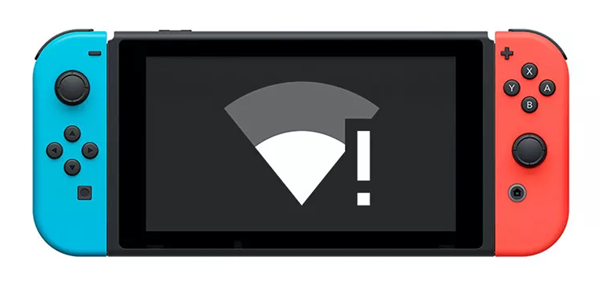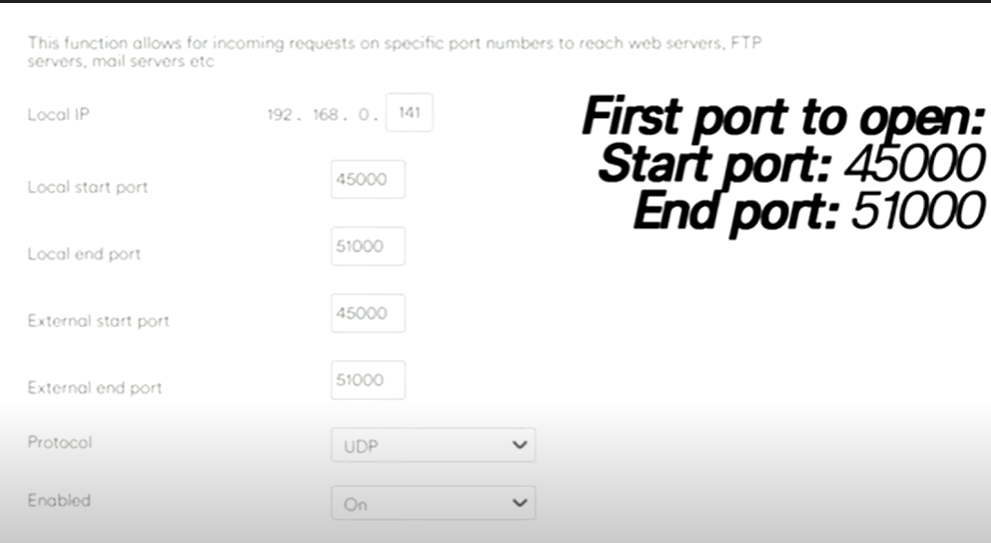Want faster downloads on your current Internet? Well, you are in luck as we are going to provide some tricks with which you can gain better download speeds on your Nintendo Switch. Here’s everything you need to know.
Nintendo Switch
Nintendo Switch is the ultimate piece of equipment for Gaming-on-the-go. Featuring different modes which include Nintendo Docked, Nintendo handheld, and Nintendo Switch Lite, it is a perfect companion for many gamers. Downloading several games and playing them without the hassle of managing a setup is a relief. However, without a proper Internet connection, one cannot download their favorite games and enjoy the experience it has to offer. So, we are here to fix that problem for you. With some simple tricks, you can boost your Internet speed for faster downloads on your Nintendo Switch.
How to boost Internet Speed on Nintendo Switch for Faster downloads
Note- All the images and information have been referenced from the video by @Panjno
- First of all, boot up your Nintendo Switch and then go to System Settings. Find the option Internet and then click on Internet Settings. Now, all your networks in range will be visible to you. So, when you find your connection, click on it, and instead of clicking on Connect, select the “Change Settings” option.
- Now you need to fix your DNS settings to get the best possible speed. Change the number according to the image provided below-
- Now scroll down to the MTU option and set it to 1500. After doing this, press Save and then connect to the network.
- Then comes the tricky part. You need to change your connection to NAT Type A which will require quite a lot of work to do. First of all, open your Internet Settings on your Nintendo Switch and note down the IP address provided.
- Then, open your browser and enter this IP address- 192.168.0.1 and hit Enter. This will take you to your Router Settings. It will ask for a password that can be found on the Router itself or just a quick search on Google about the router will provide you the details of the password of your router.
- After entering the page, find an option that says Port Forwarding. There you will need to create two new ports with the following data in the given images.
Note- Enter the IP address of the Nintendo Switch which you have noted down earlier while adding new ports.
- After doing all these, head over to the Internet Connection of your Nintendo Switch and click on Test Connection. There you will find that the connection type has been changed to NAT Type-A.
With this, your Internet speed will be increased and you will be able to download games faster.