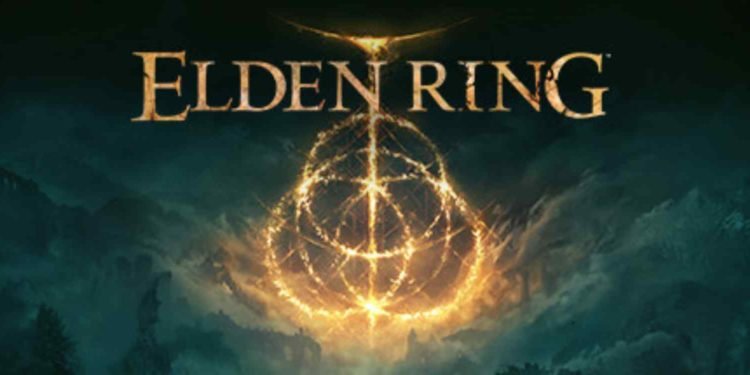Elden ring is indeed a difficult game. Any game developed by FromSoftware is going to be difficult, and that’s evident. It has complex RPG mechanics and an expansive open world where exploring can also get the player killed if they are not careful. In games as complex (mechanically) as Elden Ring, it might be smarter to backup a saved game before attempting a difficult fight or exploring a new location. In this guide, we will look at how to backup Elden Ring game saves on PS4 & PS5.
Whilst PC players can easily back their games up by heading to the directory and copying them to a hard drive or a new folder, it is not as simple on a console. The different methods in which consoles store games and the limited capacity of the console in addition to the inability to attach a hard drive to the console make backing up a saved game on the console increasingly challenging. The difficulty of Elden Ring and the mechanics make it necessary to have a backup. This backup is in case you lose progress trying to take on a boss or want to try out a new build that you may not like. So, backing up game data is a useful and important feature in games such as Elden Ring.
How to backup Elden Ring game saves on PS4 and PS5?
To back up the saved game on the PS4 or the PS5, follow the steps below-
- Save the game and close the application on the console.
- Head to the ‘Settings’ option on the console and look for an option labeled ‘Saved Data and Game/App Settings’
- Once in this menu, click on the type of game, if the PS4 version of Elden Ring then the PS4 option and if the PS5 version of the game then PS5.
- Click on ‘Sync Saved Data‘. Here you have the option to disable it for all games or just for Elden Ring.
- Once you have disabled the ‘Sync Saved Data‘ option, you can return to the main screen.
- Click ‘Options‘ on the Elden Ring application on the main screen and click on ‘Upload/Download Saved Data‘.
- Click on the upload option which will upload the saved data to the cloud.
- The data has been backed up.
Now, you can try out new builds or go fight that boss without being worried about losing all the progress you made. To return to a previous save-
- Close the game and go to the main screen.
- Click on the ‘Options‘ button and go to Upload/Download Saved Data.
- Download the data from Cloud Storage.
That will now become your default console stored data meaning you can rest progress if you ever want to. This was all about how to backup Elden Ring Game Saves on PS4 & PS5. For more such guides on Elden Ring or information on newly released titles, make sure to visit DigiStatement.