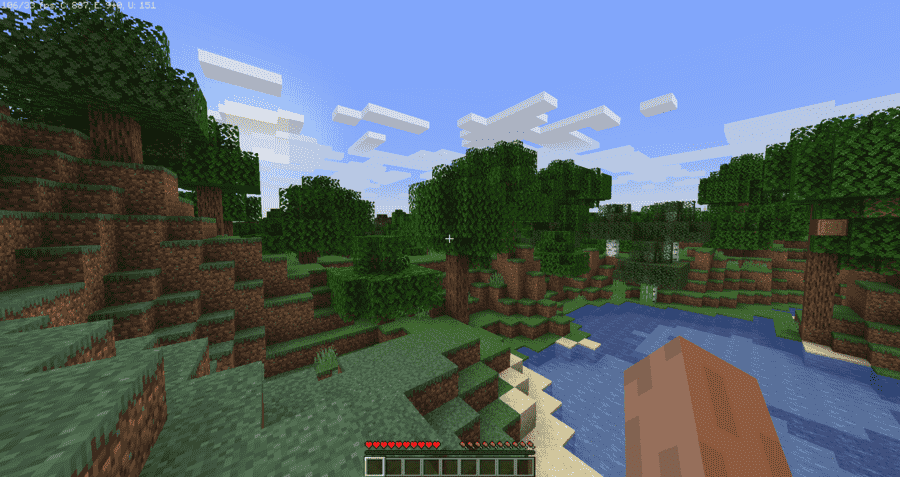Minecraft is one of the best open-world sandbox games to play with friends. Likewise, the game has tons of multiplayer features that are tailor-made for the co-op experience. Therefore, the game lets you add as well as invite your friends for co-op multiplayer. You can also go to different Minecraft servers to play online multiplayer with others.
Although the social aspects of the game are great for co-op multiplayer, there are times where you may want some privacy. Thus, knowing how to appear offline as well as block invites can be very helpful in such cases. This article is a guide on how to appear offline on Minecraft Java in 2022.
How to appear offline on Minecraft Java in 2022:
There are basically two ways that you can achieve this. You can choose the offline mode and play the game as usual without the online features. This shows you as offline to others. Likewise, you can also use platform-dependent features to make yourself appear offline.
Appear offline by using offline mode for PC users:
1) Firstly, open the Minecraft Launcher and click on “Login”. You can find this in the lower right corner.
2) You can leave the username and password fields blank. Now, select the “Play Offline.” option.
3) Finally, you can now play Minecraft offline. This means your profile also appears offline to others.
For Xbox users:
1) First and foremost, sign in to your Xbox Live.
2) Next up, you can hit the Xbox button to go to the quick menu.
3) Then, scroll all the way to the left of the Sign in tab.
4) You can then highlight and select your profile image.
5) Finally, the menu in the top-right corner gives you the option to appear offline. You can select the option to appear offline to others.
For PS4 users:
1) Firstly, go to your profile on the main screen and click to enter.
2) Next, scroll in your profile page till you find the ‘Set Online Status’ box.
3) You can now select and highlight “Set Online Status” to appear offline or online.
4) Finally, you can appear offline to others by selecting the ‘Appear Offline’ status choice.
These have been some guides on how to appear offline in Minecraft Java. Keep up-to-date with Digistatement for the best guides and latest updates.