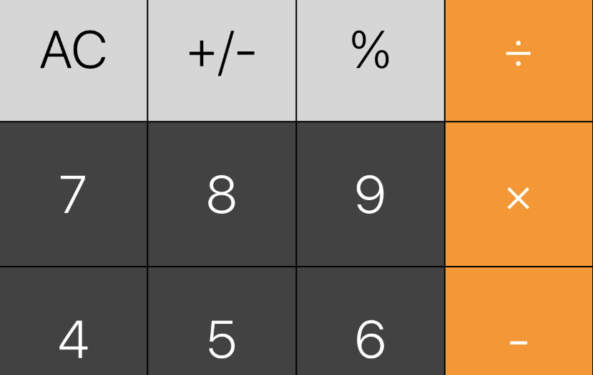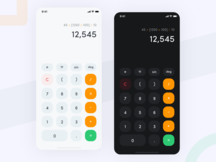There is a major problem regarding the Calculator widget as it is not showing up in the Mac’s Notification Center ever since the moment the users have updated to macOS Big Sur. And also, many have tried to add the widget from the Edit Widgets section but for some reason, it’s not showing up there too. Well, this is a problem faced by everybody. Every user is currently missing the Calculator widget, because Apple had decided to discontinue it in macOS 11, unfortunately.
The Calculator app which was available in the Notification Center, for most of the Mac owners, was a very much useful feature. This is because of the reason that it was very much easy to open. Just by a swipe-left from the right-hand side of your MacBook trackpad, which provided immediate access to the built-in macOS Calculator. And just like in iOS 14, Apple has changed WidgetKit totally into the macOS Big Sur. The widgets are, just available for providing info at a glance. They are not interactive at all, and also they aren’t available to receive the keyboard input and also have stopped working even as mini-apps.
How to add Calculator Widget
Currently, there is no way that anybody can use the built-in Calculator app as a widget. And that’s of course, only till the time the Apple company decides to change the way of working of widgets again and will bring back former widget functionality, without any doubt. Now let’s dive into some of the workarounds for getting quick access to the Calculator app on Mac.
- You can try using the Spotlight Shortcut, that is by pressing the command + spacebar keyboard keys. Now this will make the Spotlight Search pop up and then type your calculation formula. For instance, you can easily type 13 * 19 and your desired result will be immediately displayed.
- You just have to open the Launchpad and then just drag and drop the Calculator icon to your preferred location in the Dock. In this way, the Calculator app will just one click away.
- Try using the Shift + Command + A keyboard shortcuts to open your Finder. By doing this, the Calculator app should be the one to be enlisted on the top of the list, because the icon is displayed on the screen, alphabetically.
- Right-click on the Calculator icon, present in your Dock, so just head to the ‘Options’ and then select the ‘Open at Login’. Through this method also, the Calculator app will be opened whenever you reboot or simply wake your Mac